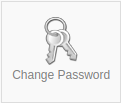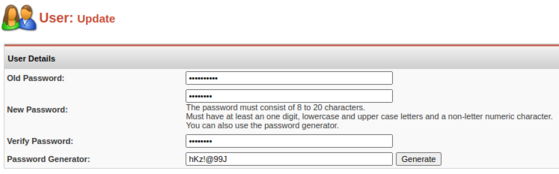Change Password: Difference between revisions
Jump to navigation
Jump to search
No edit summary |
No edit summary |
||
| Line 23: | Line 23: | ||
* Click the "Save" button to apply the changes. | * Click the "Save" button to apply the changes. | ||
[[File:Save.png|center|thumb]] | [[File:Save.png|center|thumb]] | ||
| Line 31: | Line 29: | ||
* After successfully updating the password, you will see a notification: "Your password saved successfully!" | * After successfully updating the password, you will see a notification: "Your password saved successfully!" | ||
[[File:Succesfully changed your pass.png|center|thumb|1003x1003px]] | |||
Done! | Done! | ||
Revision as of 09:47, 9 September 2023
This component is designed for changing your account password.
Password Change Instructions
Step 1: Accessing the Component
- Enter your current account password in the corresponding field.
Step 2: Entering a New Password
- Enter the new password in the respective field. The password must include the following components:
- Uppercase and lowercase letters.
- Numbers.
- Special characters.
Step 3: Generating a Password (Optional)
- Click the "Generate" button to have the system generate a secure password for you.
Step 4: Saving the Changes
Step 4: Saving the Changes
- Click the "Save" button to apply the changes.
Step 5: Confirmation of the Update
- After successfully updating the password, you will see a notification: "Your password saved successfully!"
Done!
Now, for your next login, use the new password to access your account.
This process ensures the security of your account and allows you to easily update your password. Make sure to follow the guidelines for password security and remember to keep your new password in a secure place.