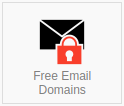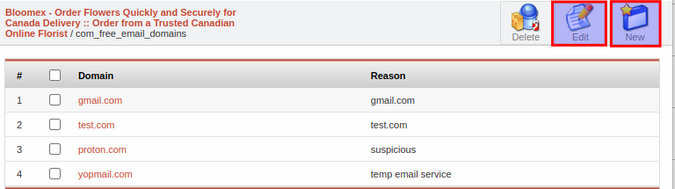Free Email Domains: Difference between revisions
No edit summary |
No edit summary |
||
| Line 7: | Line 7: | ||
[[File:Menu.png|center|thumb|675x675px]] | |||
Configuration Free Email Domains: | |||
Step 1: Navigate to the section for email domain restrictions: | |||
In the navigation panel, locate the section related to email domain restrictions. If such a section does not exist, create a new one. | |||
Step 2: Create a new restriction or edit an existing one: | |||
If you already have a section with email domain restrictions, proceed to editing. Otherwise, create a new section. | |||
[[File:Menu.png|center|thumb|675x675px]]Step 3: Add the email domain: | |||
In the email domain restrictions section, find the option to add a new domain. Enter the email domain you wish to restrict. | |||
Step 4: Specify the reason for the restriction: | |||
After entering the email domain, provide the reason for restricting its usage. | |||
[[File:Bad people.png|center|thumb|699x699px]] | |||
Step 5: Click "Save": | |||
Click the "Save" button or confirm your choice to apply the restriction to the specified email domain. | |||
Revision as of 16:03, 10 September 2023
Free Email Domains is a component that allows administrators and users to restrict or filter registrations on the website using free email domains.
This component is designed to prevent the registration of unwanted or spam accounts on the site, as some malicious actors may use temporary or anonymous email services to create fake accounts.
Additionally, the component may provide administrators with the ability to add or update the list of free email domains in order to adapt the filtering according to the evolving landscape of email services.
Configuration Free Email Domains:
Step 1: Navigate to the section for email domain restrictions:
In the navigation panel, locate the section related to email domain restrictions. If such a section does not exist, create a new one.
Step 2: Create a new restriction or edit an existing one:
If you already have a section with email domain restrictions, proceed to editing. Otherwise, create a new section.
Step 3: Add the email domain:
In the email domain restrictions section, find the option to add a new domain. Enter the email domain you wish to restrict.
Step 4: Specify the reason for the restriction:
After entering the email domain, provide the reason for restricting its usage.
Step 5: Click "Save":
Click the "Save" button or confirm your choice to apply the restriction to the specified email domain.