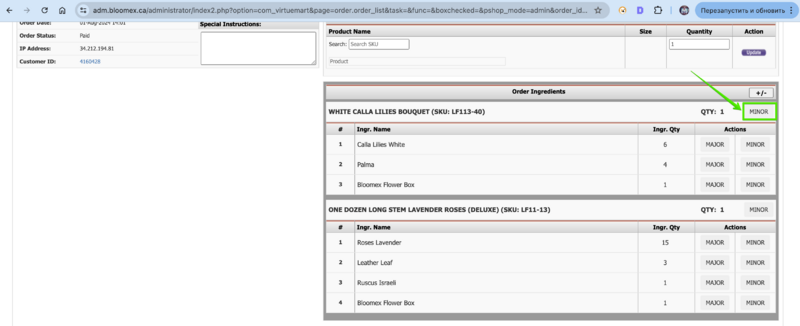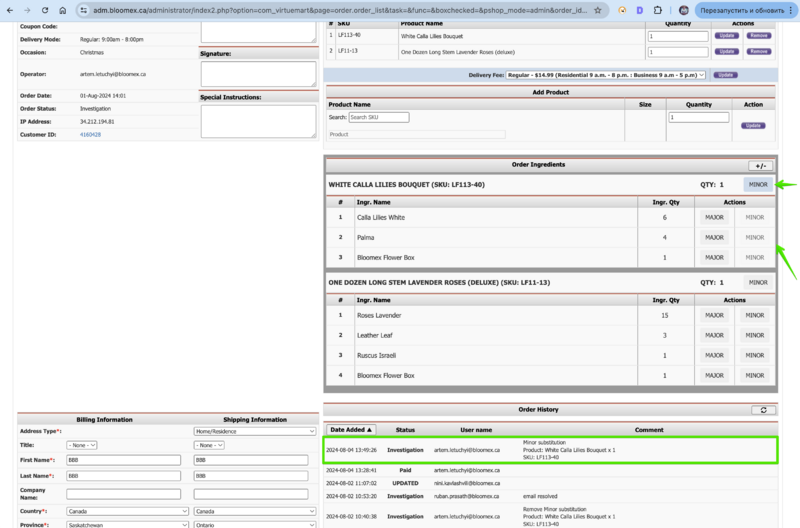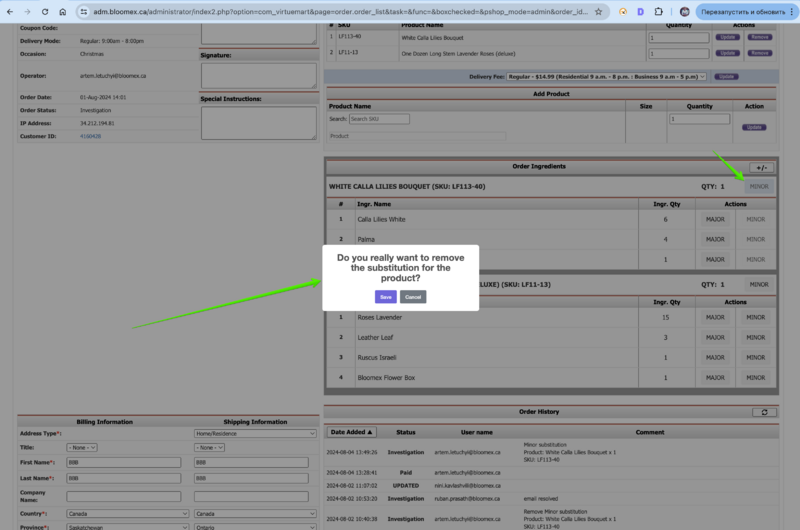Instructions for substitution: Difference between revisions
Jump to navigation
Jump to search
No edit summary |
No edit summary |
||
| Line 12: | Line 12: | ||
[[Image:Find substitution(1).png|800px]] | [[Image:Find substitution(1).png|800px]] | ||
=Substitution for Product= | =Substitution for Product= | ||
| Line 28: | Line 29: | ||
[[Image: Afteraffect minor S for product.png|800px]] | [[Image: Afteraffect minor S for product.png|800px]] | ||
=Cancel Substitution for Product= | |||
1. Click on the “Minor” button for product again | |||
2. In the opened window, confirm your actions | |||
[[Image: Remove_the_SUB_for_product.png|800px]] | |||
[[Image: Afteraffect minor S for product.png|800px]] | |||
=Substitution for Ingredients= | =Substitution for Ingredients= | ||
Revision as of 18:09, 4 August 2024
Location
1. Go to https://adm.bloomex.ca/administrator
2. Click on the "Manage Order" section
3. Open order detail info
4. Click on the "Edit order" button
Substitution for Product
1. For Minor product changes, click on the “Minor” button
2. After clicking on the “Minor” button for product, the following happens :
- Order status changes to Investigation
- A record of accepted changes is displayed in the order history
- Minor substitution buttons for ingredients of this product become inactive
Cancel Substitution for Product
1. Click on the “Minor” button for product again
2. In the opened window, confirm your actions