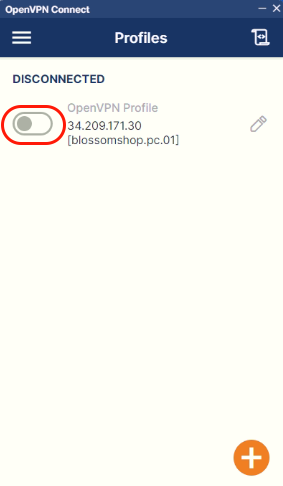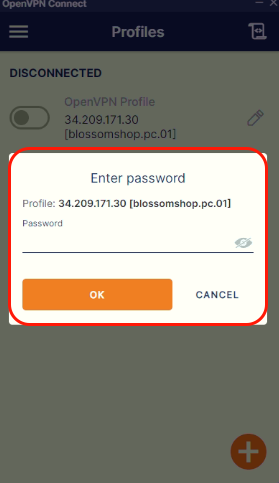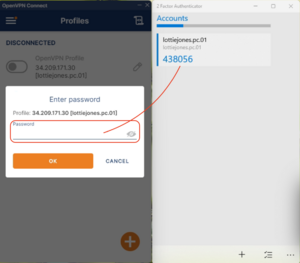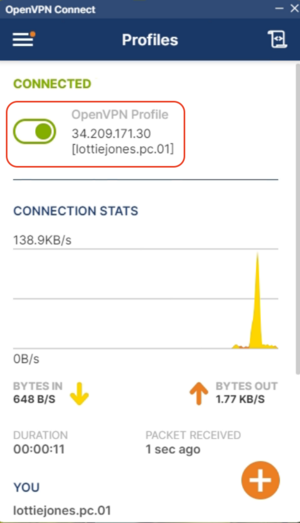How to connect to a new VPN configuration: Difference between revisions
Jump to navigation
Jump to search
No edit summary |
No edit summary |
||
| (One intermediate revision by the same user not shown) | |||
| Line 8: | Line 8: | ||
# '''Select the VPN connection'''. | # '''Select the VPN connection'''. | ||
#* Click on the previously imported VPN connection from the list. [[File:Screenshot 2024-09-20 at 21.29.24.png|center|thumb]] | #* Click on the previously imported VPN connection from the list. [[File:Screenshot 2024-09-20 at 21.29.24.png|center|thumb]] | ||
#*When connecting, the software will ask you to enter the second authentication factor key. | |||
[[File:Screenshot 2024-09-20 at 21.30.26.png|center|thumb]] | |||
* '''Enter the two-factor authentication (2FA) code'''. | |||
** Open your authenticator app - Factor Authenticator - For windows - '''2 Factor Authentication''' app:[[File:Screenshot 2024-09-21 at 18.54.34.png|center|thumb|459x459px]]- For Linux - '''smart2fa''' app:[[File:Screenshot 2024-09-20 at 21.31.16.png|center|thumb]] | |||
** Enter the six-digit code generated by the app. | |||
[[File:Screenshot 2024-09-21 at 18.27.02.png|center|thumb]] | |||
'''Click "OK"'''. | |||
* If everything is correct, the connection will be established. | |||
[[File:Screenshot 2024-09-21 at 18.31.48.png|center|thumb]] | |||
Latest revision as of 15:17, 21 September 2024
VPN Connection with Two-Factor Authentication (2FA)
Windows (OpenVPN Connect):
- Open OpenVPN Connect.
- Launch the application.
- Select the VPN connection.
- Click on the previously imported VPN connection from the list.
- When connecting, the software will ask you to enter the second authentication factor key.
- Enter the two-factor authentication (2FA) code.
- Open your authenticator app - Factor Authenticator - For windows - 2 Factor Authentication app:- For Linux - smart2fa app:
- Enter the six-digit code generated by the app.
Click "OK".
- If everything is correct, the connection will be established.