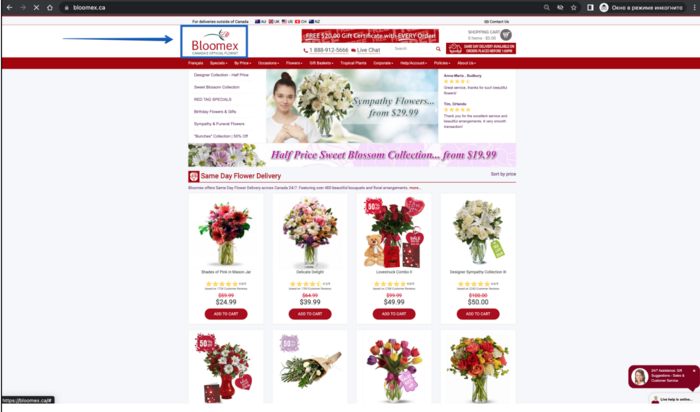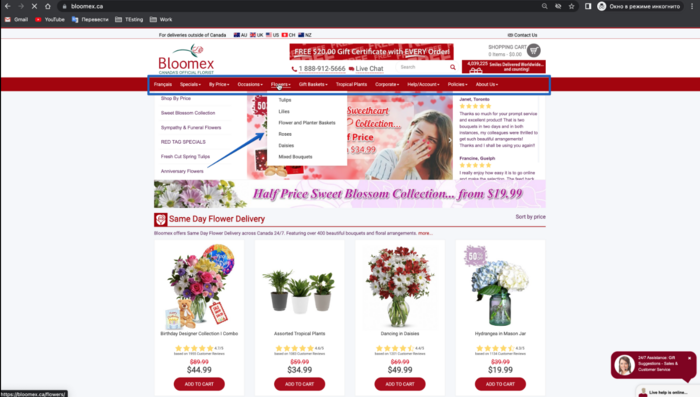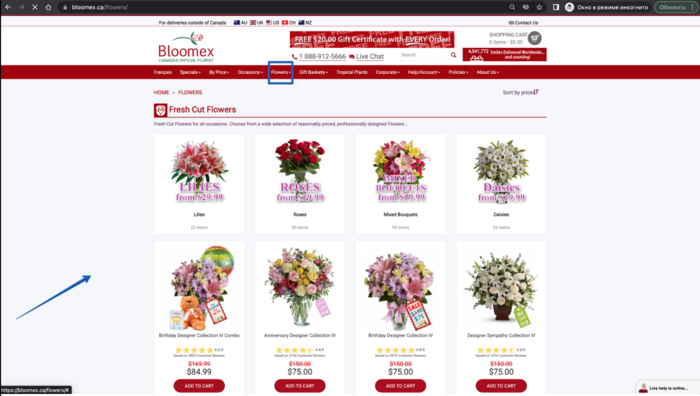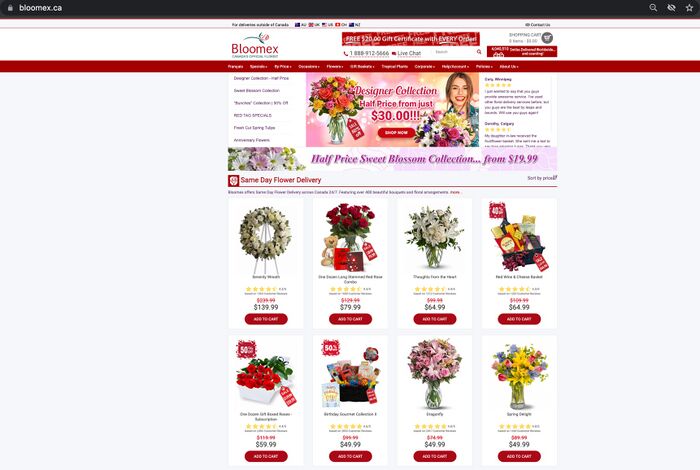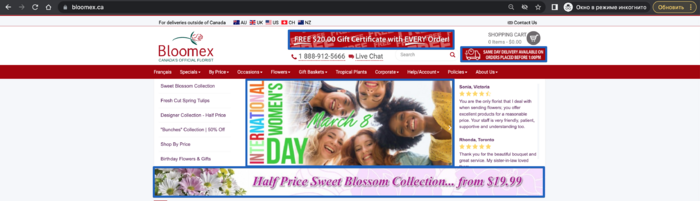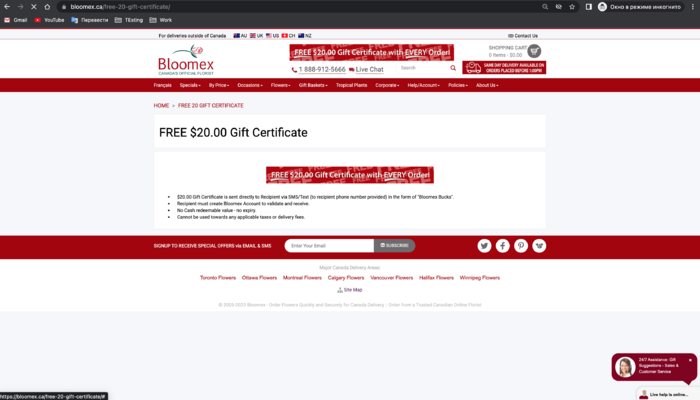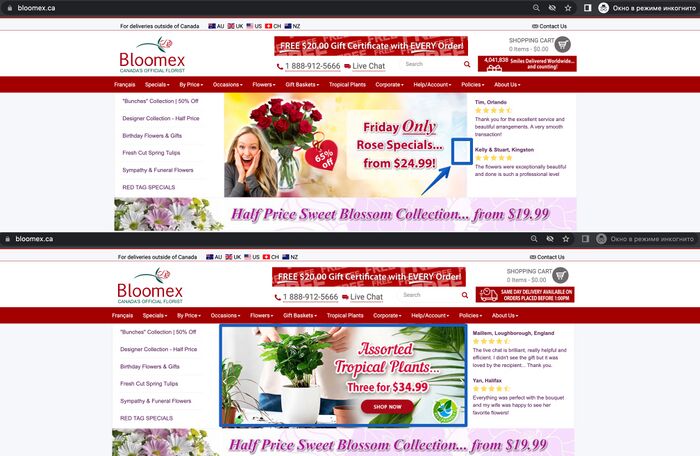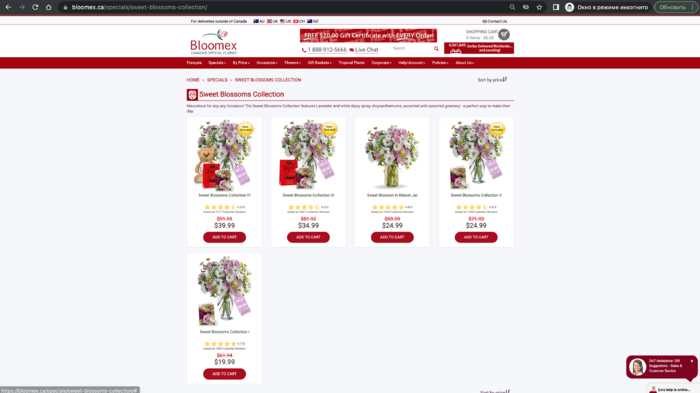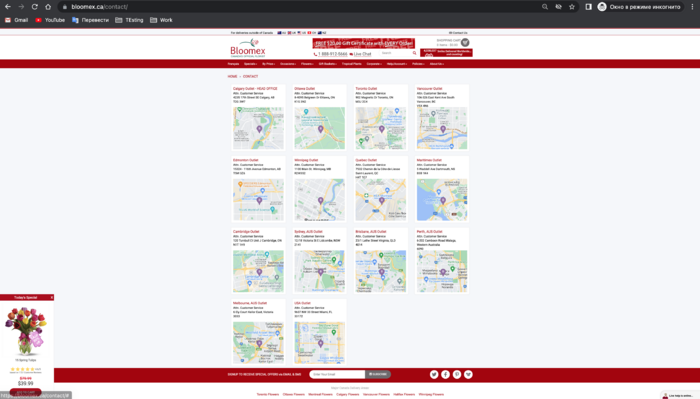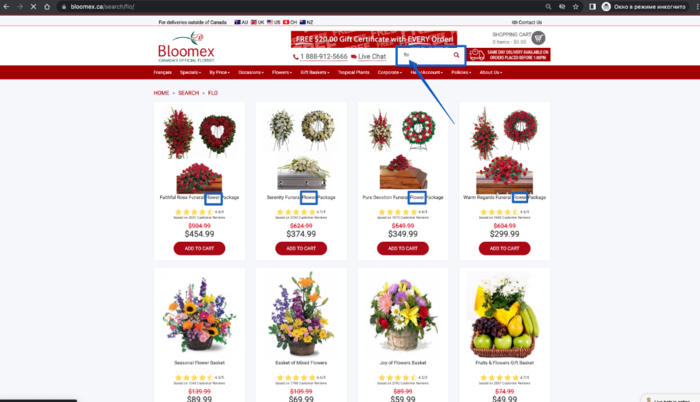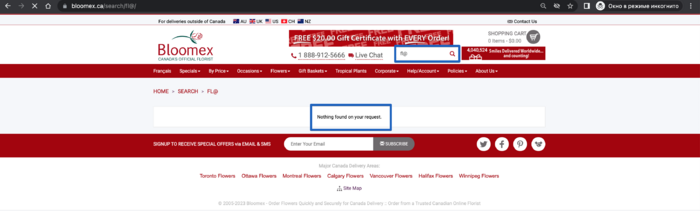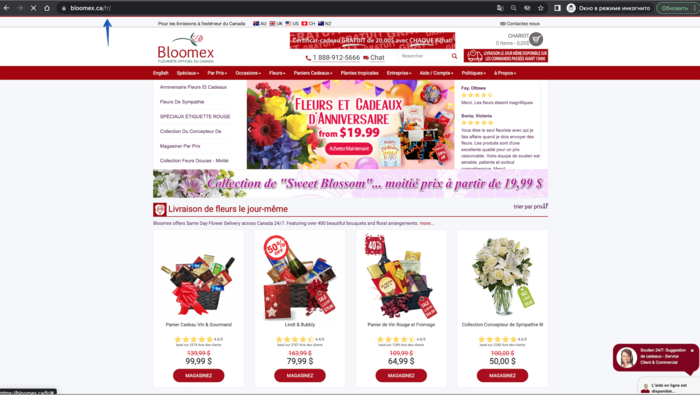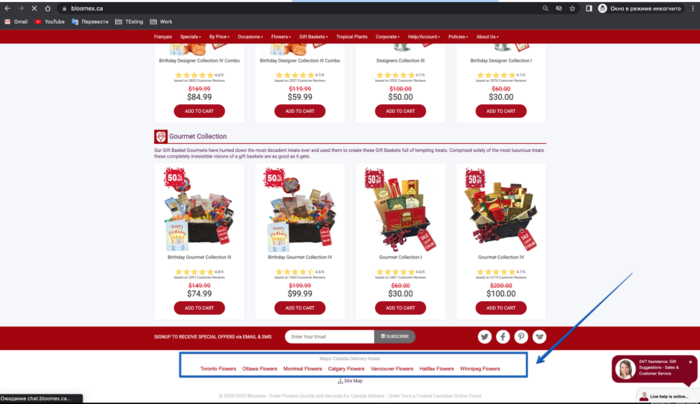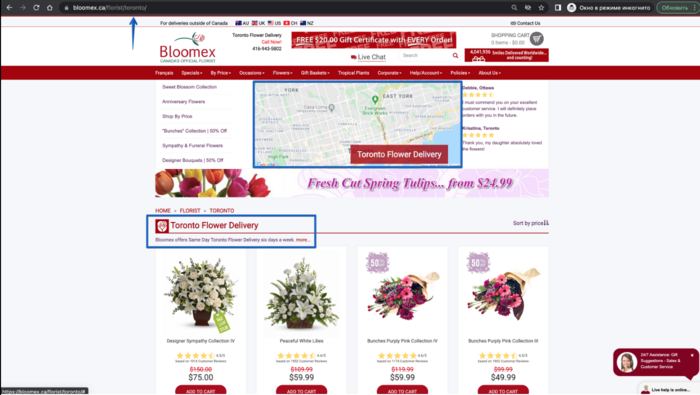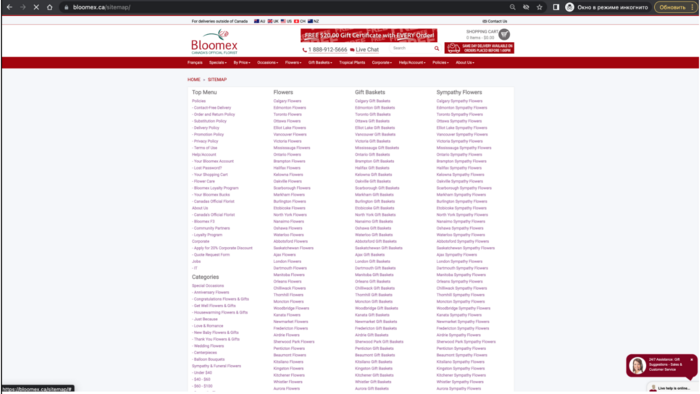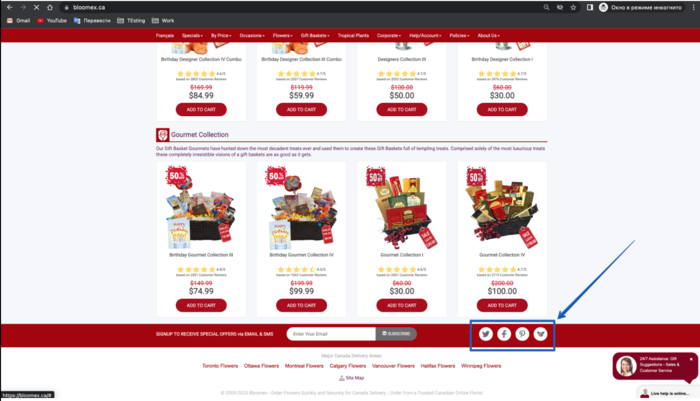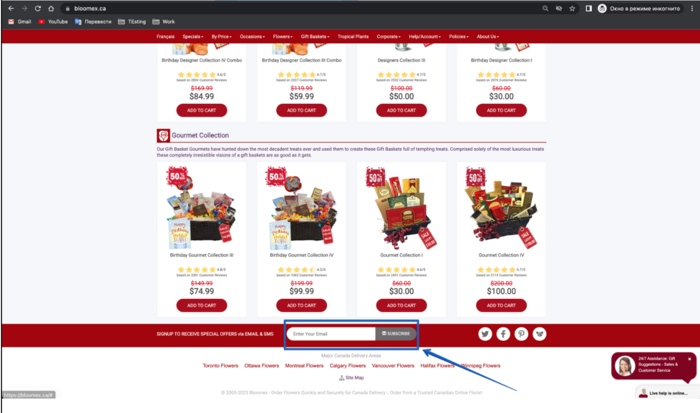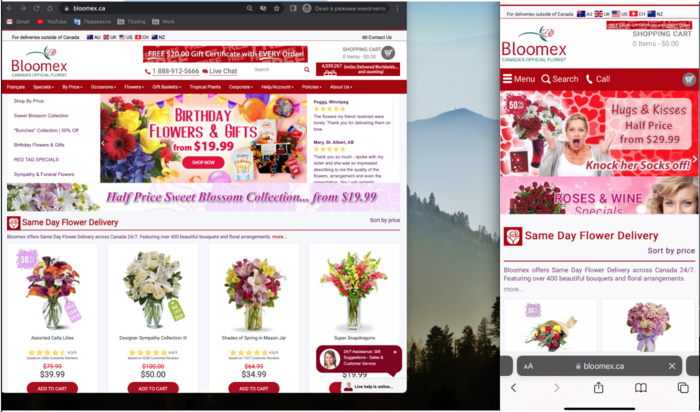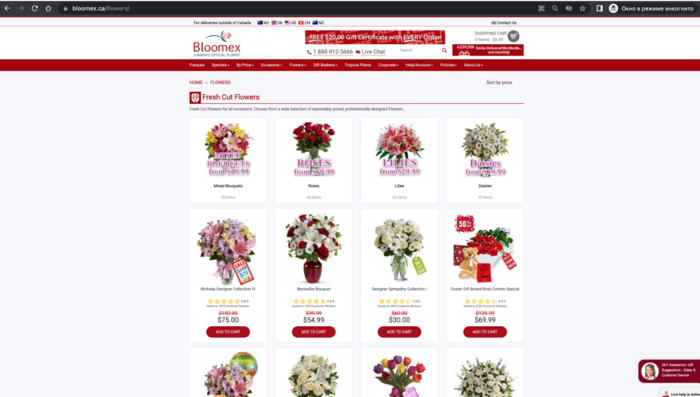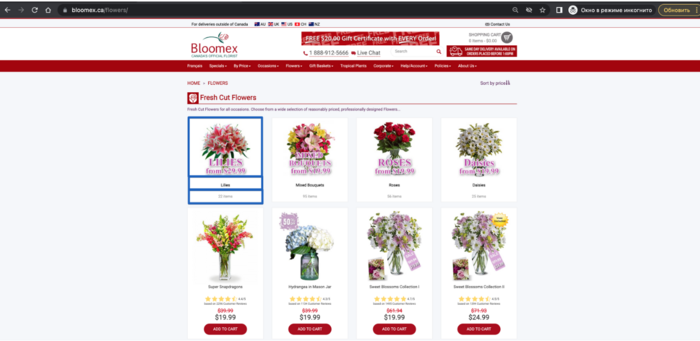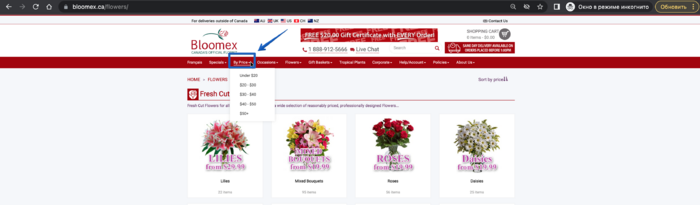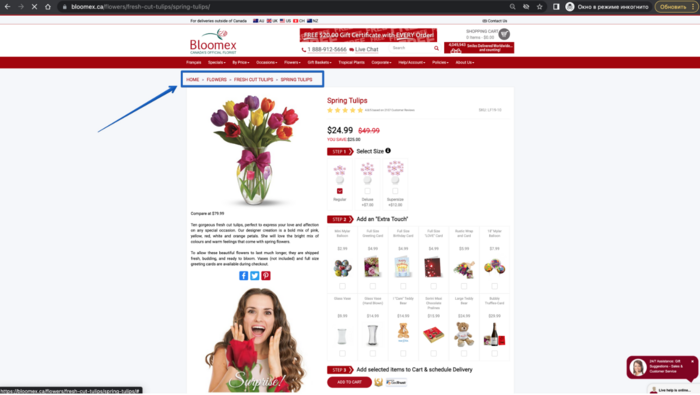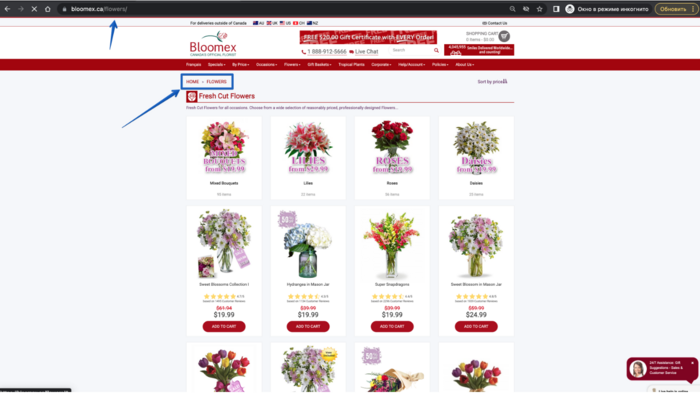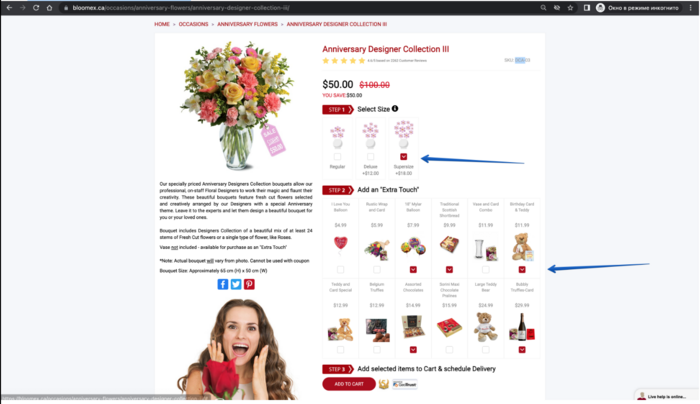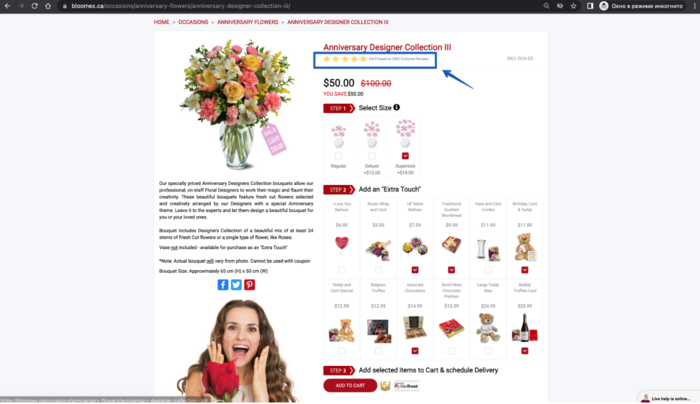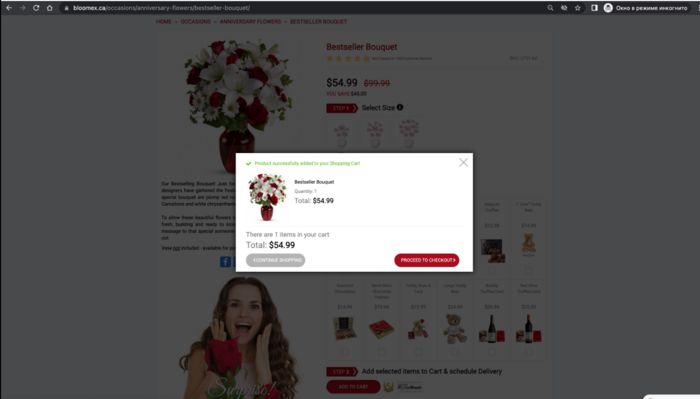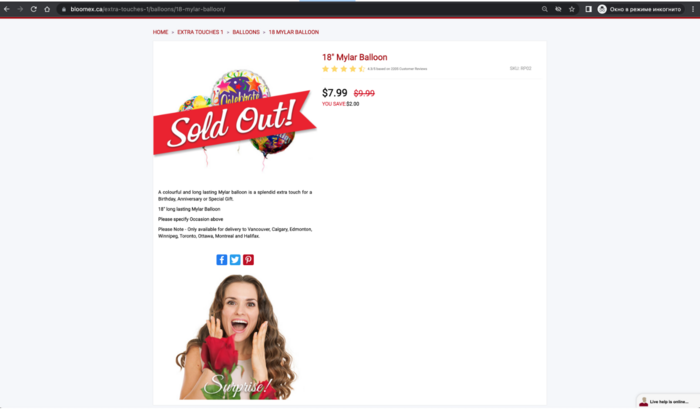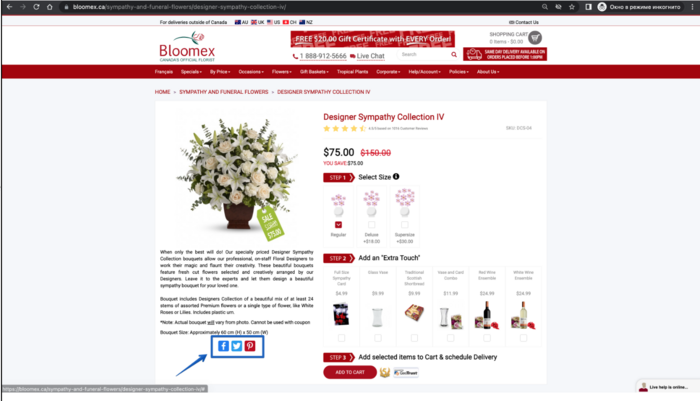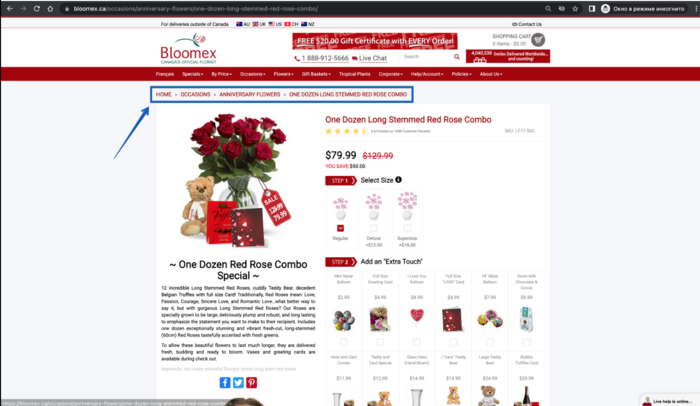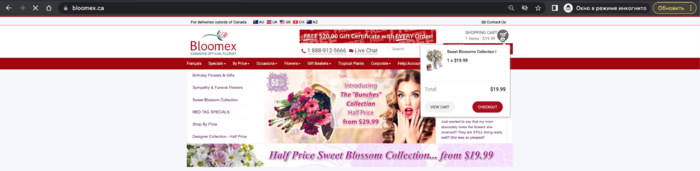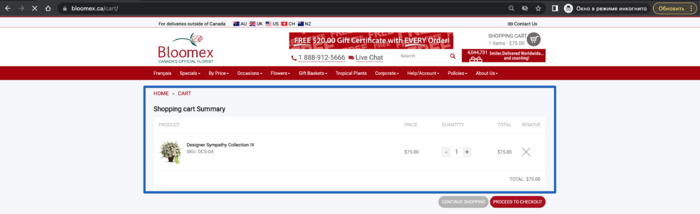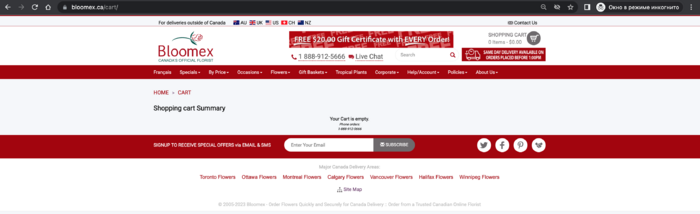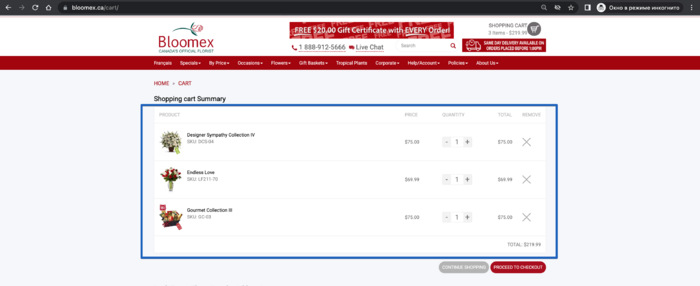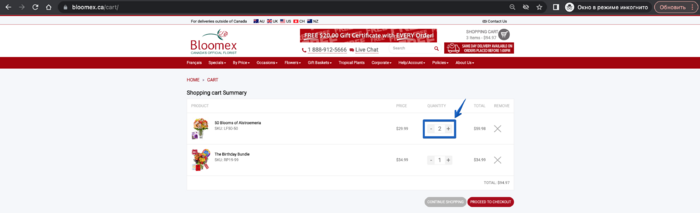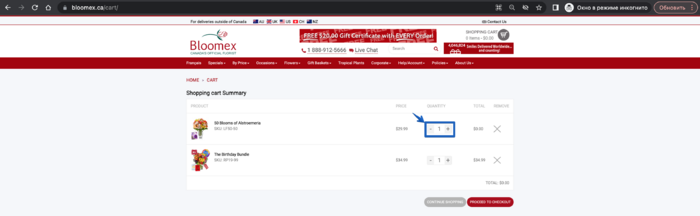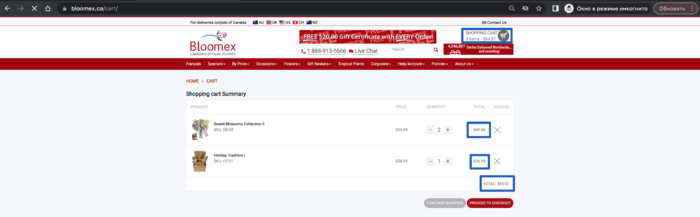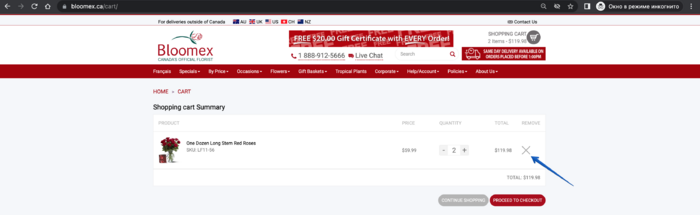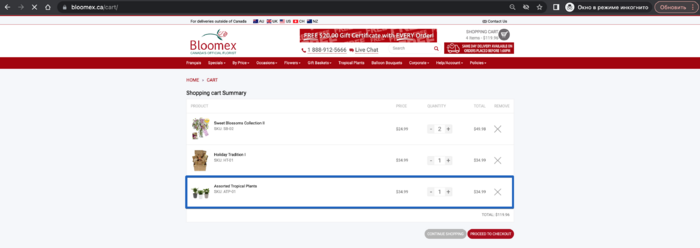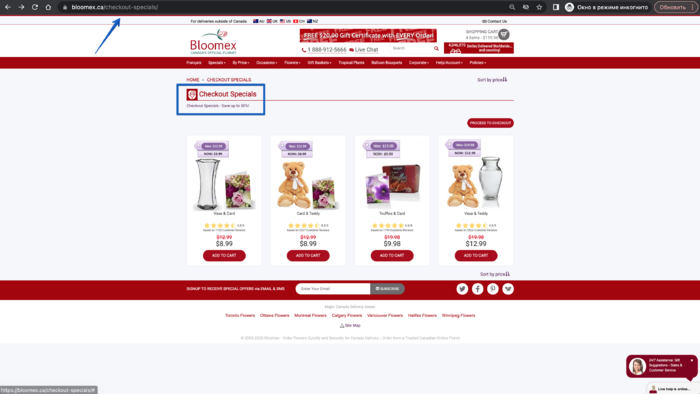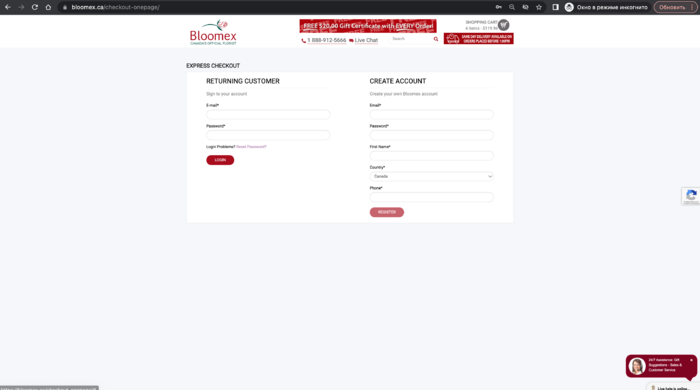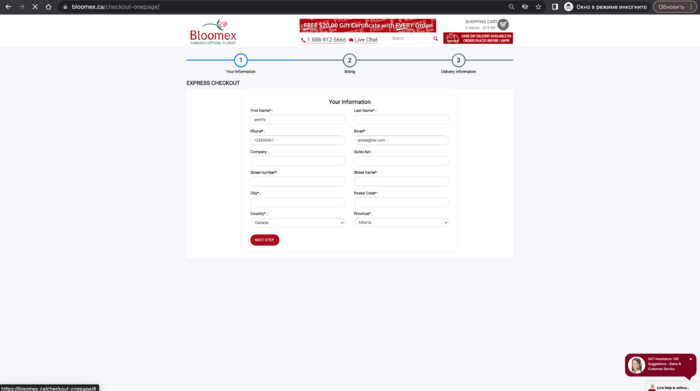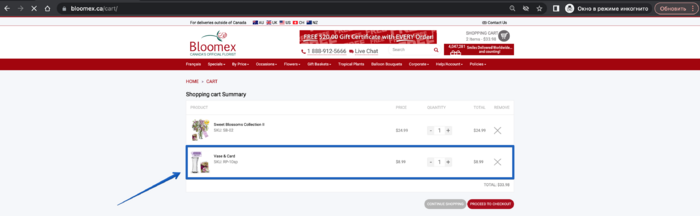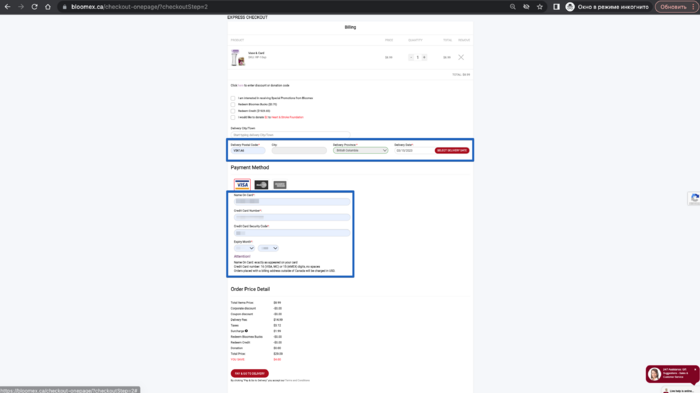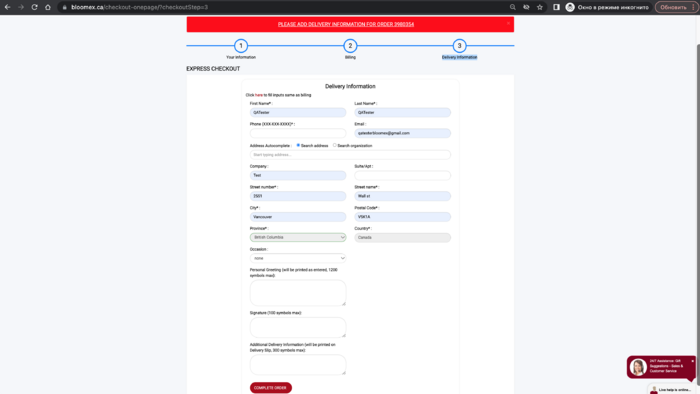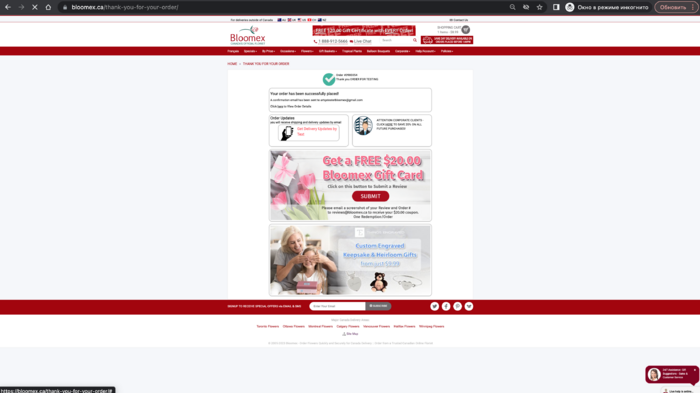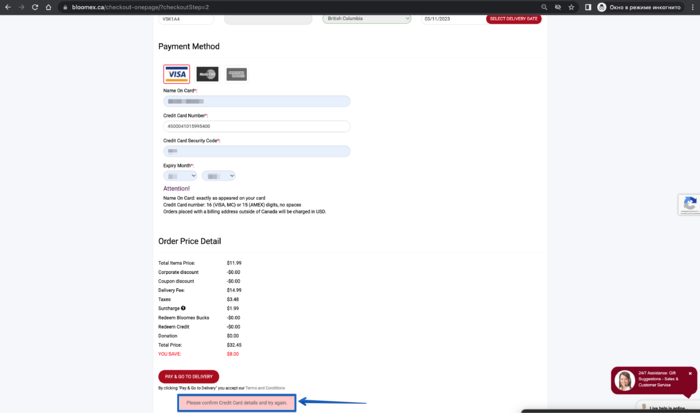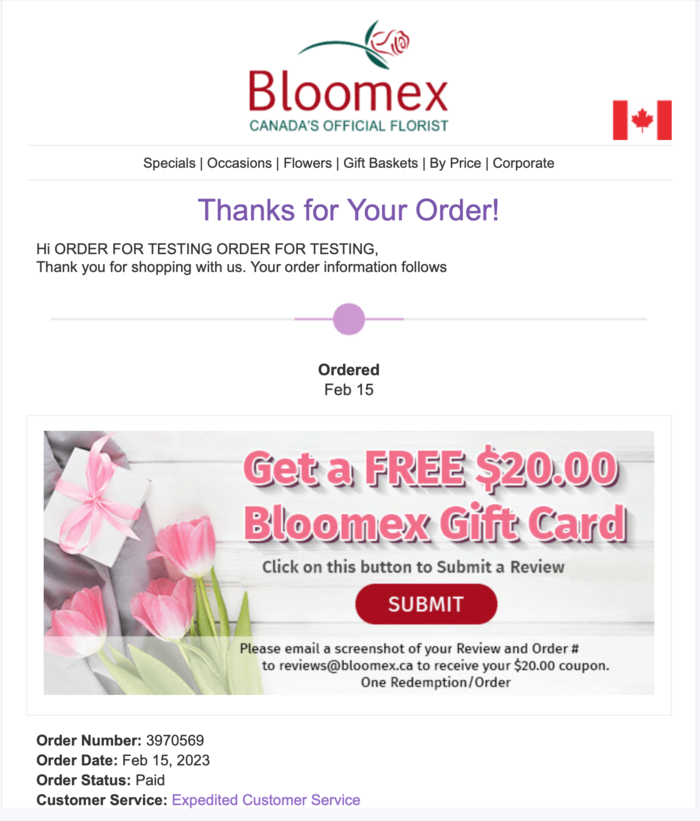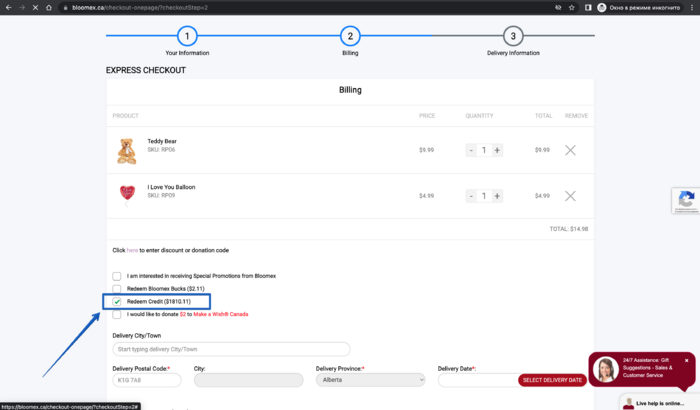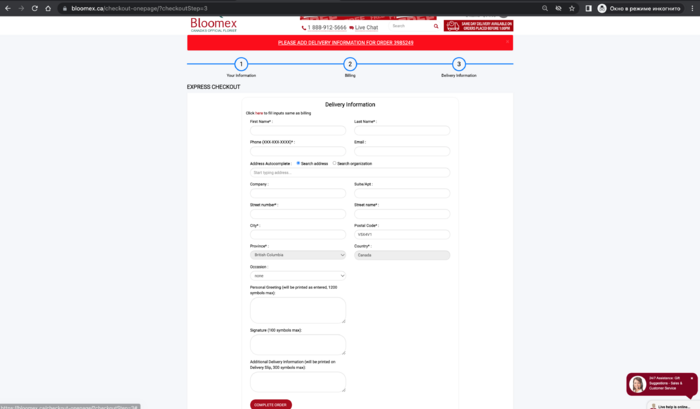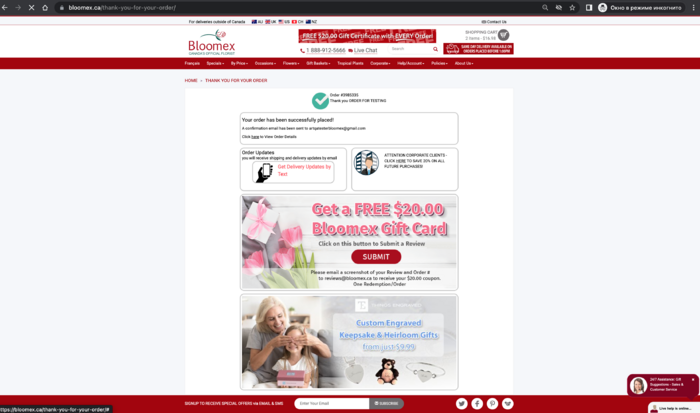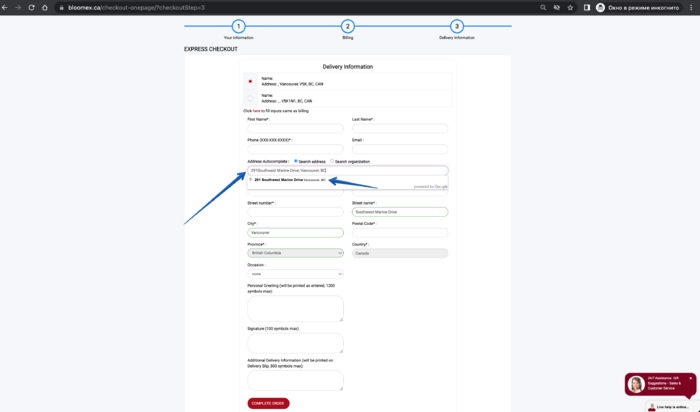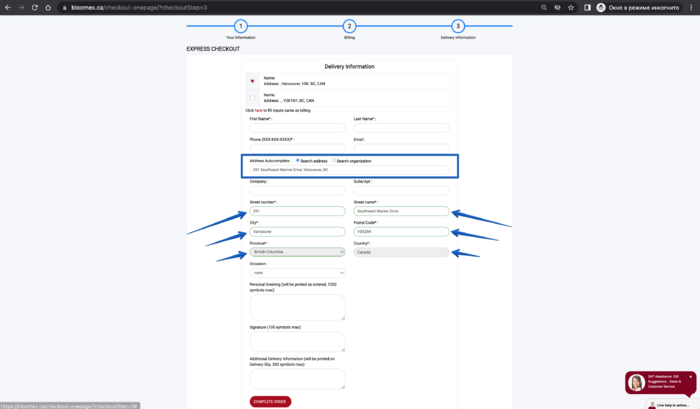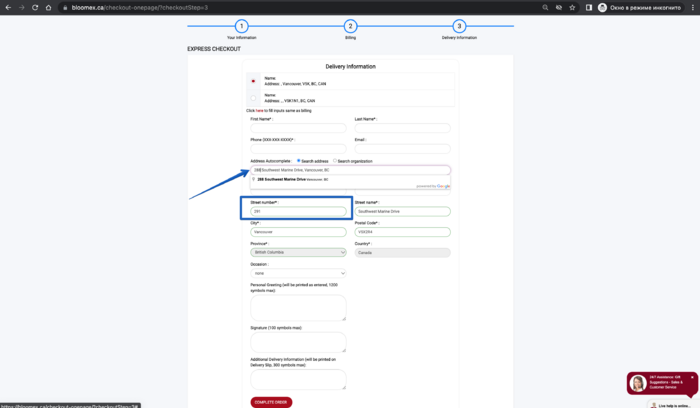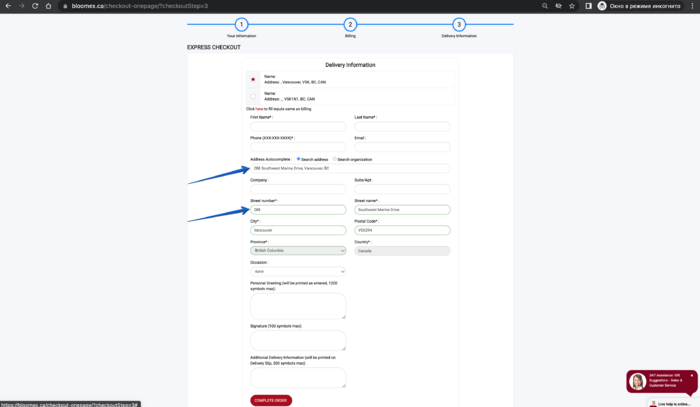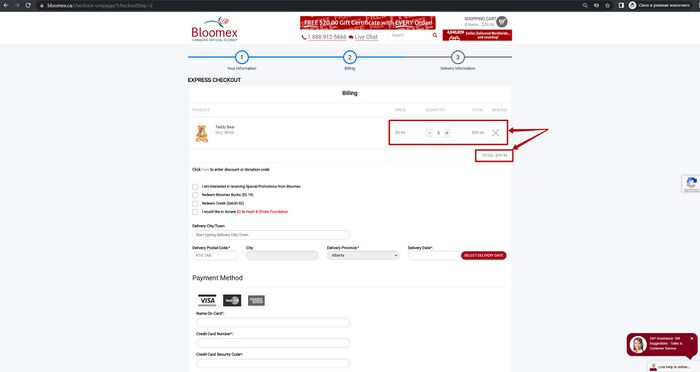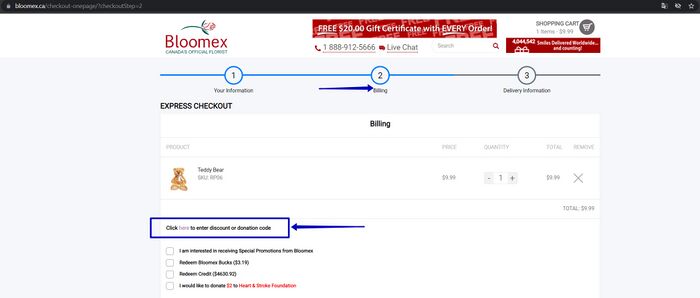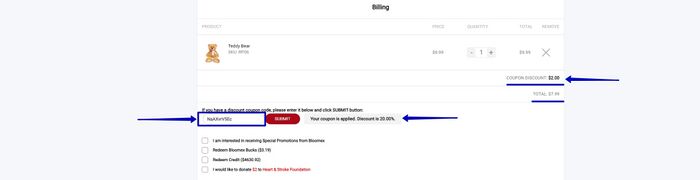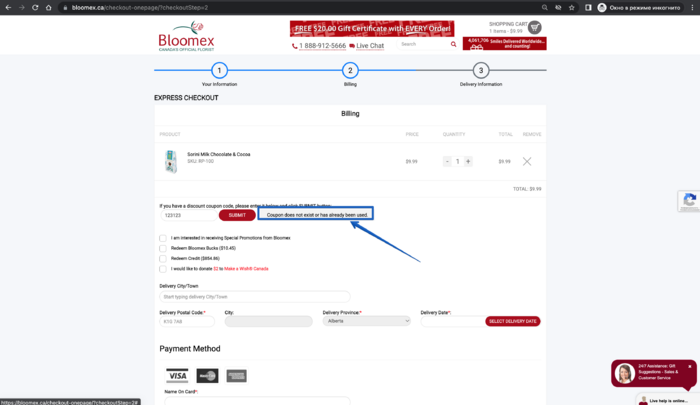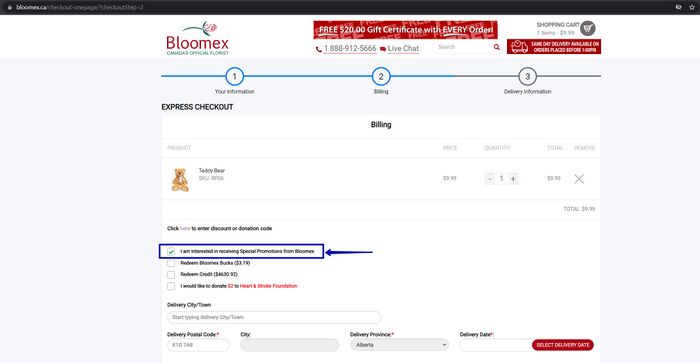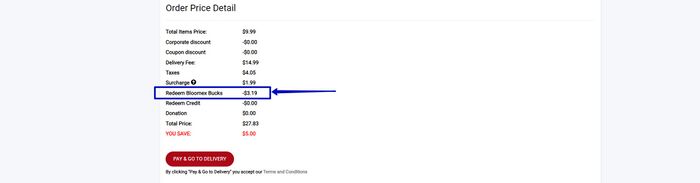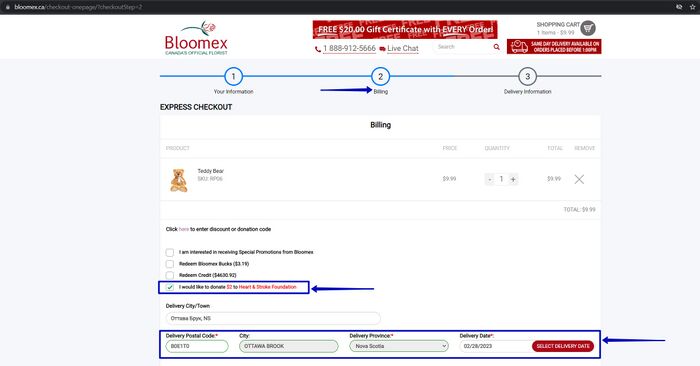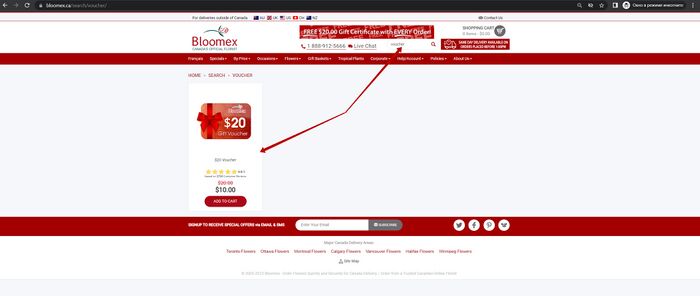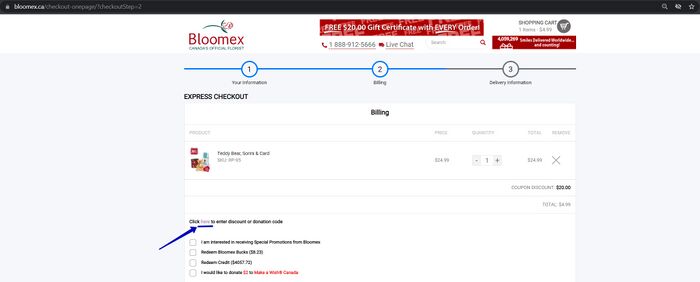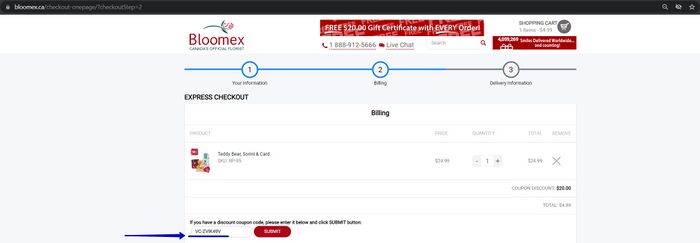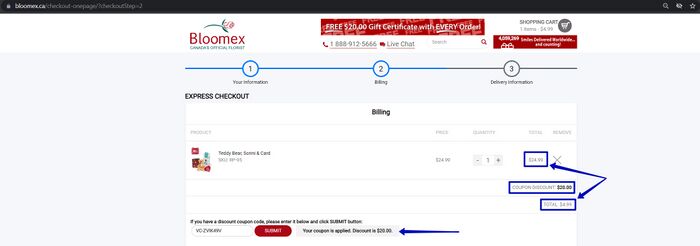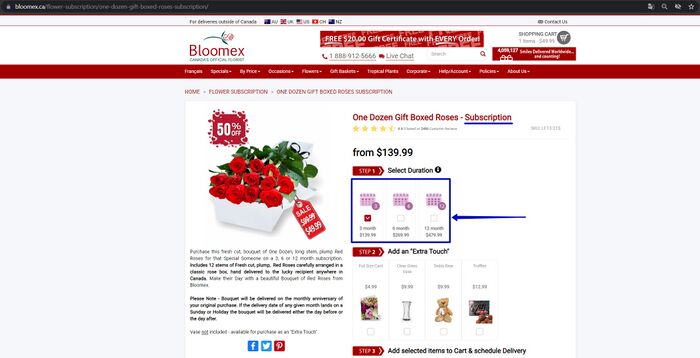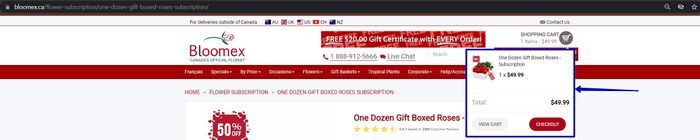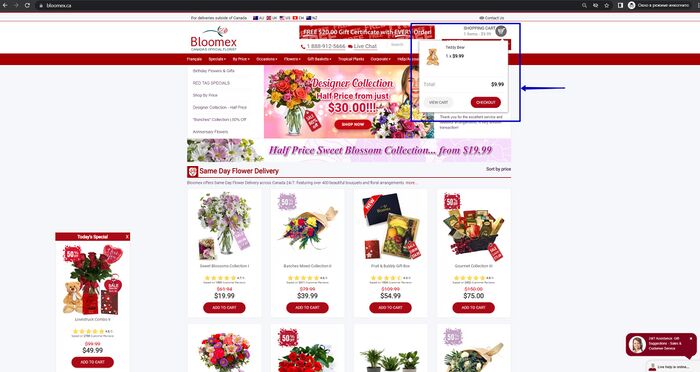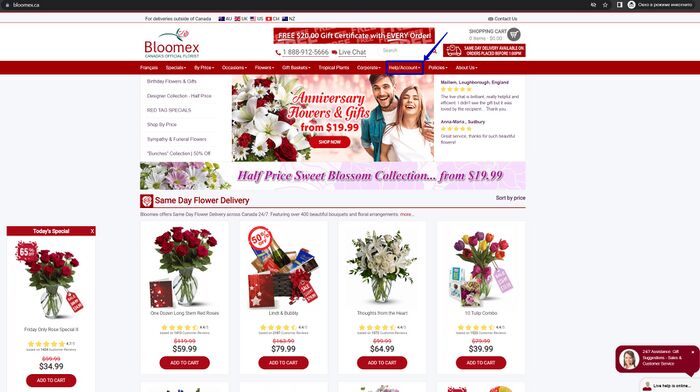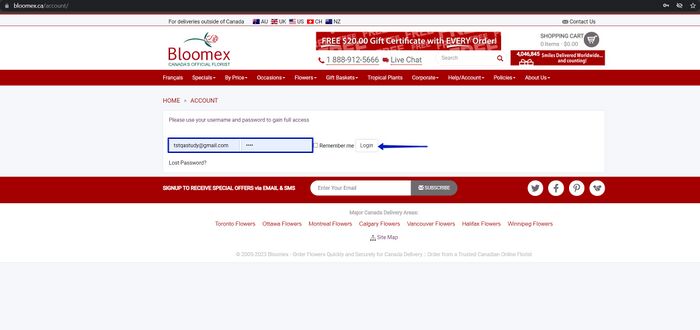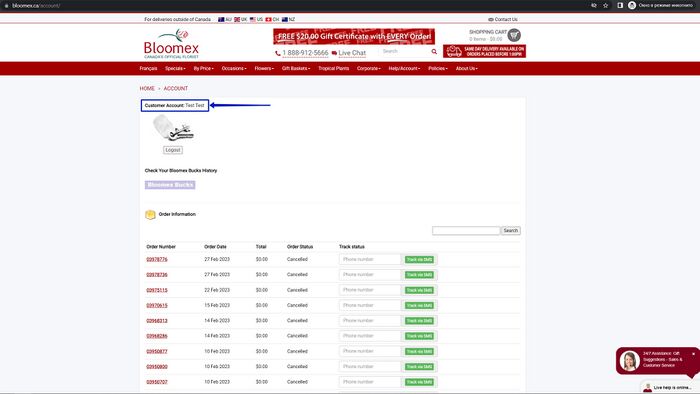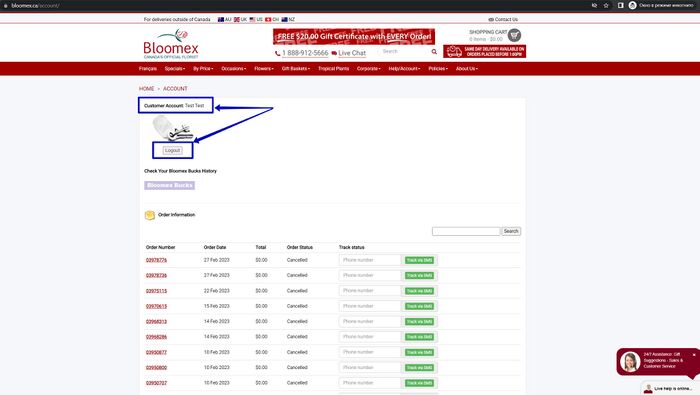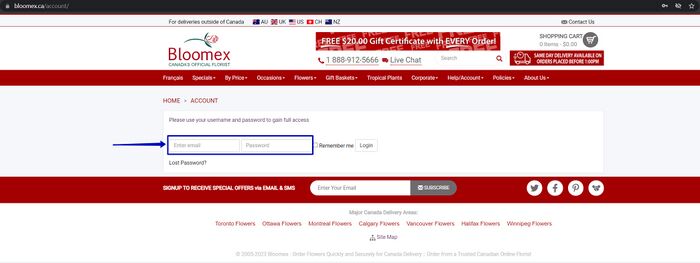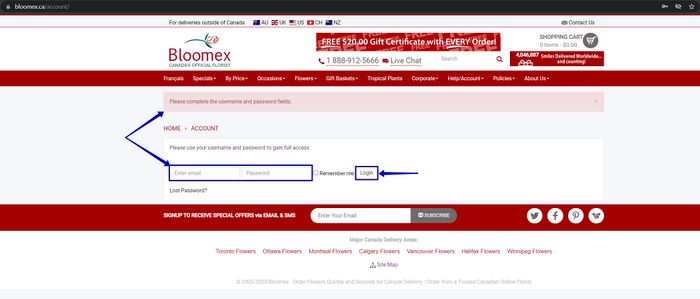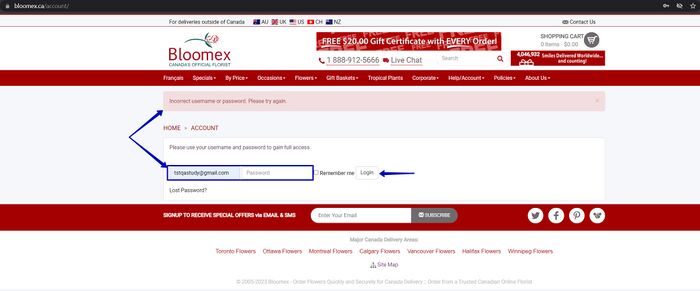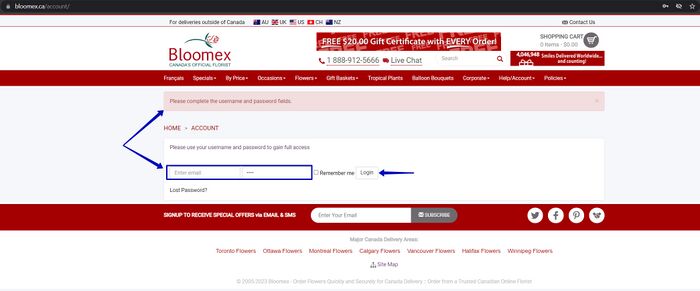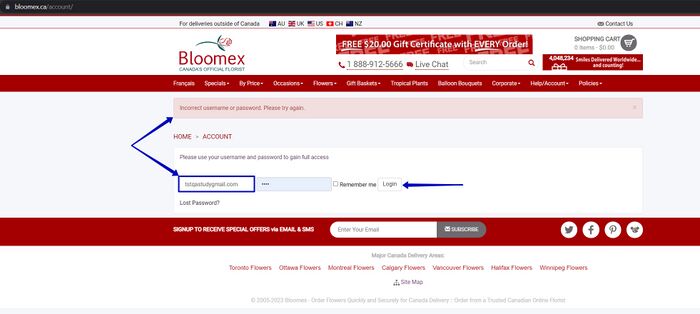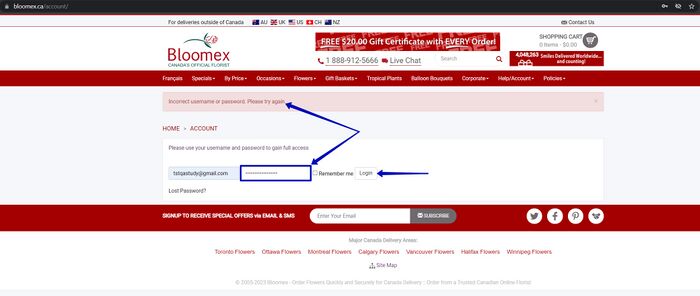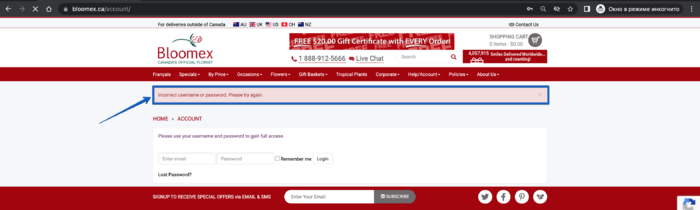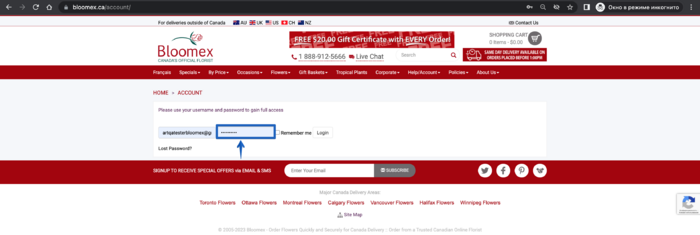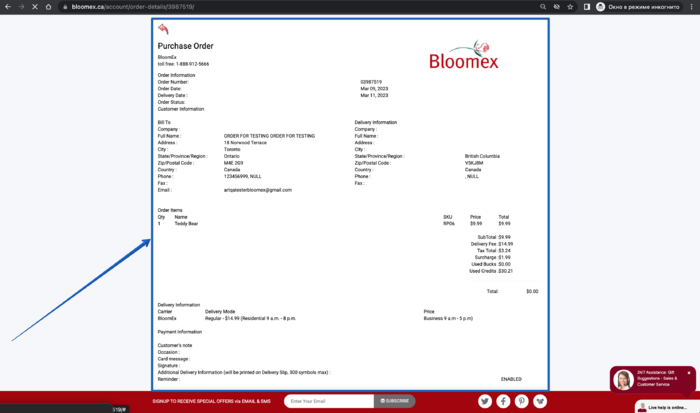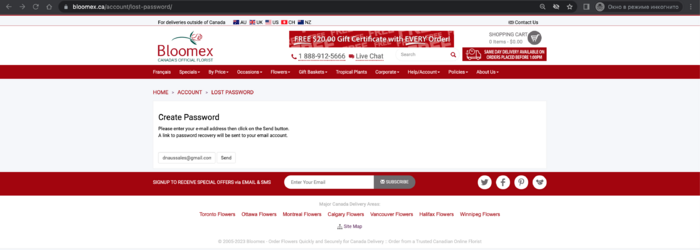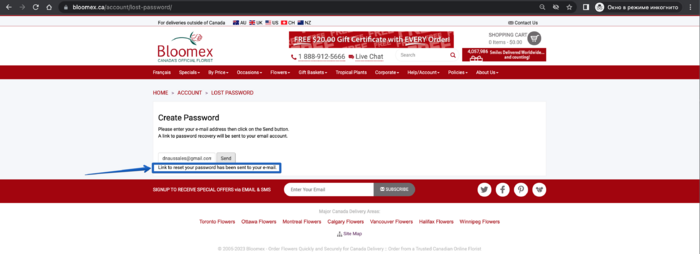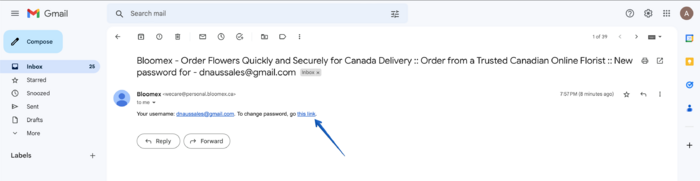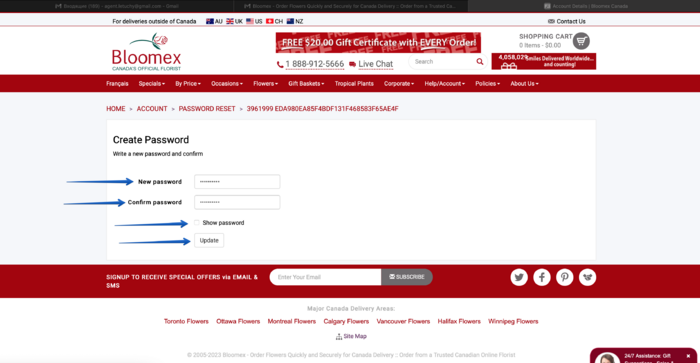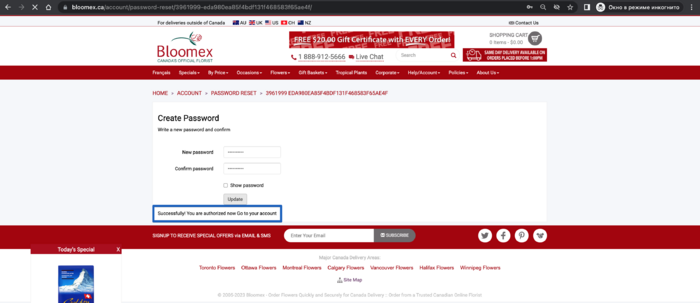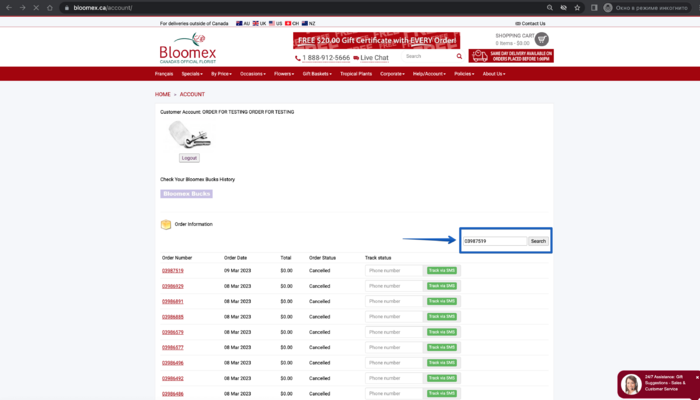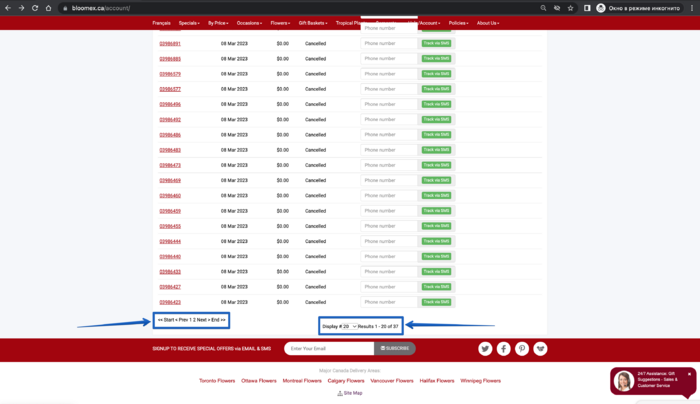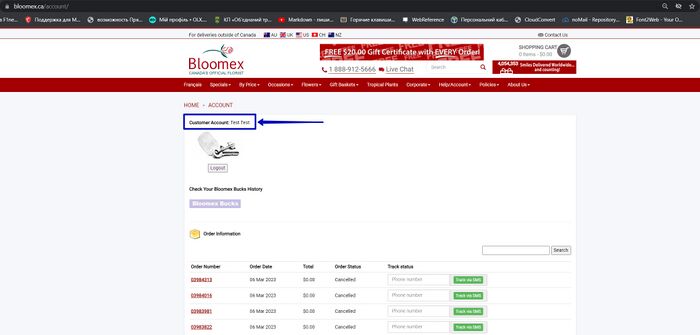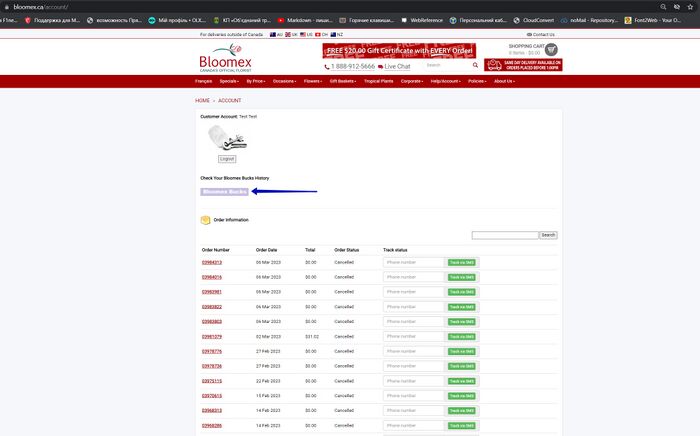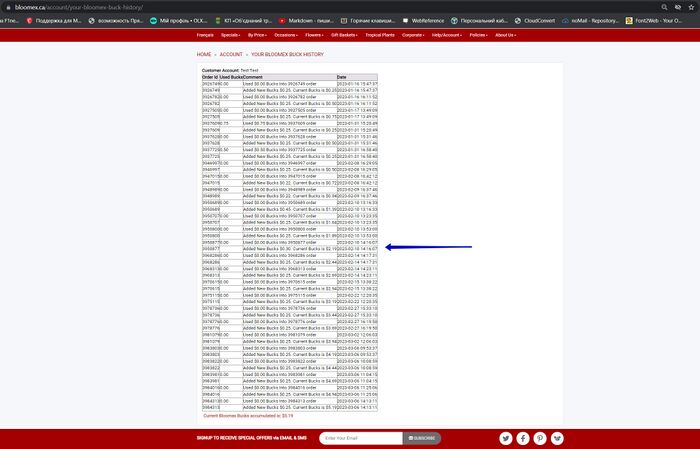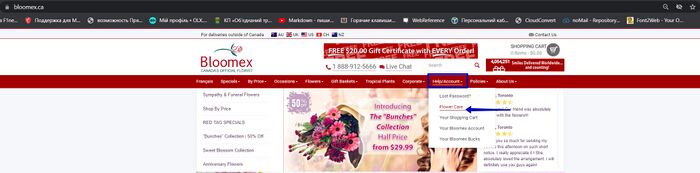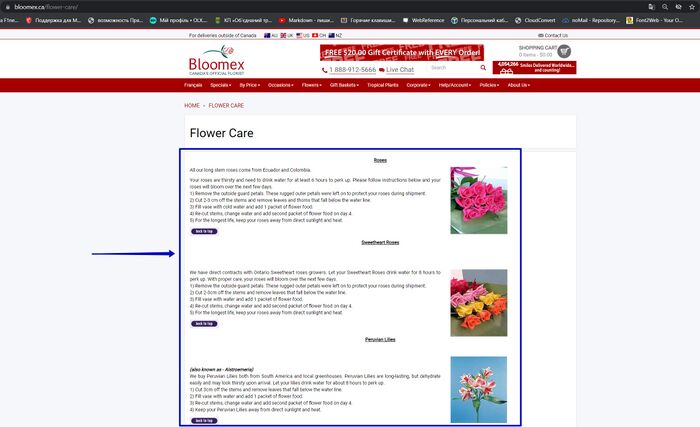Test-case WEB (full): Difference between revisions
No edit summary |
No edit summary |
||
| Line 610: | Line 610: | ||
|- | |- | ||
| 39 | | 39 | ||
| | | Add/edit delivery address by Address Autocomplete | ||
| | | Precondition: | ||
| | |||
Sign in on a user account | |||
Proceed to step 3 of "Delivery Information" | |||
Steps: | |||
1. Fill in the delivery address by "Address Autocomplete" field | |||
2. Click on your address in the drop-down list | |||
3. Edit the delivery address by "Address Autocomplete" field | |||
4. Click on your address in the drop-down list | |||
| 1. The drop-down list with your address is displayed | |||
[[Image:The drop-down list with your address is displayed.png|700px]] | |||
2. All appropriate fields are automatically filled in | |||
[[Image:All appropriate fields are automatically filled in.png|700px]] | |||
3. The drop-down list with your edited address is displayed | |||
[[Image:The drop-down list with your edited address is displayed.png|700px]] | |||
4. All appropriate fields are automatically filled in | |||
[[Image:All fields are automatically filled in.png |700px]] | |||
|- | |- | ||
| 40 | | 40 | ||
Revision as of 13:06, 16 June 2023
| Number | Name | Steps | Expected result |
|---|---|---|---|
| Homepage | |||
| 1 | Logo on home page | Go to the Homepage | The logo of the company is displayed correctly |
| 2 | All menu main entries | 1. Hover on each menu
2. Click the menu section and categories |
1. The dropdown list is shown after hovering the mouse in the menu section
2. The appropriate page is opened. |
| 3 | Products landing page on the homepage | Check the products landing page and through all page | The product cart on the products landing page contains attributes ( image, review, title, old price, price, button) |
| 4 | Banners on the homepage | 1. Check all banners
2. Click the 20$ banner 3. Click the arrow on all sliders 4. Click the "Half price" banner |
1. All banners are displayed (20$ gift certificate, smiles delivered, slider, half price)
2. The page about the "free 20$ gift certificate" is opened 3. All images when scrolling through the banners are displayed 4. The "Sweet Blossoms Collection" page is opened |
| 5 | Contact us in the header | Click on the "Contact us" button | The "Contact us" page is opened. |
| 6 | Link to the websites of the other countries in header site | Click on the country link | The website of the country you have chosen is opened |
| 7 | Search results (search by button and by keyboard) | Fill in the "search" field with a valid value and click the "search" button | The search result shows products containing the searching value in the product title or SCU |
| Fill in the "search" field with not a valid value (spaсe, special symbols, cyrillic symbols) | The "Nothing found on your request" message is displayed | ||
| Click by "search" button with an empty "search" field | The "The length of the search string must be at least 3 characters" message is displayed | ||
| 8 | Check changing to the French language | Click on the "Francais" button | All website is changed to the French language including the logo |
| 9 | Footer links | 1. Scroll down to the bottom of the homepage.
2. Click on the warehouse flowers links 3. Click on the site map link 4. Click on any link on a site map |
1. The Footer links are displayed
2. Warehouse flowers links redirect to the appropriate page 3. The site map page is opened and contains (Top Menu, Categories, Flowers, Gift Baskets, Sympathy Flowers) 4. The appropriate page is opened. |
| 10 | Social links in footer | Click on the social links at the bottom of the homepage | Social links redirect to social networks and partnership link redirect to the partnership page |
| 11 | Function "subscribe" in the footer | Scroll down to the bottom of the homepage | The "subscribe" button and the "Email" field are displayed |
| 12 | The site displays correctly on different screen resolutions and on different devices | Open the website on different screen resolutions and different devices | The website on different devices with different screen resolutions is displayed correctly |
| 13 | Favicon | Check on the favicon display | The favicon is displayed in the bookmark |
| Product listing page | |||
| 14 | Check category displaying
(example Flowers, Gift basket, Shop for Good, by Price, Occasions landing page) |
Click on any category (for example flowers category) | An appropriate landing page with catecories is opened ( for example flowers category) |
| 15 | Information on category carts | Choose any category | Category carts contain attributes ( image, title, number of items) |
| 16 | Products sorting (by price) | 1. Click on the "by price" menu section
2. Click on any category (example under 20) |
1. The "by price" button is worked and sorted the products from less to more and vice versa
2. Products is co-priced and the maximum and minimum price does not go out of the range |
| 17 | Breadcrumbs on the product list page | 1. Go to the product list page
2. Click on the breadcrumbs link ( for example "flowers" breadcrumb) |
1. Breadcrumbs are displayed correctly
2. The appropriate page is opened. |
| Product details page | |||
| 18 | Product attributes on the product details page ( breadcrumbs, image of product, review, title, SCU, price(old price elso), "select size", "extra touch", social links, buy button, description) | Go to the product details page | The product attributes on the product details page ( breadcrumbs, the image of the product, review, title, SCU, price(old price also), "select size", "extra touch", social links, buy button, description) are displayed |
| 19 | Change product sizes and "Extra Touch" | Change "select size" and change "Extra Touch" | The "Select size" contains (regular, deluxe, supersize) options, and selected the "Extra Touch" can be added to the cart |
| 20 | Clients reviews | Go to the product details page | Clients reviews contain (5 stars and descriptions) are displayed |
| 21 | Add product to the Shopping Cart | Go to the product details page and click the "Add to cart" button | The "cart modal inner" contains attributes ("Product successfully added to your Shopping Cart" message, title, quantity, total price, "continue shopping" button, "proceed to checkout" button) and is opened |
| 22 | Check cart product that out of stock | Search for a product "Sold out"( example in "by price" - "under 20") and go to the product details page | The product details page with the "Sold Out" image and without any steps or buy button is displayed |
| 23 | Social links to share product | Go to the product details page | The social links redirect to social networks |
| 24 | Breadcrumbs on PDP | 1. Go to the product details page
2. Click on the breadcrumbs link ( for example "Occasions" breadcrumb) |
1. Breadcrumbs on the product details page are activated and displayed
2. The appropriate page is opened. |
| 25 | Glyph icon info sign | Go to the product details page and click the "Glyph icon info sign" | The Glyph icon info sign contains an info alert |
| Cart | |||
| 26 | Check mini-cart displaying | Precondition:
Add to shopping cart any product and click "continue shopping" button Steps: Hover on shopping cart |
The mini-cart is displayed after hovering the mouse in the shopping cart and contains attributes (total, "view cart" button, "checkout" button) |
| 27 | Proceed to checkout/cart from the mini-cart | Precondition:
Add to shopping cart any product and click "continue shopping" button Steps: Click on "checkout" button on the mini-cart |
The cart page with the selected product is opened |
| Precondition:
Hover on shopping cart Steps: Click on the "checkuot" button with empty mini-cart |
The cart page is opened with the "Your Cart is empty" message | ||
| 28 | Check products displaying in cart | Precondition:
Add to cart some products Steps: Click on the mini-cart "Checkuot" button |
The products are displayed with contain attributes (shopping cart summary table, product, price, quantity, total, remove, product title, SCU, image, "continue shopping" button, "proceed to checkout" button) |
| 29 | Edit product in the cart (quantity, remove) | Precondition:
Add some products to the cart and open cart page Steps: 1. Click on the "plus" button 2. Click on the "minus" button 3. Click on "remove" button |
1. The quantity of product is increased, and the total cost is adjusted accordingly
2. The quantity of product is reduced, and the total cost is adjusted accordingly 3. The product is removed, and the total cost is adjusted accordingly.
|
| 30 | Check totals calculation | Precondition:
Add some products to the shopping cart and open the cart page Steps: Click on the "plus" button |
The total price is adjusted accordingly based on the quantity and price of the products |
| 31 | Remove product from the cart | 1. Go to Homepage
2. Add to Cart any product 3. Click proceed to checkout 4. Remove product from the cart |
Product from the cart was been removed successfully |
| 32 | Proceed order from cart to continue shopping and add product | Precondition:
Proceed to the cart Steps: 1. Click on the "continue shopping" button 2. Choose any product and click on the "add to cart" button 3. Click on the "proceed to checkout" button |
1. The homepage is opened
2. The "cart modal inner" is opened 3. The cart page is opened with the product that has been selected |
| 33 | Proceed to checkout from cart to checkout | Precondition:
Add any product to the cart and proceed to the cart Steps: 1. Click on the "proceed to checkout" button 2. Click on the "proceed to checkout" button 3. Fill in the valid value "create account" form 4. Click on the "register" button |
1. The checkout specials page is opened
2. The express checkout page in opened and contain attributes ("returning customer" form for registered users and "create account" form for not registered users) 3. The form is filled in valid value 4. The "your information" step 1 is opened which contains a form with fields to fill in |
| 34 | Checkout specials before checkout | Precondition:
Proceed to specials before checkout Steps: 1. Click on the "add to cart" button 2. Click on the "proceed to checkout" button |
1. The "cart modal inner" is opened with a specials product
2. Specials product is added to cart |
| Checkout | |||
| 35 | Place order as registered user by credit card | Precondition:
Sign in on a user account Proceed to step 2 of "Billing" Steps: 1. Fill in all the required fields (including valid values credit card fields) 2. Click on the "pay & go to delivery" button 3. Fill in all the required fields and click on the "Complete order" button |
1. All required fields are filled in valid value (including valid values credit card fields)
2. Moved to step 3 of "Delivery Information" 3. All required fields are filled in with valid values and the "Thank you for your order" page is opened |
| Precondition:
Sign in on a user account Proceed to step 2 of "Billing" Steps: 1. Fill in all the required fields(delivery postal code, delivery date) 2. Fill in incorrect "Name of card" field and correct "Credit Card Number, CVV, Expiry Month" fields 3. Click on the "pay & go to delivery" button 4. Fill in all the required fields and click on the "Complete order" button |
1. All required fields are filled
2. All fields are filled 3. Moved to step 3 of "Delivery Information" 4. All required fields are filled in with valid values and the "Thank you for your order" page is opened | ||
| Precondition:
Sign in on a user account Proceed to step 2 of "Billing" Steps: 1. Fill in all the required fields(delivery postal code, delivery date) 2. Fill in incorrect "Credit Card Number" field and correct "Name of card, CVV, Expiry Month" fields 3. Click on the "pay & go to delivery" button |
1. All required fields are filled
2. All fields are filled 3. The "Please confirm Credit Card details and try again." message is displayed | ||
| 36 | Check Confirmation email | Precondition:
Sign in on a user account Proceed to step 3 of "Delivery Information" and Steps: Click on the "Complete order" button |
The confirmation email is delivered |
| 37 | Place order with "Extra Touch" as login user (by redeem credit) | Precondition:
Sign in on a user account Go to the product details page and add the "Extra Touch" product Proceed to step 2 of "Billing" Steps: 1. Select the "Redeem credit" checkbox 2. Fill in all the required fields and click on the "Pay & go to delivery" button 3. Fill in all the required fields and click on the "Complete order" button |
1. The "Redeem credit" checkbox is selected
2. All the required fields are filled in and moved to step 3 of "Delivery Information" 3. All the required fields are filled in and moved to the "Thank you for your order" page |
| 38 | Place order with as login user (by redeem credit) | Precondition:
Sign in on a user account Proceed to step 2 of "Billing" Steps: 1. Select the "Redeem credit" checkbox 2. Fill in all the required fields and click on the "Pay & go to delivery" button 3. Fill in all the required fields and click on the "Complete order" button |
1. The "Redeem credit" checkbox is selected
2. All the required fields are filled in and moved to step 3 of "Delivery Information" 3. All the required fields are filled in and moved to the "Thank you for your order" page |
| 39 | Add/edit delivery address by Address Autocomplete | Precondition:
Sign in on a user account Proceed to step 3 of "Delivery Information" Steps: 1. Fill in the delivery address by "Address Autocomplete" field 2. Click on your address in the drop-down list 3. Edit the delivery address by "Address Autocomplete" field 4. Click on your address in the drop-down list |
1. The drop-down list with your address is displayed
2. All appropriate fields are automatically filled in 3. The drop-down list with your edited address is displayed 4. All appropriate fields are automatically filled in |
| 40 | 12pm +1day | 10am +1day | 12pm |
| 41 | 1pm +1day | 11am +1day | 12pm |
| 42 | 9pm | 7pm | 12pm |
| 43 | 10pm | 8pm | 12pm |
| 44 | Edit products in the checkout (quantity, remove) | Precondition:
Proceed to step 2 of "Billing" Steps: Check the possibility of changing the quantity of the product, removing the product, and the total price of the product |
Functions: remove, quantity, price, total, and calculations - work
|
| 45 | Use discount(coupon) | Precondition:
Proceed to step 2 of "Billing" Steps: 1. Click “here” to enter a discount or donation code 2. Enter the code sent to the specified email in the field 3. Click Submit 4. Check whether the discount is activated |
Discount(coupon) successfully activated
|
| Precondition:
Proceed to step 2 of "Billing" Steps: 1. Click “here” to enter a discount or donation code 2. Enter the not-valid code |
1. The field and "Submit" button is displayed
2. The "Coupon does not exist or has already been used." message is displayed | ||
| 46 | Check to select receiving Special promotions from Bloomex | Precondition:
Proceed to step 2 of "Billing" Steps: Activate the check box opposite the inscription "I am interested in receiving Special promotions from Bloomex" |
Special promotions from Bloomex are sent to the specified mail
|
| 47 | Check to redeem Bloomex bucks | Precondition:
Proceed to step 2 of "Billing" Steps: 1. Activate the check box opposite the inscription "Redeem Bloomex Bucks" 2. Fill in the recommended fields and "Select Delivery Date" 3. Check "Order Price Detail" whether this function is activated |
1. The check box has been successfully activated
2. The delivery date works correctly 3. The calculations are correct and correspond to reality |
| 48 | Сheck dotation to "Make a Wish Canada" | Precondition:
Proceed to step 2 of "Billing" Steps: 1. Activate the check box opposite the inscription “I would like to donate" 2. Fill in the recommended fields and "Select Delivery Date" 3. Check "Order Price Detail" whether this function is activated |
1. The check box has been successfully activated
2. The delivery date works correctly 3. The calculations are correct and correspond to reality |
| 49 | Buy Bloomex $20.00 voucher code (https://bloomex.ca/extra-touches-1/) | Precondition:
Find a voucher on the website and purchase it Steps: 1. Choose a $20 voucher and checkout 2. Check your email for confirmation with the given code |
1. Voucher successfully purchased
2. The Confirmation letter has been successfully sent to the mail |
| 50 | Place order with voucher code | Precondition:
Proceed to step 2 of "Billing" Steps: 1. Click "here" on the link: "Click here to enter discount or donation code" 2. Enter a voucher code and click the "Submit" button |
1. The field for entering the "voucher code" is displayed
2. The voucher code has accepted the price reduced |
| 51 | Flower with subscription | Steps:
1. Go to the product details page with the subscription 2. Select Duration subscription by checking the checkbox 3. Click the "Add to cart" button |
1. The page with information about the product has content and is displayed
2. Duration subscription is selected 3. The product added to the cart |
| Abandonment | |||
| 52 | Add product to the cart page and leave it, you should get an sms and email in about 15-20 mins | Steps:
1. Add the product to the cart and leave it there for 15-20 minutes 2. Check your mail for a reminder letter |
The reminder letter was successfully sent to the post office
|
| My account | |||
| 53 | Account login/logout | Precondition:
The user is registered on the site Steps: 1. Go to the menu sections and click "Help/Account" 2. Enter a valid email in the "Enter email" field 3. In the "Password" field, enter a password 4. Click the "Login" button |
The user successfully authenticated on site
|
| Precondition:
The user is Authorization on the site Steps: Click the "Logout" button |
The user successfully log out of the account
| ||
| 54 | Authorization on the site without data | Precondition:
Authorization on the site without the "email" and "password" Steps: 1. Go to the menu sections and click "Help/Account" 2. Leave the "Enter email" and "Password" fields empty 3. Click the "Login" button |
The user is not authorized on the site. Message: "Please complete the username and password fields"
|
| Precondition:
Authorization on the site with a valid "email" and without the "password" Steps: 1. Go to the menu sections and click "Help/Account" 2. Enter a valid email in the "Enter email" field 3. Leave the "Password" field empty 4. Click the "Login" button |
The user is not authorized on the site. Message: "Incorrect username or password. Please try again."
| ||
| Precondition:
Authorization on the site with a valid "password" and without the "email" Steps: 1. Go to the menu sections and click "Help/Account" 2. Enter a valid Password in the "Password" field 3. Leave the "Enter email" field empty 4. Click the "Login" button |
The user is not authorized on the site. Message: "Please complete the username and password fields"
| ||
| 55 | Authorization on the site with an invalid email | Precondition:
Authorization on the site with an invalid "email" (email without @) and a valid "password" Steps: 1. Go to the menu sections and click "Help/Account" 2. Enter an invalid email in the "Enter email" field 3. Enter a valid Password in the "Password" field 4. Click the "Login" button |
The user is not authorized on the site. Message: "Incorrect username or password. Please try again"
|
| 56 | Authorization on the site with an incorrect password | Precondition:
Authorization on the site with an invalid "password" and a valid "email" Steps: 1. Go to the menu sections and click "Help/Account" 2. Enter a valid email in the "Enter email" field 3. Enter an invalid Password in the "Password" field 4. Click the "Login" button |
The user is not authorized on the site. Message: "Incorrect username or password. Please try again"
|
| 57 | The appearance of verification messages | Precondition:
Proceed to the "Account" page Steps: 1. Fill in the valid email in the "email" field 2. Fill in the invalid password in the "password" field 3. Click on the "Login" button |
1. The "email" field is filled in
2. The "password" field is filled in 3. The "Incorrect username or password. Please try again." message is displayed |
| Precondition:
Proceed to the "Account" page Steps: 1. Fill in the invalid email in the "email" field 2. Fill in the valid password in the "password" field 3. Click on the "Login" button |
1. The "email" field is filled in
2. The "password" field is filled in 3. The "Incorrect username or password. Please try again." message is displayed | ||
| Precondition:
Proceed to the "Account" page Steps: 1. Fill in the invalid email in the "email" field 2. Fill in the valid password in the "password" field 3. Click on the "Login" button 4. Click on the "close" button |
1. The "email" field is filled in
2. The "password" field is filled in 3. The "Incorrect username or password. Please try again." message is displayed 4. The "Incorrect username or password. Please try again." message is not displayed | ||
| 58 | Check that the password is displayed in an encrypted format | Precondition:
Proceed to the "Account" page Steps: Fill in the "password" field |
The password is displayed in an encrypted format
|
| 59 | View order details information | Precondition:
Proceed to the "Account" page Login in site Steps: Click on the "Order Number" |
The appropriate page is opened
|
| 60 | Lost your password function | Precondition:
Proceed to the "lost password" page Steps: 1. Fill in the valid email in the "email" field 2. Click on the "Login" button 3. Click on the link in your e-mail 4. Fill in the valid value of all fields and click on the "Update" button |
1. The "email" field is filled in
2. The "Link to reset your password has been sent to your e-mail." message is displayed and the reset link is sent to your e-mail 3. The appropriate page is opened and contains attributes (the "New password" field, the "Confirm password" field, the "Show password" checkbox, "Update" button) 4. All fields are filled in and the "Successfully! You are authorized now Go to your account" message is displayed |
| Precondition:
Proceed to the "lost password" page Steps: 1. Fill in the valid email in the "email" field 2. Click on the "Login" button 3. Click on the link in your e-mail 4. Fill in the correct "New password" field, and the incorrect "Confirm password" field and click on the "Update" button |
1. The "email" field is filled in
2. The "Link to reset your password has been sent to your e-mail." message is displayed and the reset link is sent to your e-mail 3. The appropriate page is opened and contains attributes (the "New password" field, the "Confirm password" field, the "Show password" checkbox, "Update" button) 4. All fields are filled in and the "Passwords do not match. Try again." message is displayed | ||
| 61 | Changing the password and logging in under the old password | Precondition:
Changing the password Proceed to the "login" page Steps: 1. Fill in the valid email in the "email" field 2. Fiil in the old password in the "password" field 3. Click on the "Login" button |
1. The "email" field is filled in
2. The "password" field is filled in 3. The "Incorrect username or password. Please try again." message is displayed |
| 62 | Check the "Search" field | Precondition:
Proceed to the "login" page Steps: Fill in the order number in the "Search" field |
The "email" field is filled in and displayed
|
| 63 | Check the control elements:
1. << Start < Prev 1 2 Next > End >> 2. Change the number of orders per page (Select name = "Limit") |
Precondition:
Proceed to the "login" page Steps: Scroll down |
The "<< Start, < Prev, 1, 2 , Next > , End >>" buttons is displayed
|
| 64 | Bloomex buck history | Precondition:
The user is authorized on the site Steps: 1. Go to the menu sections and click "Help/Account" 2. Click the "Bloomex Bucks" link |
1. The page opened "Customer Account"
2. The full story of "YOUR BLOOMEX BUCK HISTORY" is uploaded successfully |
| 65 | Flower care page | Precondition:
The user is authorized on the site Steps: 1. Go to the menu sections "Help/Account" 2. Select the category "Flower Care" and Click |
1. The appropriate page is opened
2. The page with information about "Flower care" has content and is displayed correctly |
| Apply for 20 corporate discount | |||
| 66 | 4am +1day | 2am +1day | 12pm |
| 67 | 5am +1day | 3am +1day | 12pm |
| 68 | 6am +1day | 4am +1day | 12pm |
| 69 | 7am +1day | 5am +1day | 12pm |
| 70 | 8am +1day | 6am +1day | 12pm |
| 71 | 9am +1day | 7am +1day | 12pm |
| 72 | 10am +1day | 8am +1day | 12pm |
| 73 | 11am +1day | 9am +1day | 12pm |
| 74 | 12pm +1day | 10am +1day | 12pm |
| 75 | 1pm +1day | 11am +1day | 12pm |
| 76 | 9pm | 7pm | 12pm |
| 77 | 10pm | 8pm | 12pm |
| 78 | 11pm | 9pm | 12pm |
| 79 | 12am | 10pm | 12pm |
| 80 | 1am +1day | 11pm | 12pm |
| 81 | 2am +1day | 12am +1day | 12pm |
| 82 | 3am +1day | 1am +1day | 12pm |