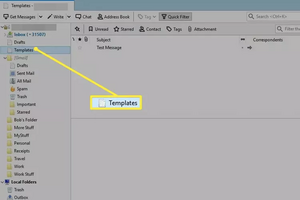Instruction: How to Use Email Templates in Thunderbird: Difference between revisions
Jump to navigation
Jump to search
(Created page with "# Select "Write" from the Thunderbird toolbar to begin a template from scratch. If you want to use an existing message as the basis for your template, right-click the message and select "Edit As New." # Fill in any fields you want to appear in the template. For example, if you will always use the template for sending messages to the same person, put that person's email address in the "To" field. If you want the template to include a stock subject line, enter it in the "S...") |
No edit summary |
||
| (2 intermediate revisions by the same user not shown) | |||
| Line 3: | Line 3: | ||
# Enter any text and images you want to include in the body of the template, and set your default formatting preferences. | # Enter any text and images you want to include in the body of the template, and set your default formatting preferences. | ||
# Click the arrow next to the "Save" button on the toolbar, and then select "Template" from the options. Thunderbird will save the message in the Templates folder. If no Templates folder exists, Thunderbird will create it. | # Click the arrow next to the "Save" button on the toolbar, and then select "Template" from the options. Thunderbird will save the message in the Templates folder. If no Templates folder exists, Thunderbird will create it. | ||
# Open the template from the Templates folder whenever you want to use it to send a message. Make any additions or changes to the message, and then click the "Send" button to send it. If you don't want to send the message at once, you can select "Save" from the toolbar, and Thunderbird will save the modified message in the Drafts folder, leaving the template unchanged. | # Open the template from the Templates folder whenever you want to use it to send a message. [[File:Tbirdfoldertemplates-1.webp|none|thumb]] | ||
# Make any additions or changes to the message, and then click the "Send" button to send it. If you don't want to send the message at once, you can select "Save" from the toolbar, and Thunderbird will save the modified message in the Drafts folder, leaving the template unchanged. | |||
Latest revision as of 15:33, 10 July 2023
- Select "Write" from the Thunderbird toolbar to begin a template from scratch. If you want to use an existing message as the basis for your template, right-click the message and select "Edit As New."
- Fill in any fields you want to appear in the template. For example, if you will always use the template for sending messages to the same person, put that person's email address in the "To" field. If you want the template to include a stock subject line, enter it in the "Subject" field.
- Enter any text and images you want to include in the body of the template, and set your default formatting preferences.
- Click the arrow next to the "Save" button on the toolbar, and then select "Template" from the options. Thunderbird will save the message in the Templates folder. If no Templates folder exists, Thunderbird will create it.
- Open the template from the Templates folder whenever you want to use it to send a message.
- Make any additions or changes to the message, and then click the "Send" button to send it. If you don't want to send the message at once, you can select "Save" from the toolbar, and Thunderbird will save the modified message in the Drafts folder, leaving the template unchanged.