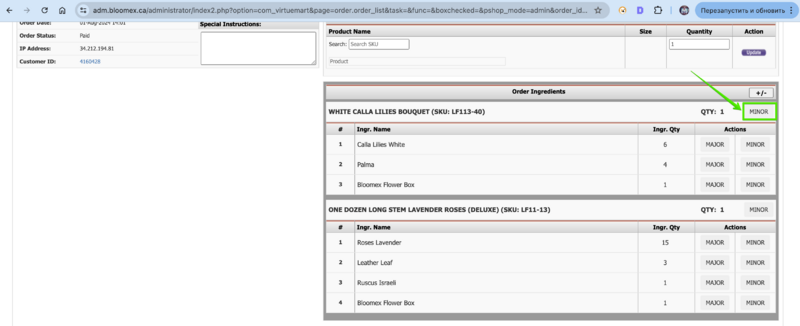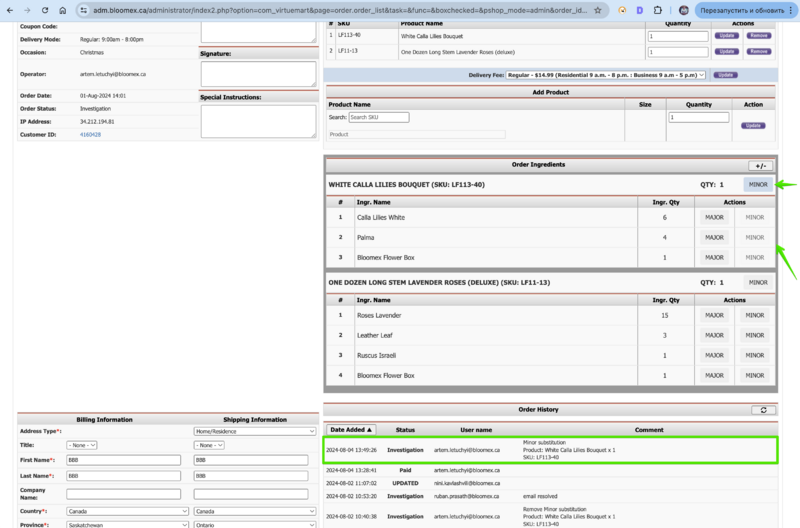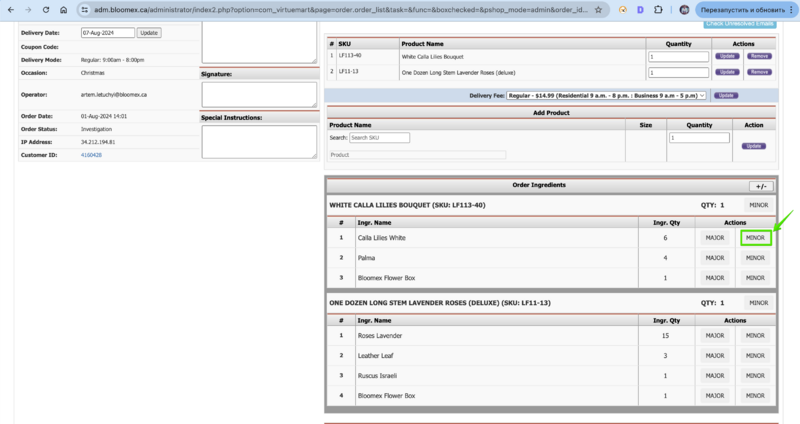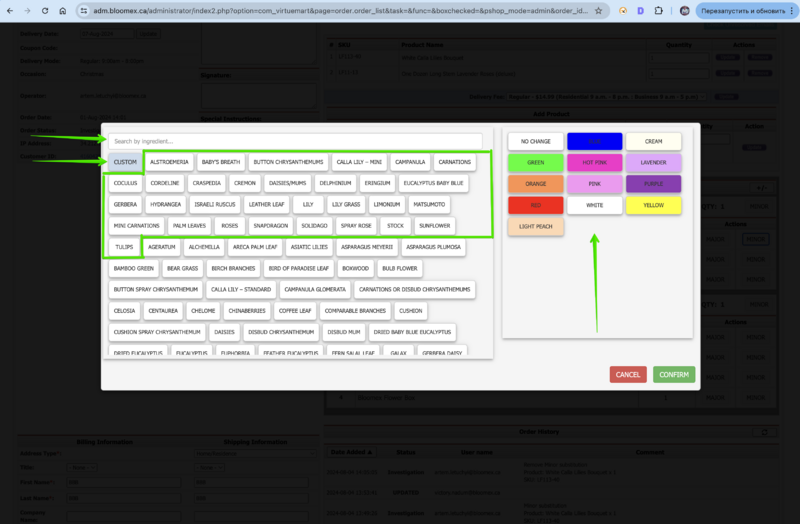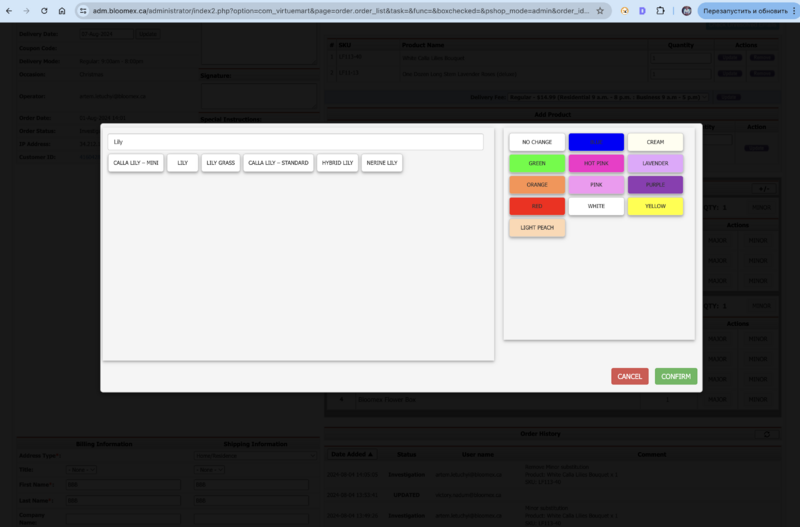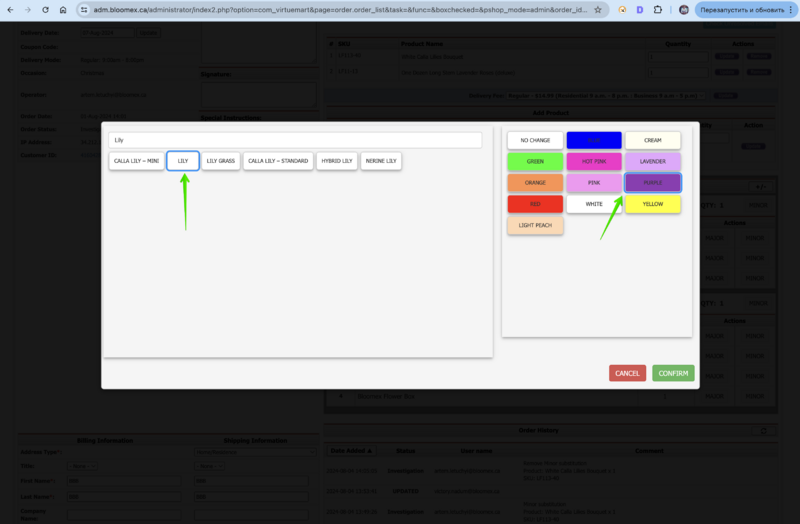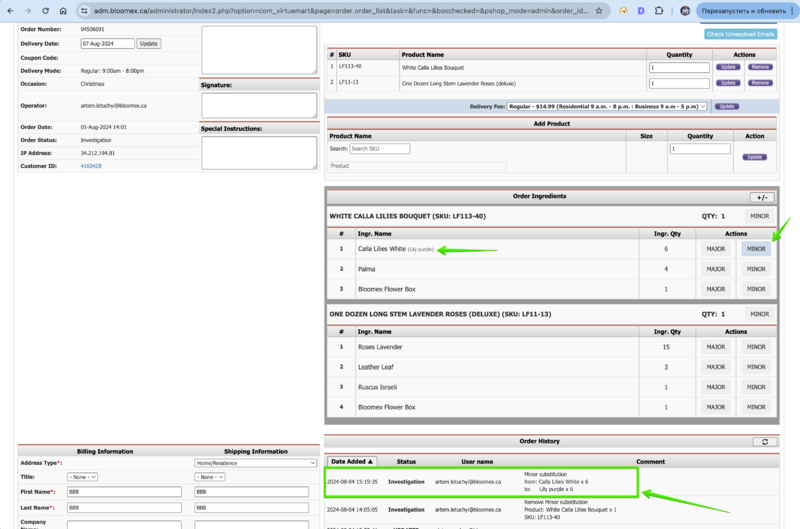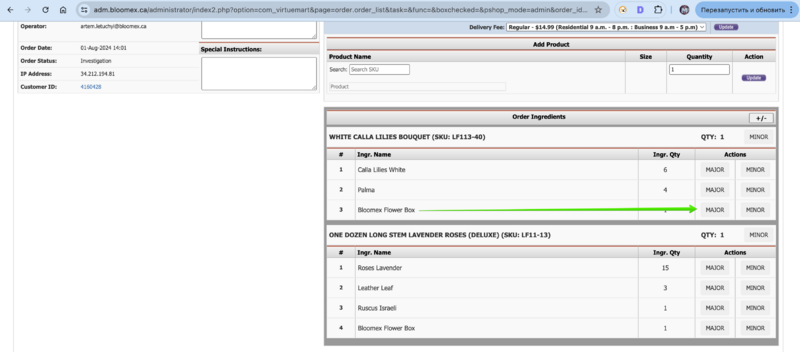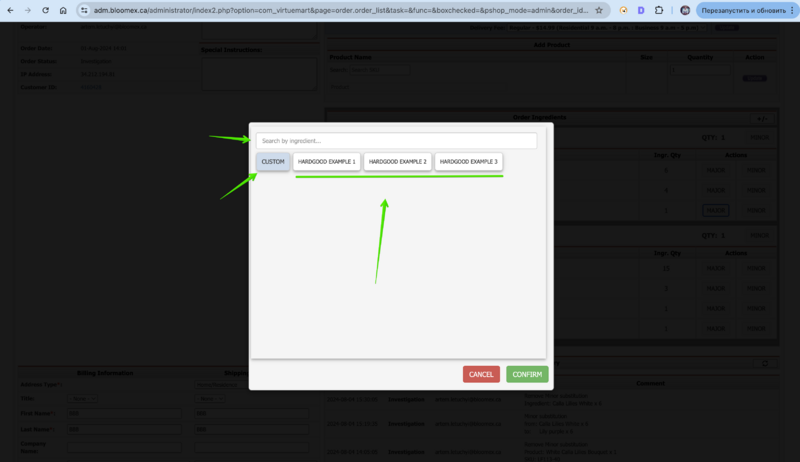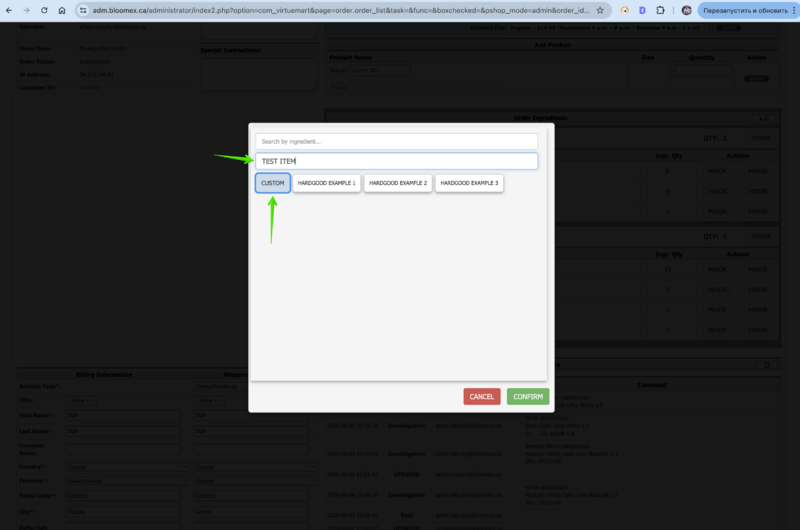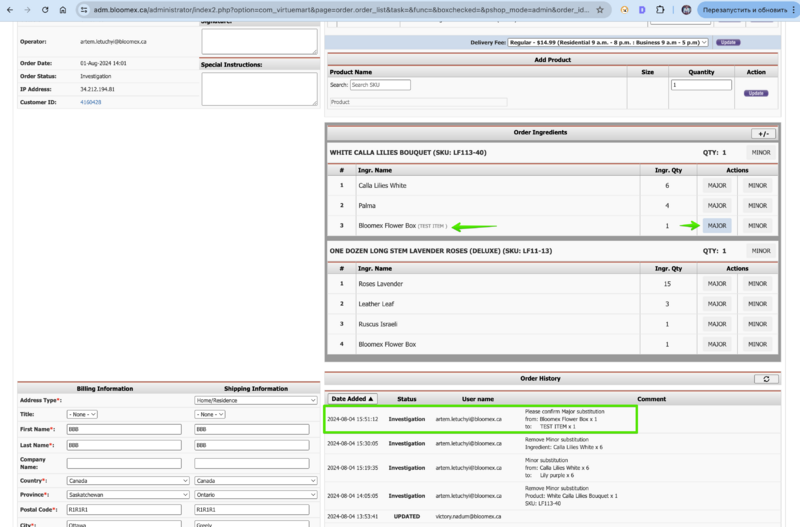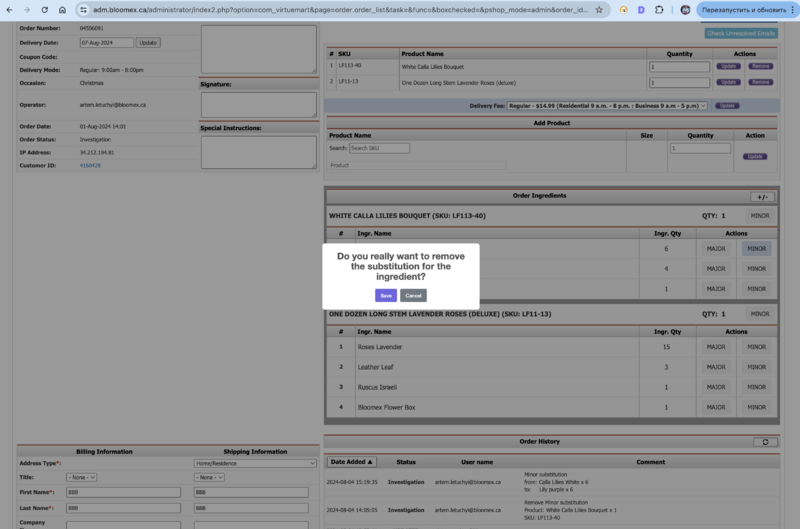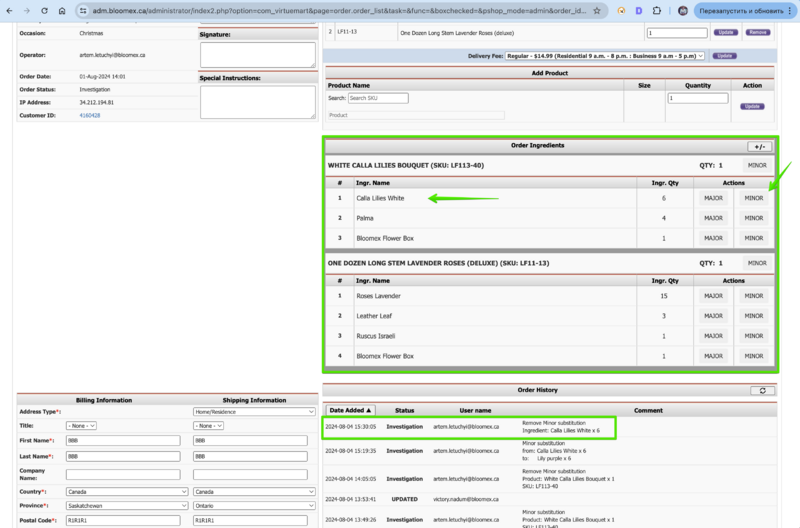Instructions for substitution: Difference between revisions
No edit summary |
No edit summary |
||
| (One intermediate revision by one other user not shown) | |||
| Line 10: | Line 10: | ||
4. Click on the "Edit order" button | 4. Click on the "Edit order" button | ||
[[Image:Find substitution(1).png|800px]] | [[Image:Find substitution(1).png|800px]] | ||
| Line 18: | Line 20: | ||
1. For Minor product changes, click on the “Minor” button | 1. For Minor product changes, click on the “Minor” button | ||
[[Image:Minor button for product1.png|800px]] | [[Image:Minor button for product1.png|800px]] | ||
| Line 32: | Line 37: | ||
- The “Minor” button is highlighted in blue | - The “Minor” button is highlighted in blue | ||
[[Image: Afteraffect minor S for product.png|800px]] | [[Image: Afteraffect minor S for product.png|800px]] | ||
| Line 44: | Line 51: | ||
2. Click on the Minor Substitution for Ingredient flower | 2. Click on the Minor Substitution for Ingredient flower | ||
[[Image: Minor Sub button ing.png|800px]] | [[Image: Minor Sub button ing.png|800px]] | ||
'''In the opened window you could see:''' | '''In the opened window you could see:''' | ||
| Line 59: | Line 70: | ||
- A list of colors for the flower of your choice | - A list of colors for the flower of your choice | ||
[[Image: Window for change.png|800px]] | [[Image: Window for change.png|800px]] | ||
3. Find the flower you want by typing “ Lily” in the search box for example | 3. Find the flower you want by typing “ Lily” in the search box for example | ||
[[Image: Find lily.png|800px]] | [[Image: Find lily.png|800px]] | ||
4. Select the Lily Flower and the color Purple for an example and Click on the "Confirm" button | 4. Select the Lily Flower and the color Purple for an example and Click on the "Confirm" button | ||
[[Image: Select lily and Purple.png|800px]] | [[Image: Select lily and Purple.png|800px]] | ||
| Line 85: | Line 102: | ||
- On the ingredient where you made the substitution it says in () what you changed it to | - On the ingredient where you made the substitution it says in () what you changed it to | ||
| Line 97: | Line 115: | ||
2. Click on the Major Substitution for Ingredient item | 2. Click on the Major Substitution for Ingredient item | ||
| Line 117: | Line 136: | ||
3. Click on the "Custom" button and in the new field, enter the name of the item | 3. Click on the "Custom" button and in the new field, enter the name of the item | ||
[[Image: Custom for item field.png|800px]] | [[Image: Custom for item field.png|800px]] | ||
4. Click on the "Confirm" button | 4. Click on the "Confirm" button | ||
| Line 131: | Line 154: | ||
- On the ingredient where you made the substitution it says in () what you changed it to | - On the ingredient where you made the substitution it says in () what you changed it to | ||
| Line 169: | Line 193: | ||
Video manual: | |||
[https://bloomex-share.s3.us-west-2.amazonaws.com/substitution.mp4 Manual] | |||
=The End. Thank you for your attention= | =The End. Thank you for your attention= | ||
Latest revision as of 19:16, 6 August 2024
Location
1. Go to https://adm.bloomex.ca/administrator
2. Click on the "Manage Order" section
3. Open order detail info
4. Click on the "Edit order" button
Substitution for Product
1. For Minor product changes, click on the “Minor” button
After clicking on the “Minor” button for product, the following happens:
- Order status changes to Investigation
- A record of accepted changes is displayed in the order history
- Minor substitution buttons for ingredients of this product become inactive
- The “Minor” button is highlighted in blue
Substitution for Ingredient Flower
1. Minor and Major has the same functionality
2. Click on the Minor Substitution for Ingredient flower
In the opened window you could see:
- Search field to find the replacement flower you need
- The “Custom” button to create your own flower if it was not found in the list. ( note that a flower added via the Custom button will not be added to the general list of flowers to select).
- The total list of Flowers is divided into 2 lists in alphabetical order First most used flowers for possible replacement Second less used flowers for possible replacement
- A list of colors for the flower of your choice
3. Find the flower you want by typing “ Lily” in the search box for example
4. Select the Lily Flower and the color Purple for an example and Click on the "Confirm" button
After clicking on the “Confirm” button , the following happens:
- Order status changes to Investigation
- A record of accepted changes is displayed in the order history
- The “Minor” button is highlighted in blue
- On the ingredient where you made the substitution it says in () what you changed it to
Substitution for Ingredient Item
1. Minor and Major has the same functionality
2. Click on the Major Substitution for Ingredient item
In the opened window you could see:
- Search field to find the replacement item you need
- The “Custom” button to create your own item if it was not found in the list. ( note that a flower added via the Custom button will not be added to the general list of flowers to select)
- Examples of items
3. Click on the "Custom" button and in the new field, enter the name of the item
4. Click on the "Confirm" button
After clicking on the “Confirm” button , the following happens:
- Order status changes to Investigation
- A record of accepted changes is displayed in the order history
- The “Major” button is highlighted in blue
- On the ingredient where you made the substitution it says in () what you changed it to
Cancel Substitution for Product or Ingredients
1. Click on the “Minor” button for Product or Ingredients again
2. In the opened window, confirm your actions
After clicking on the “Save” button for Cancel Substitution, the following happens:
- The order remains in Investigation status
- A record of accepted changes is displayed in the order history
- The “Minor” button is not highlighted in blue
- The record on the ingredient where you canceled is gone.
Video manual: