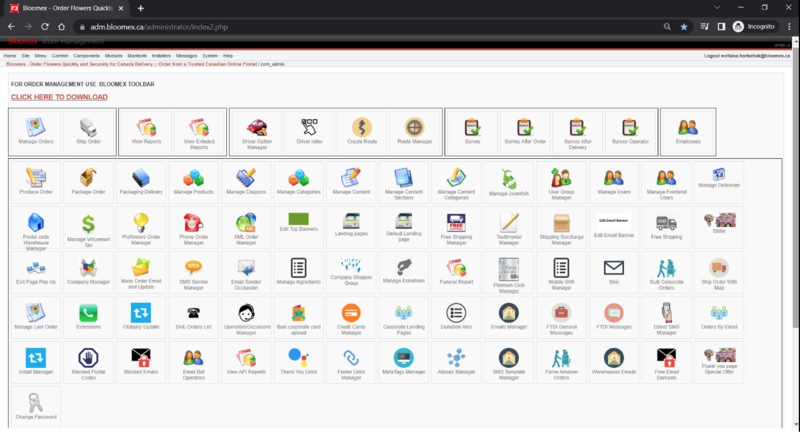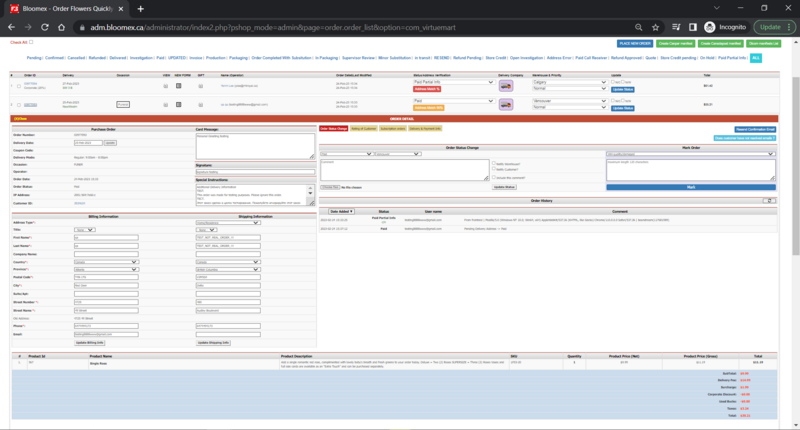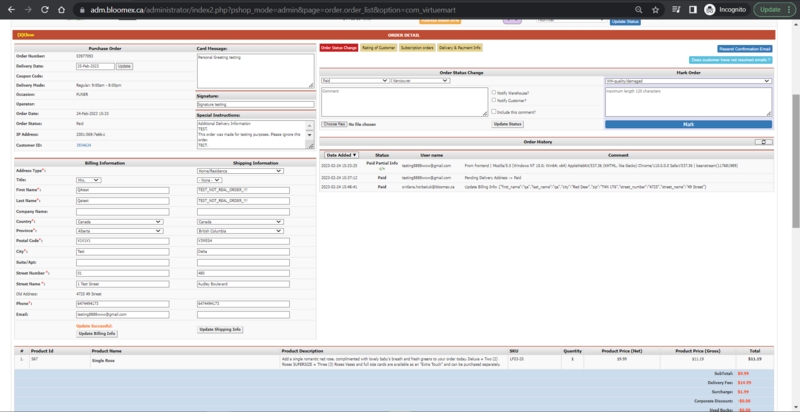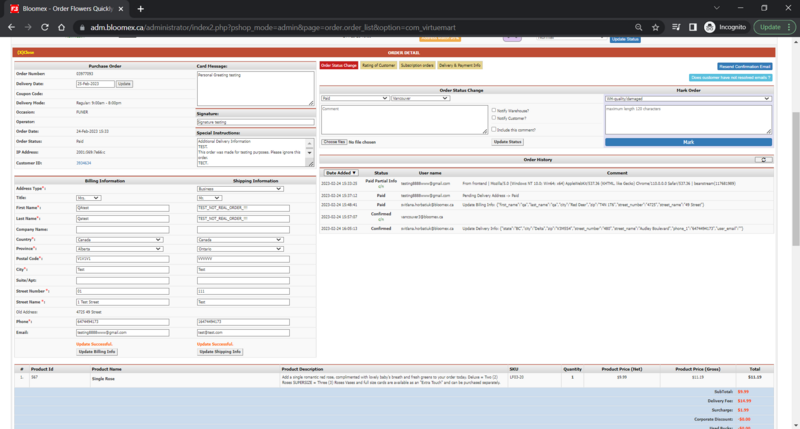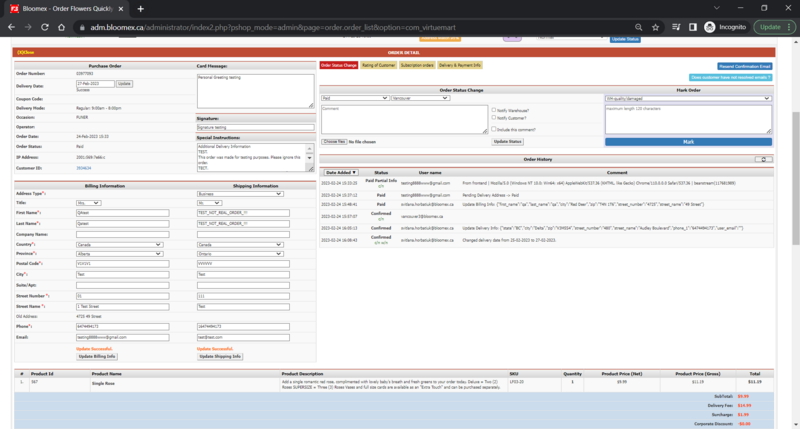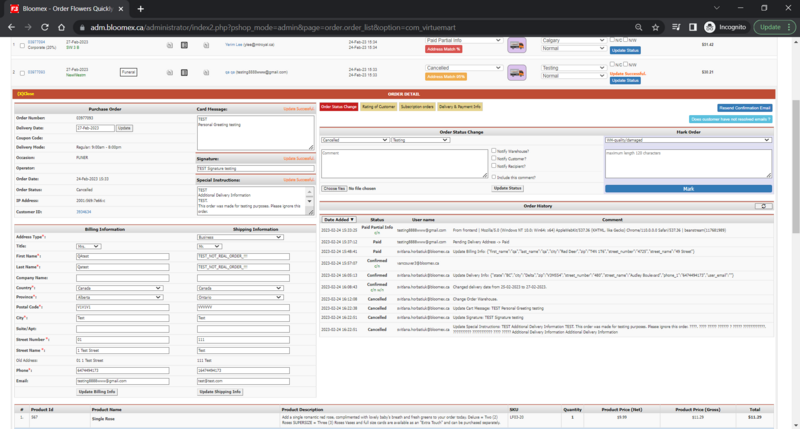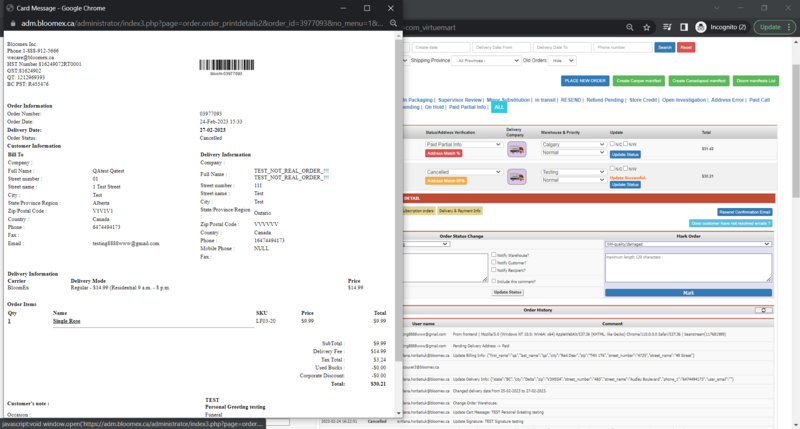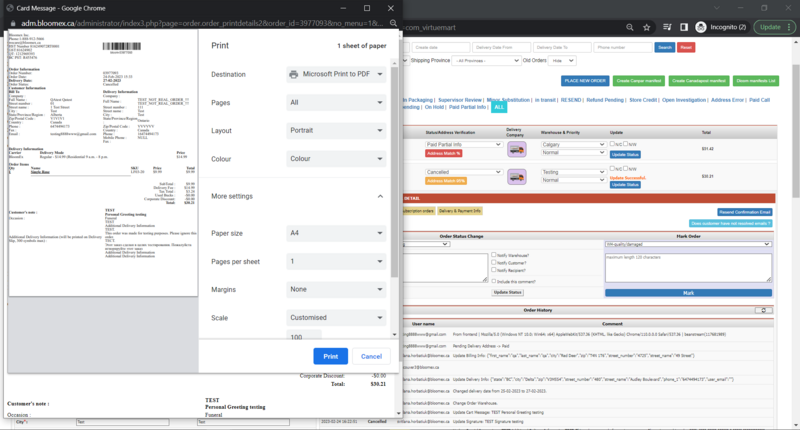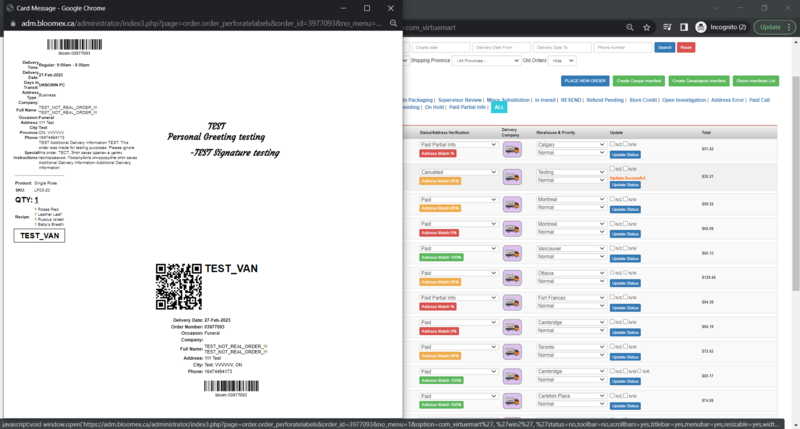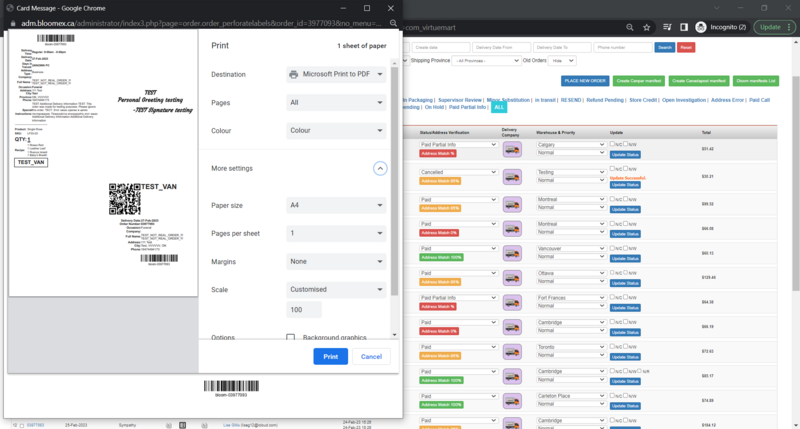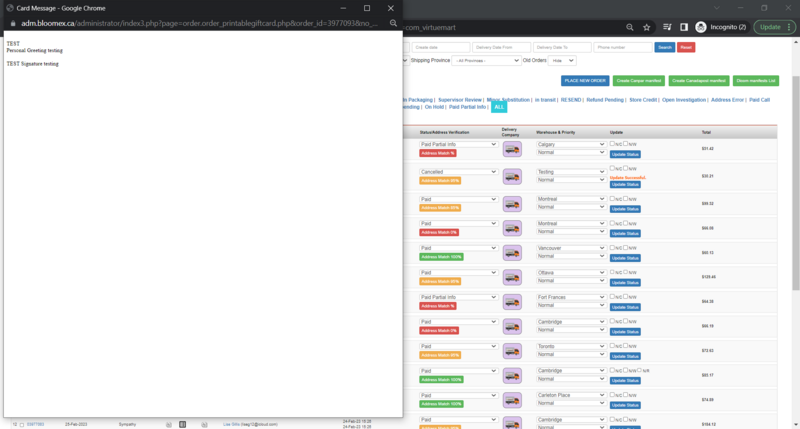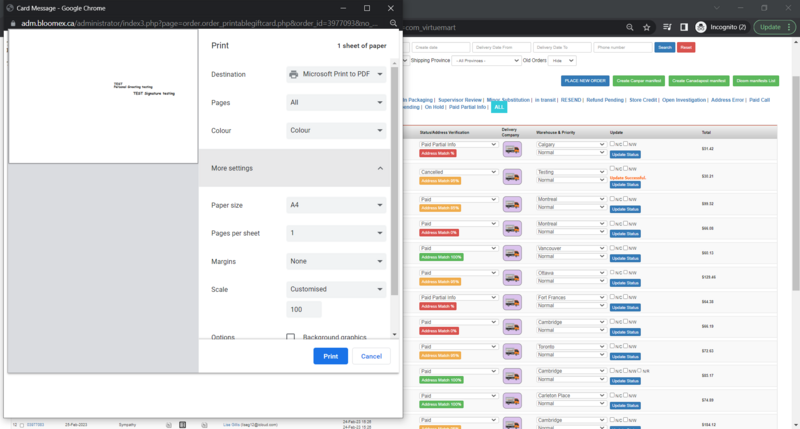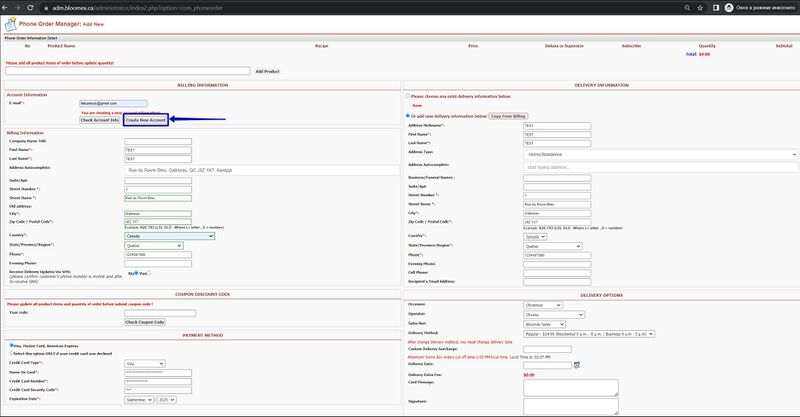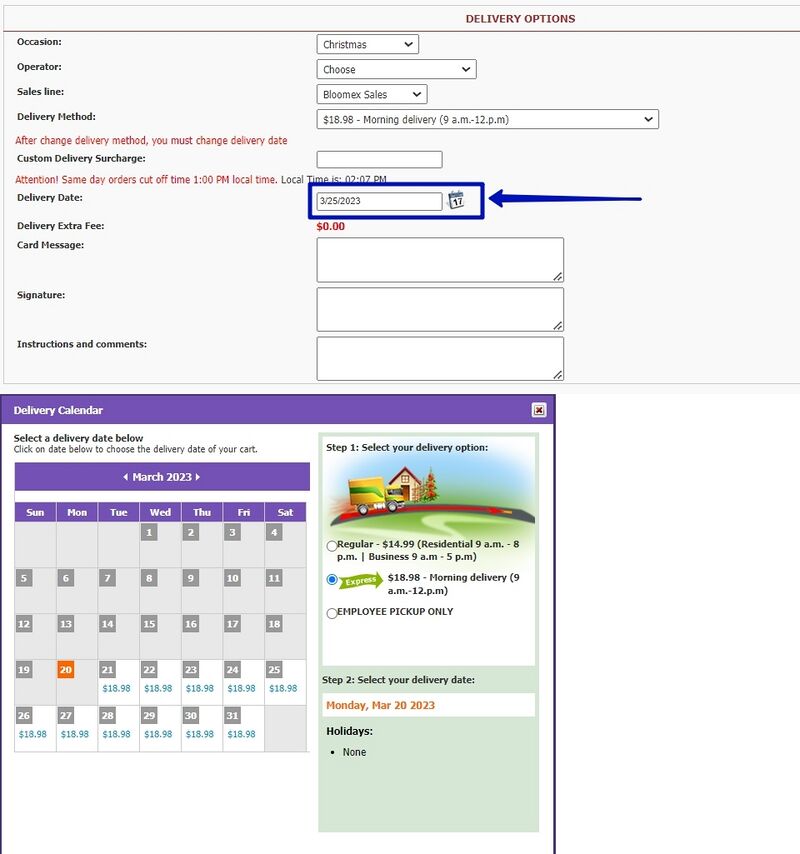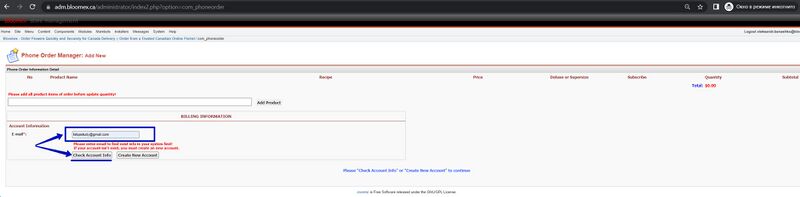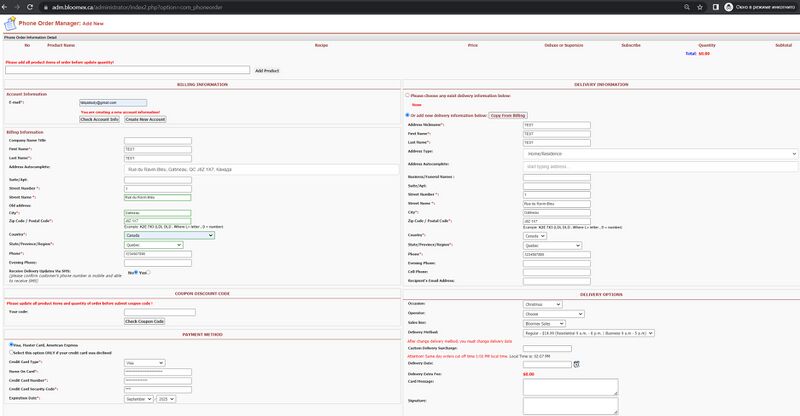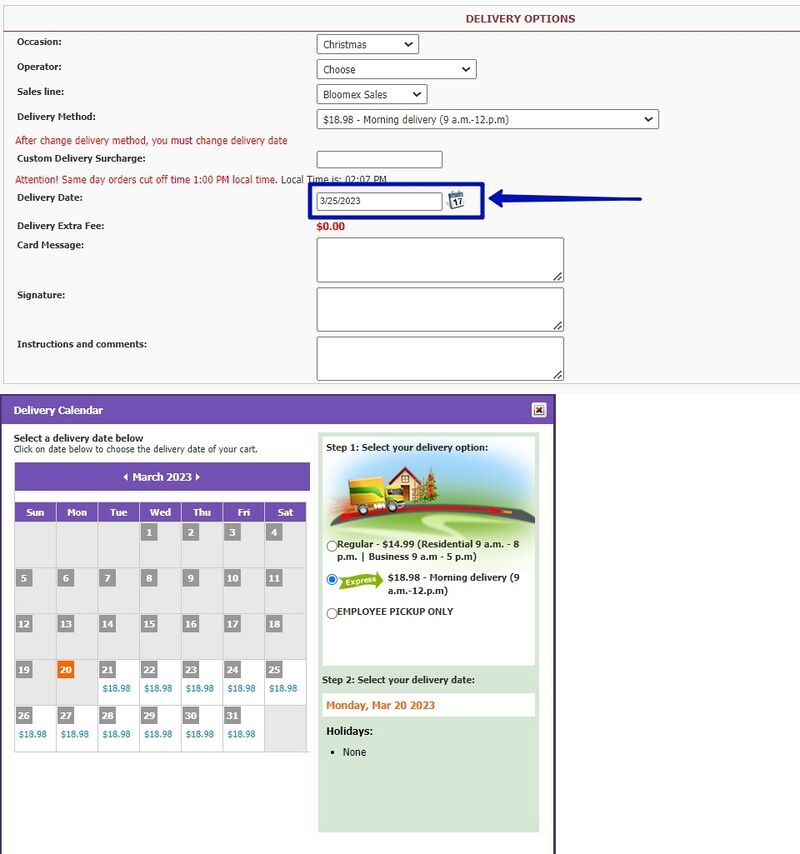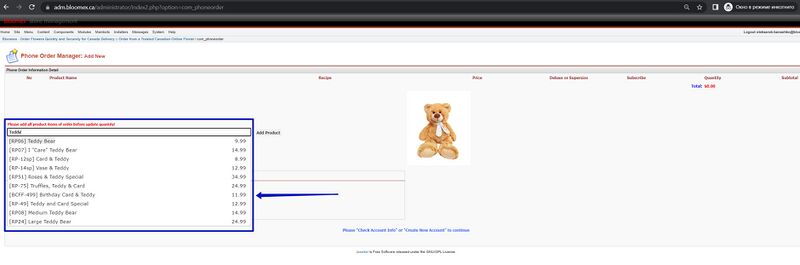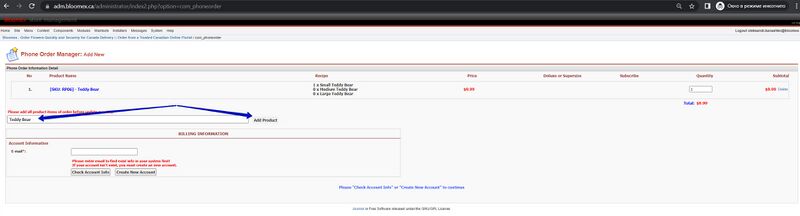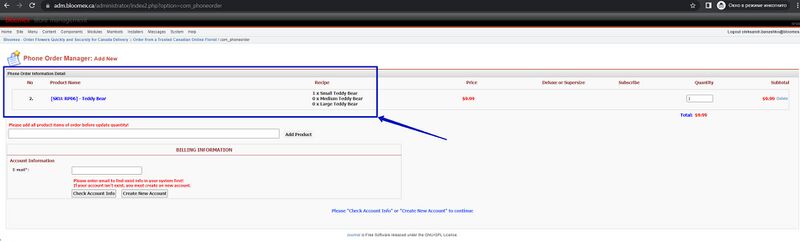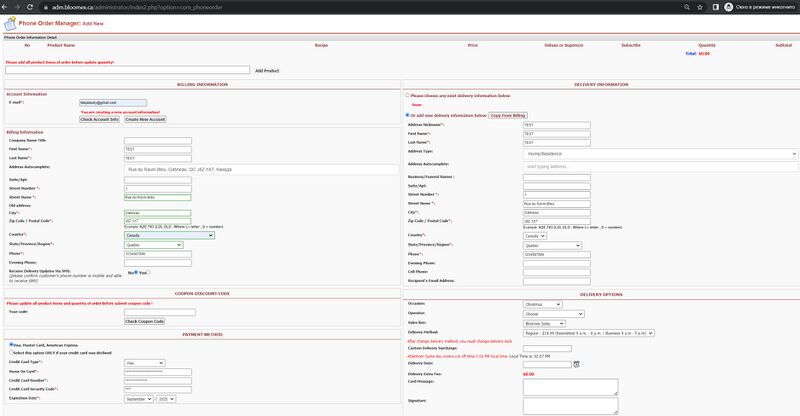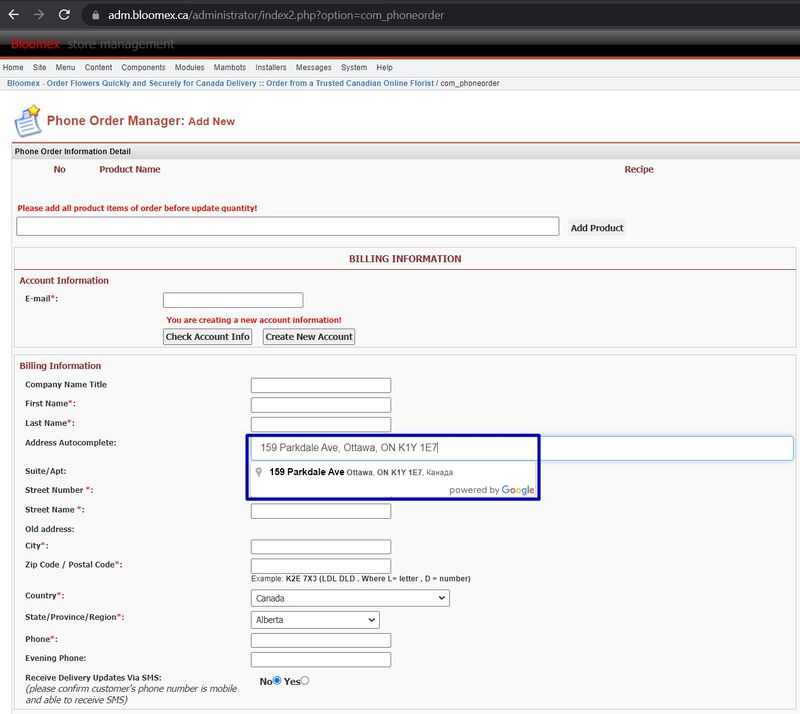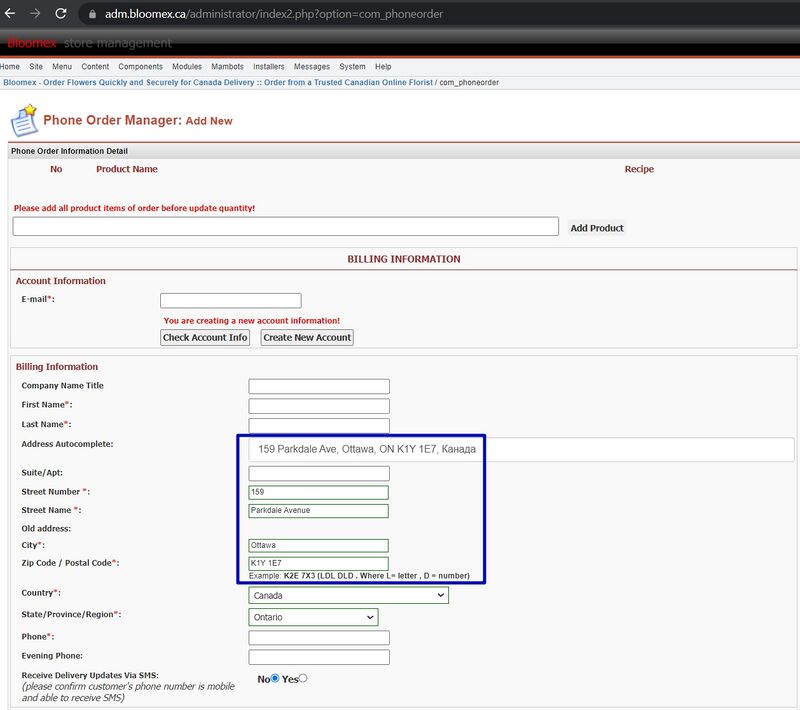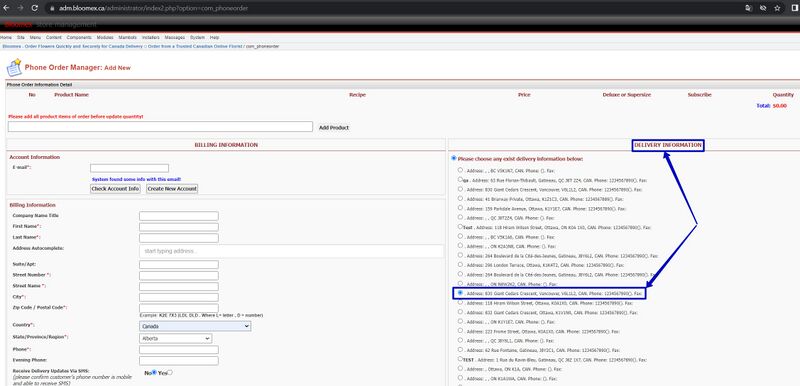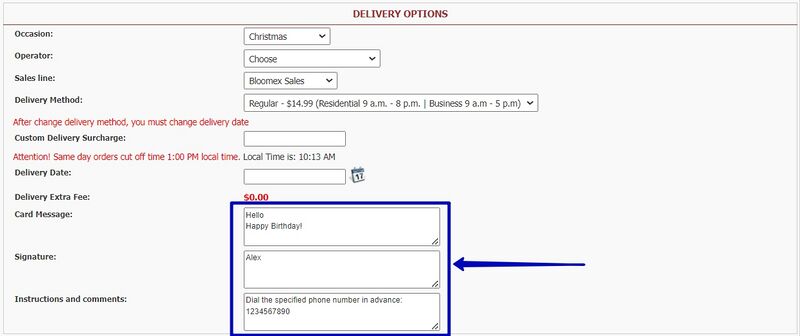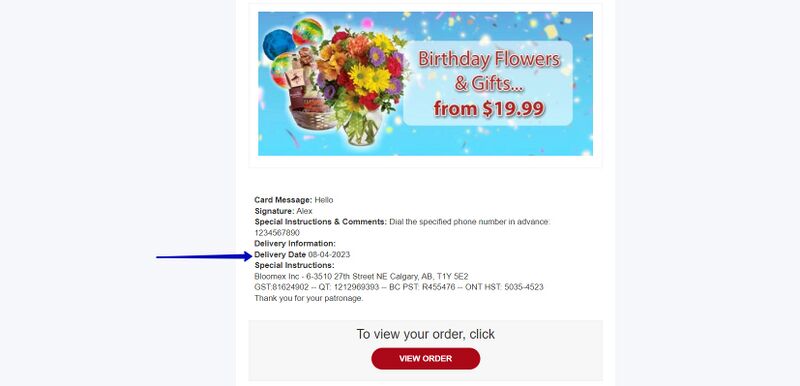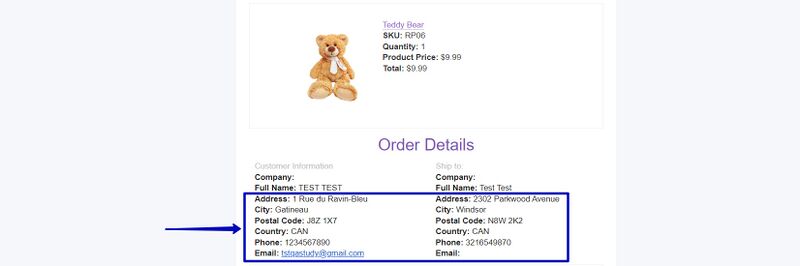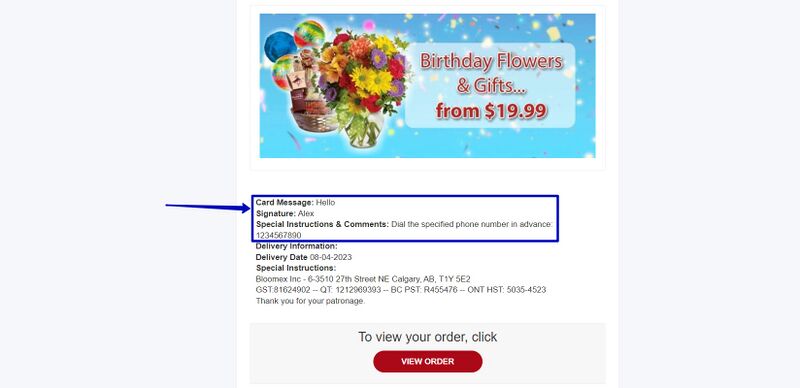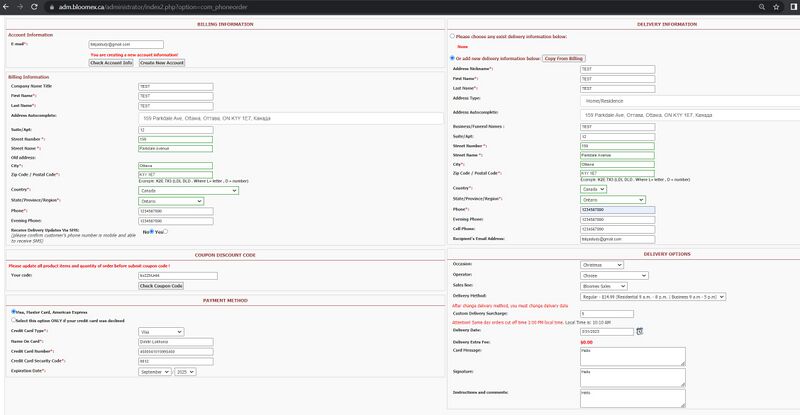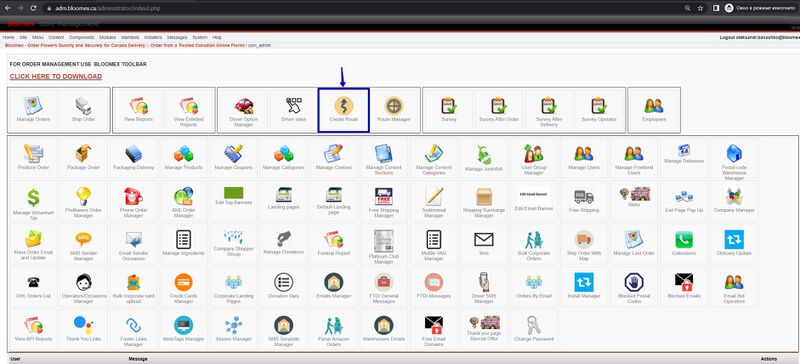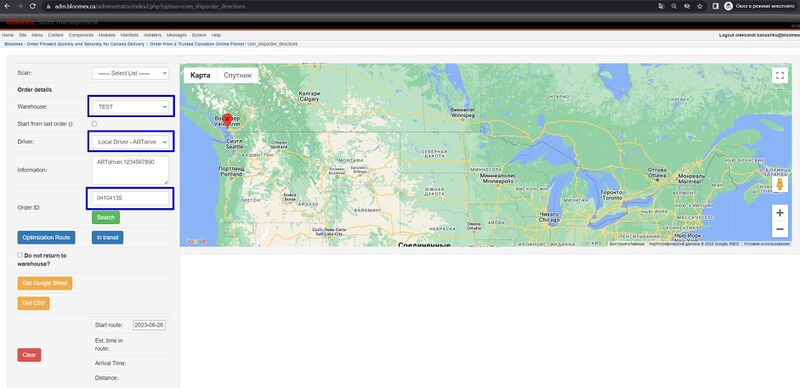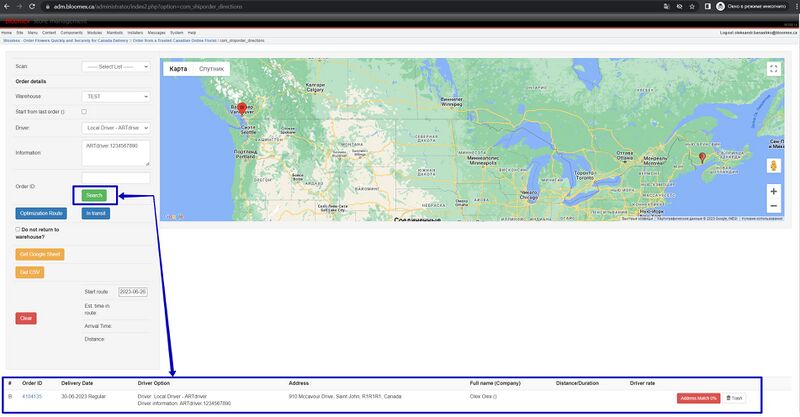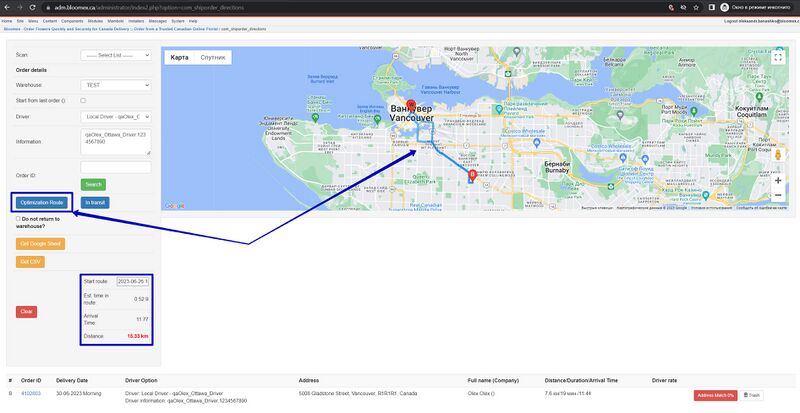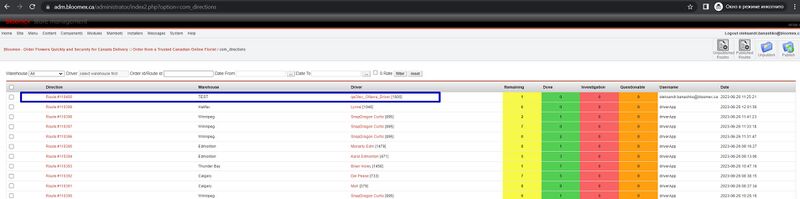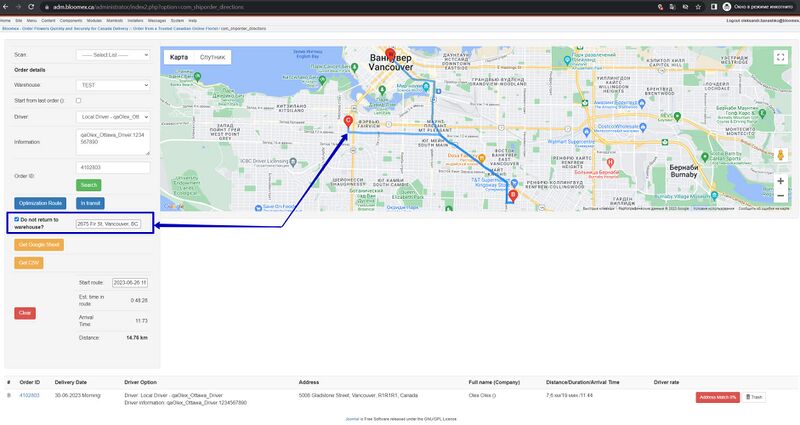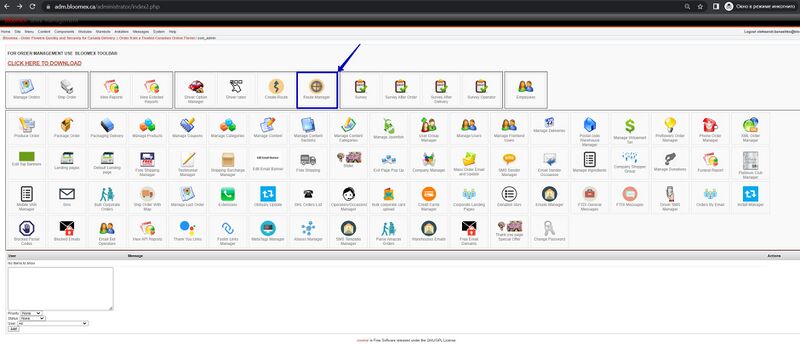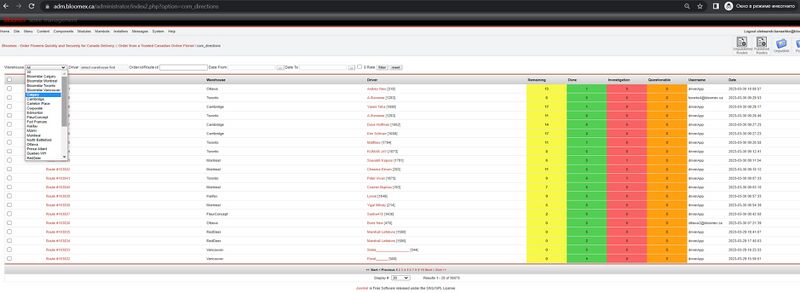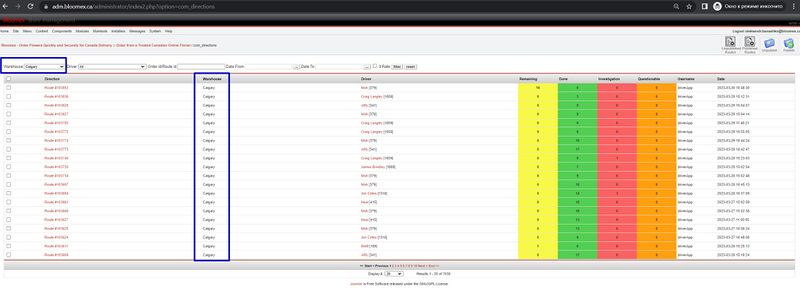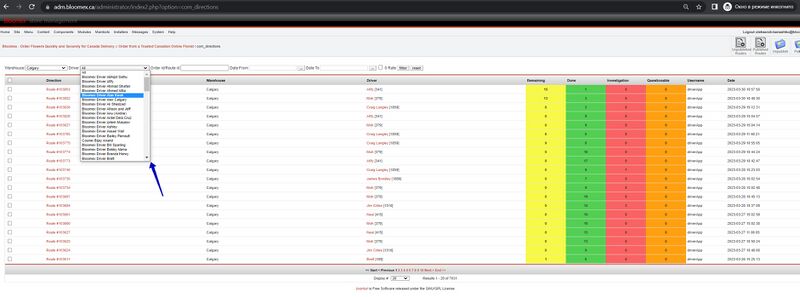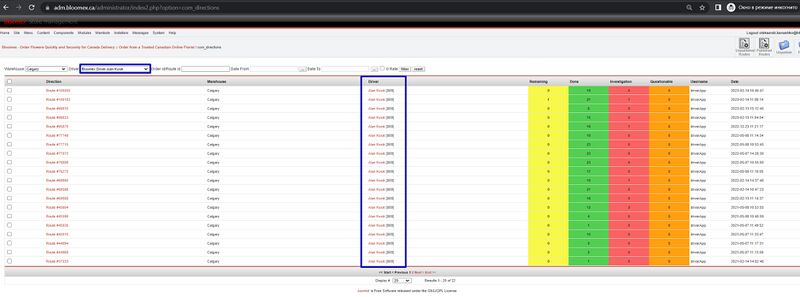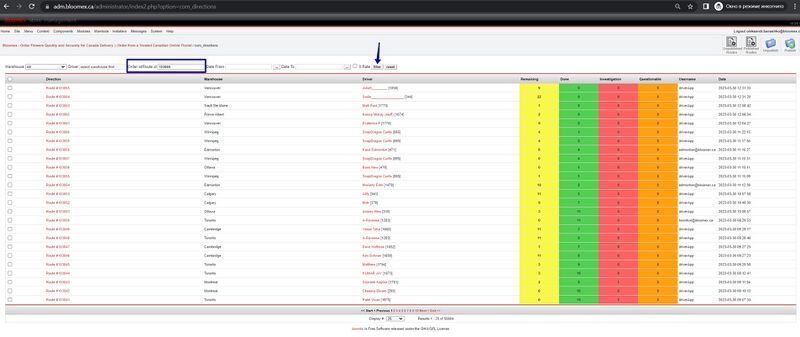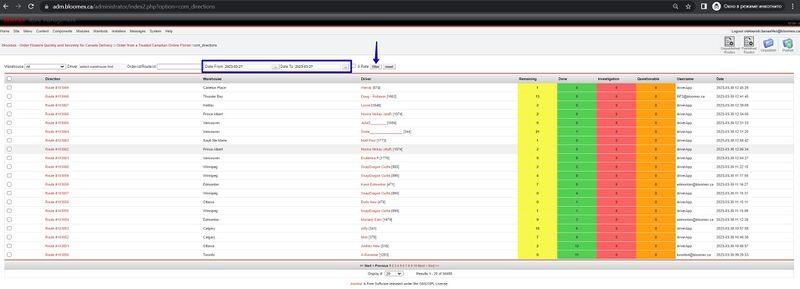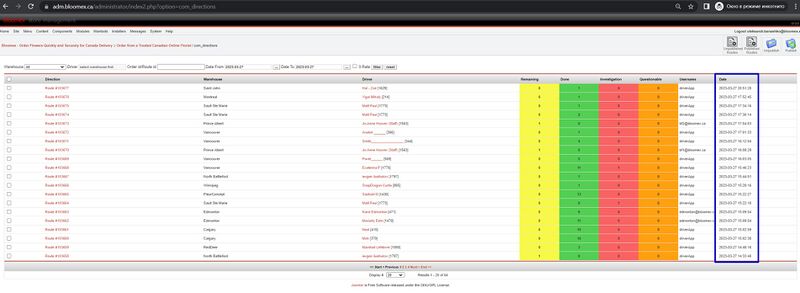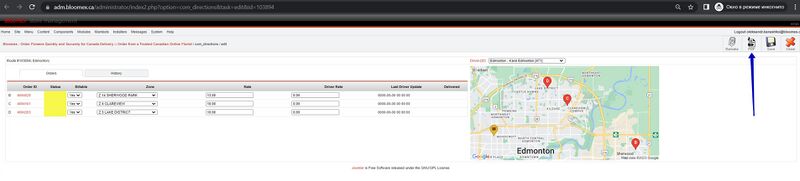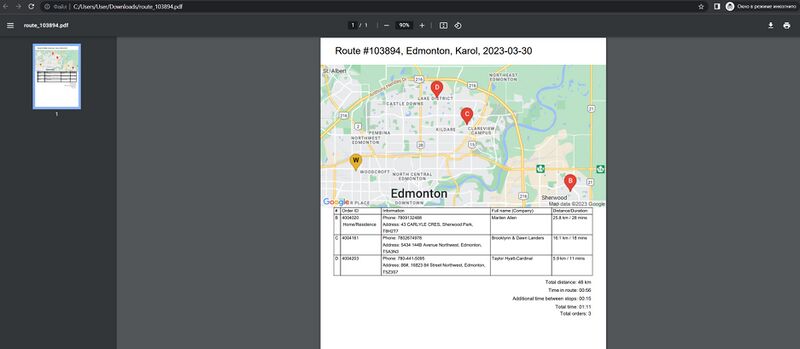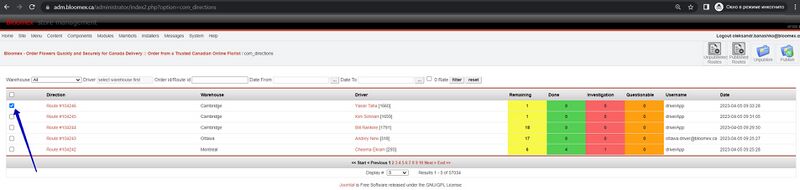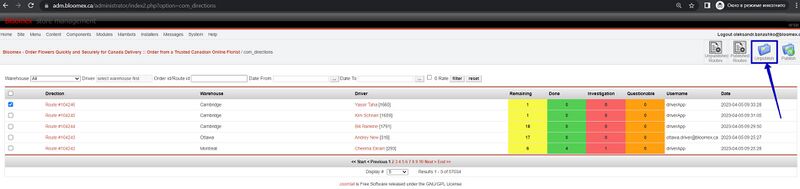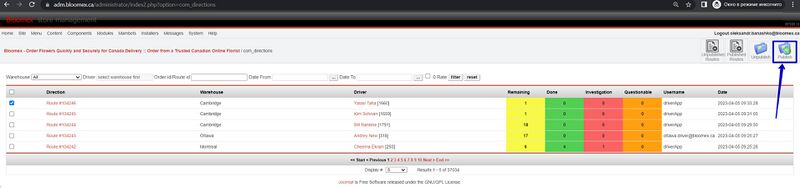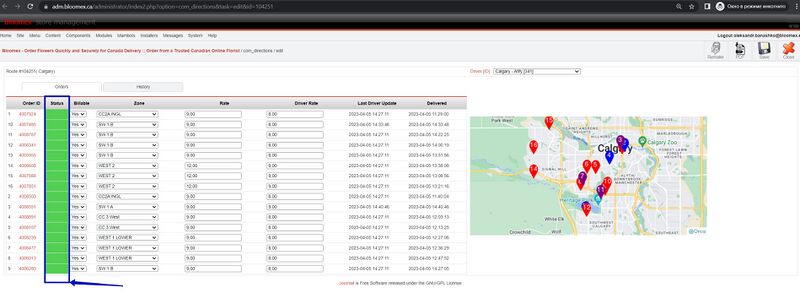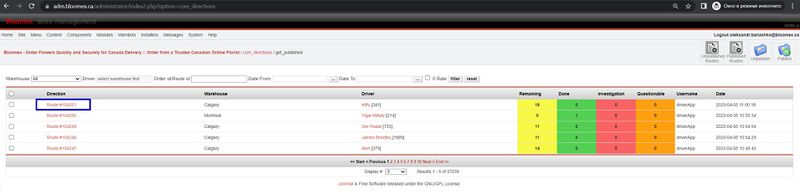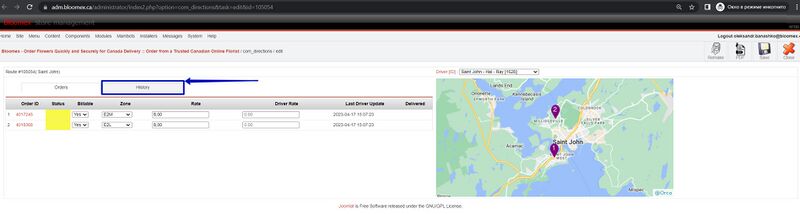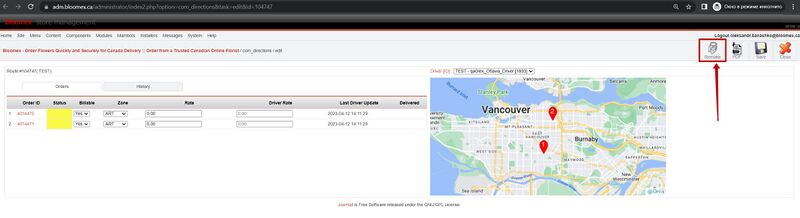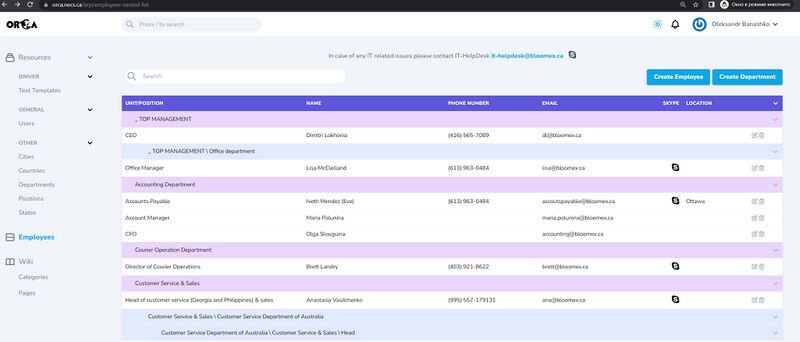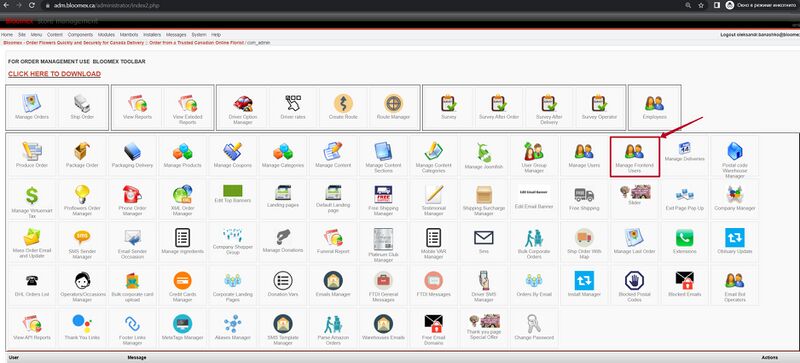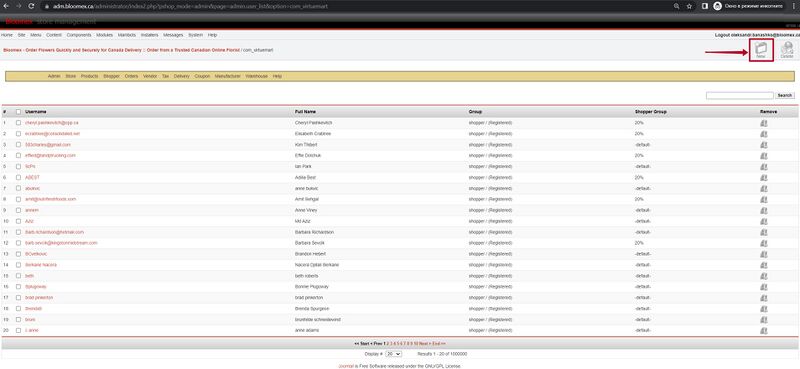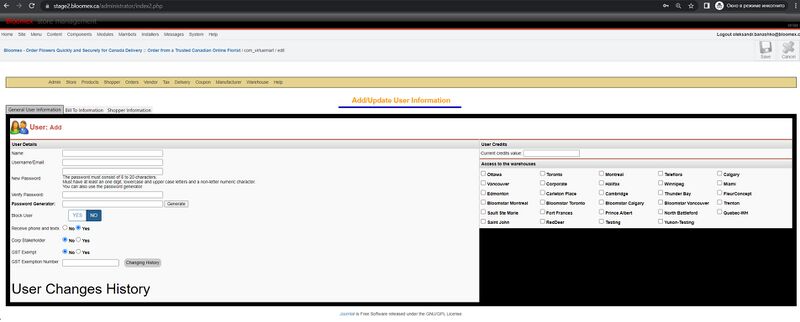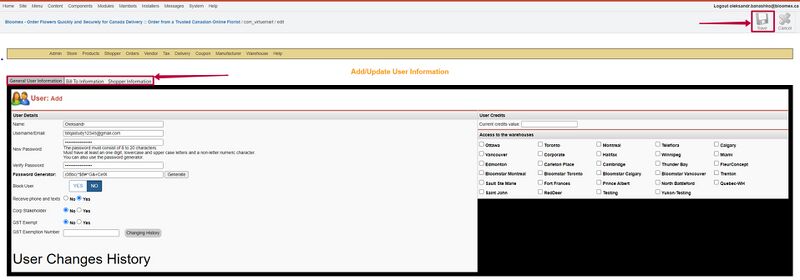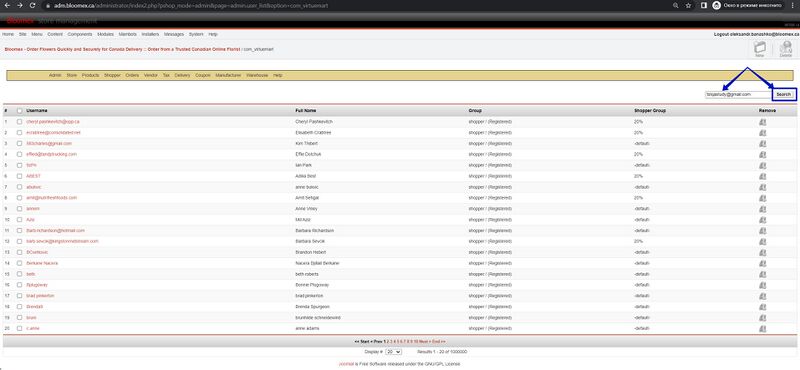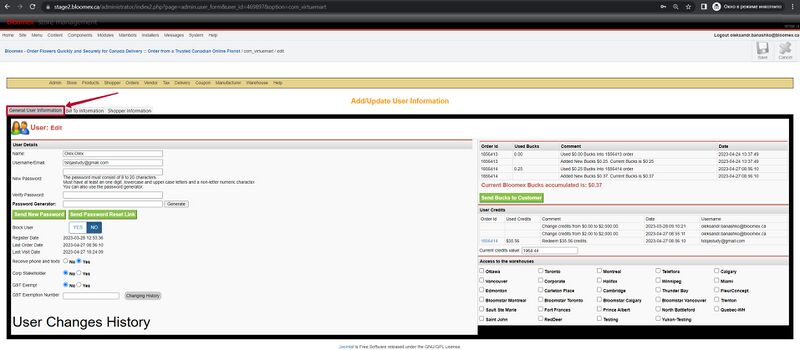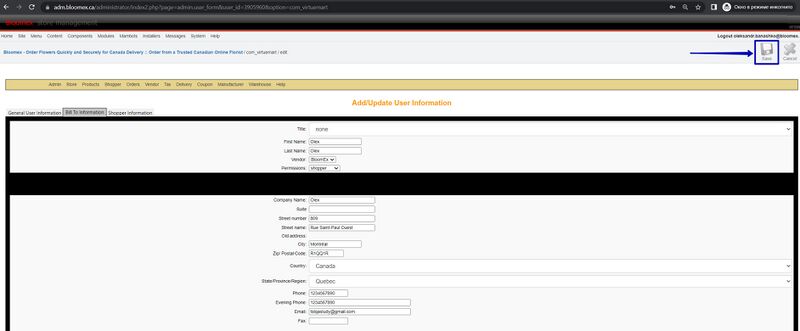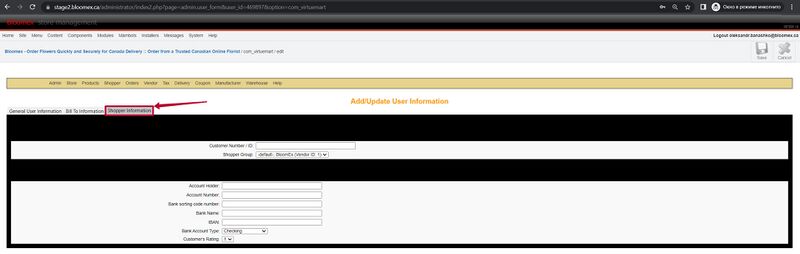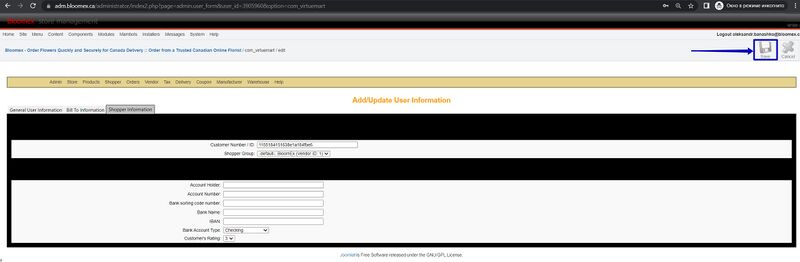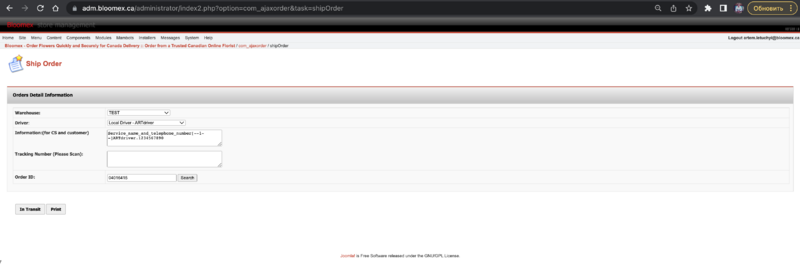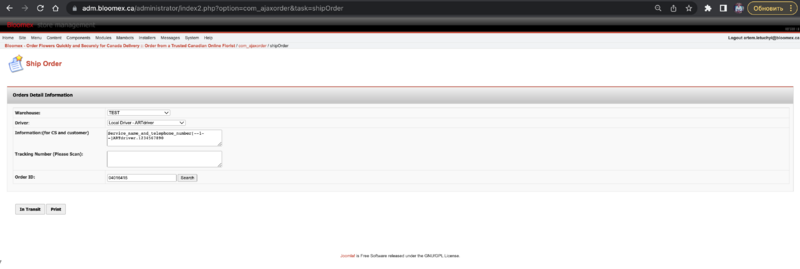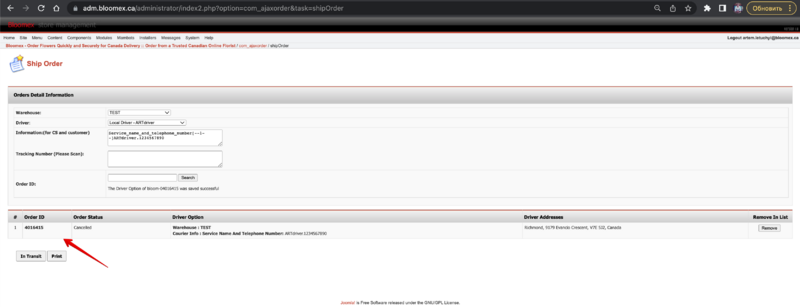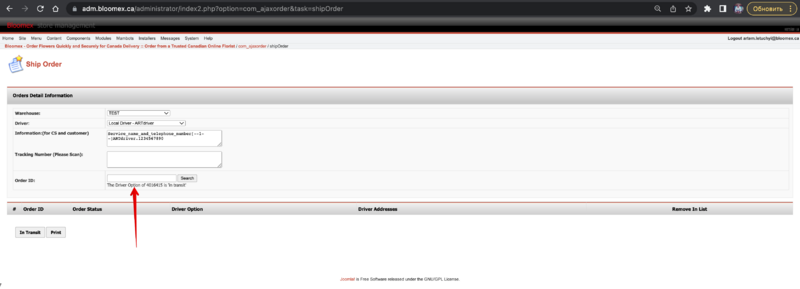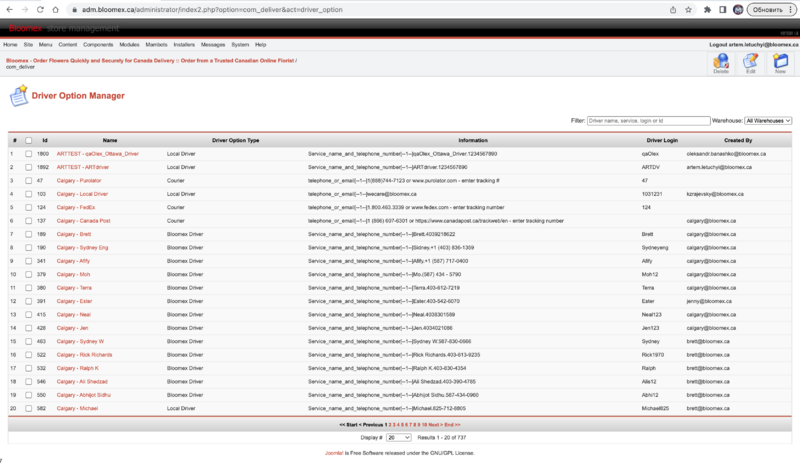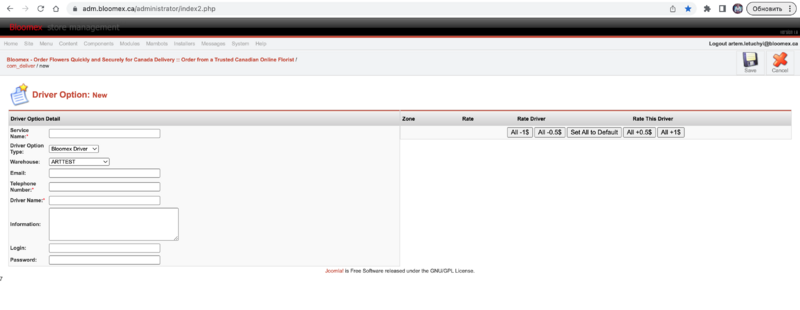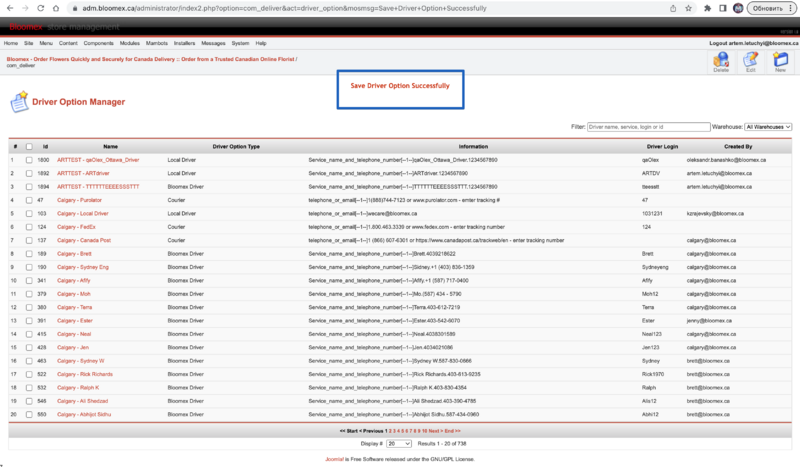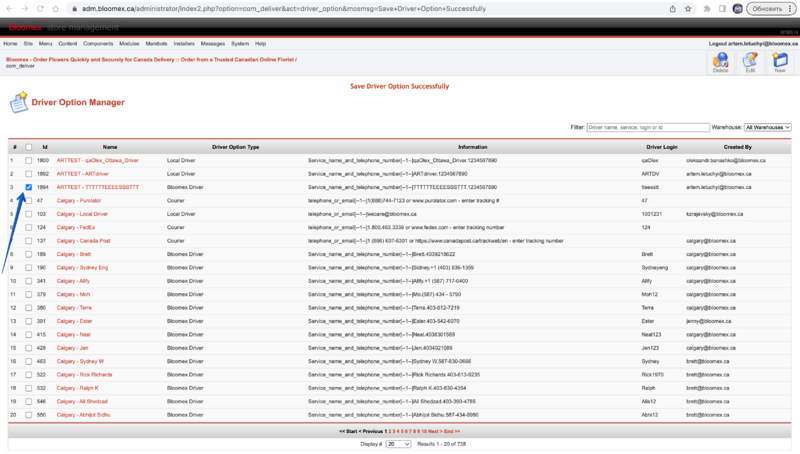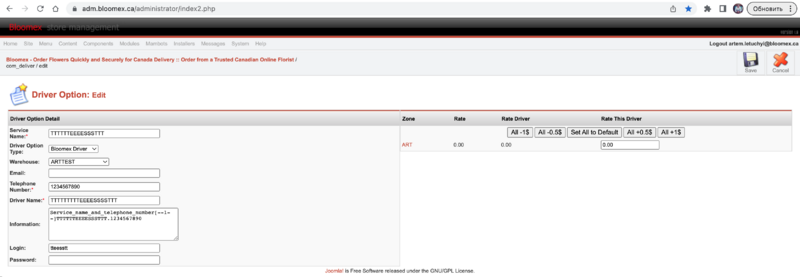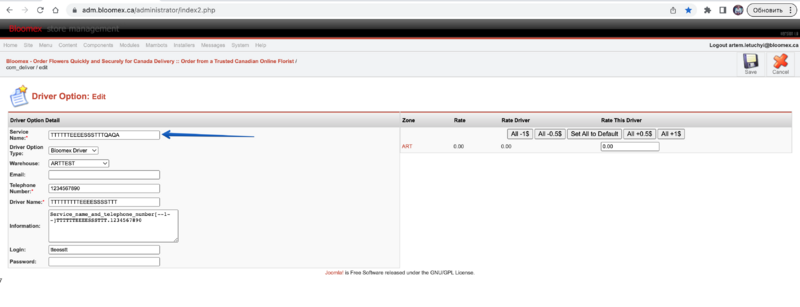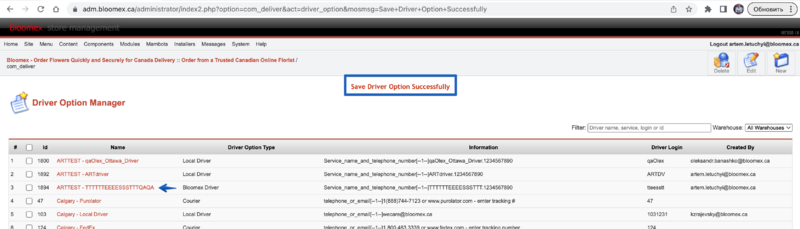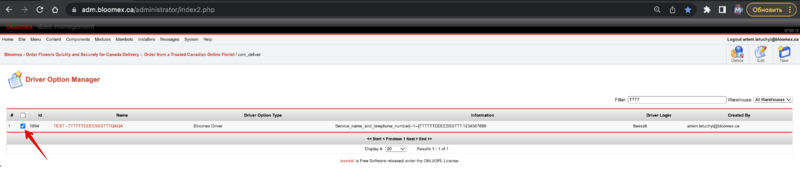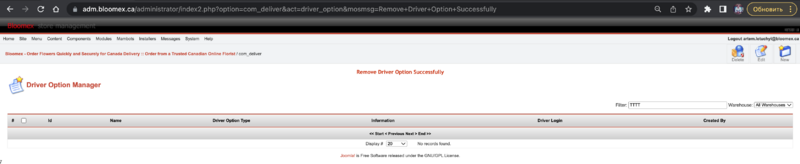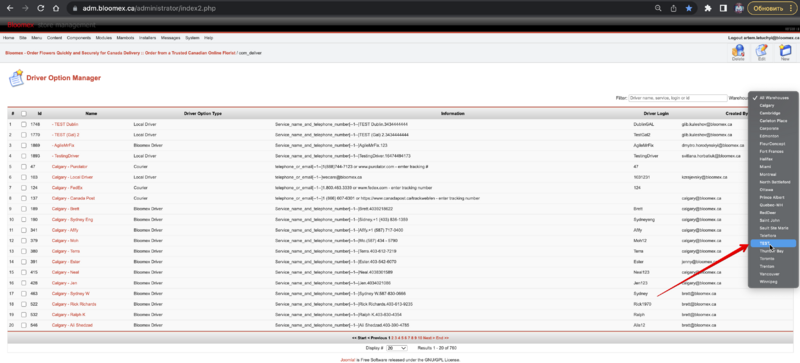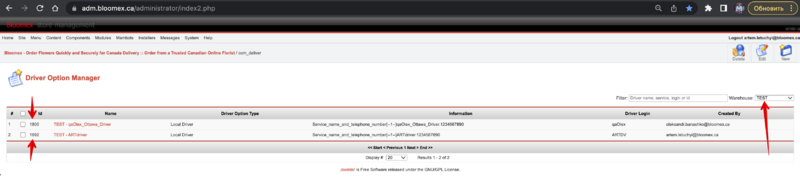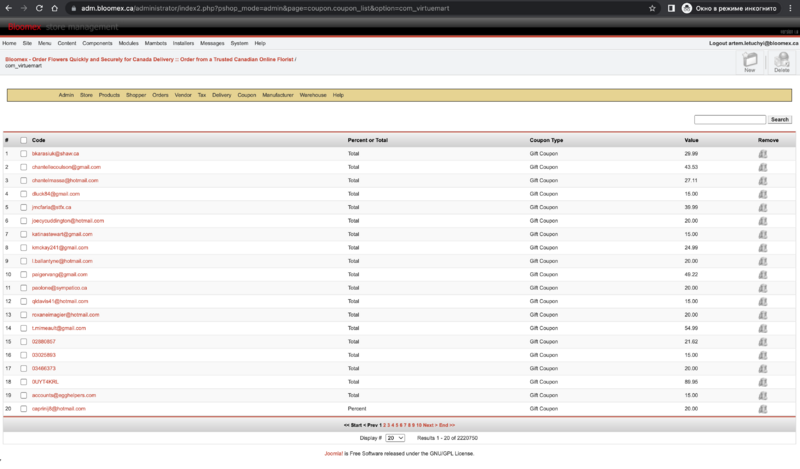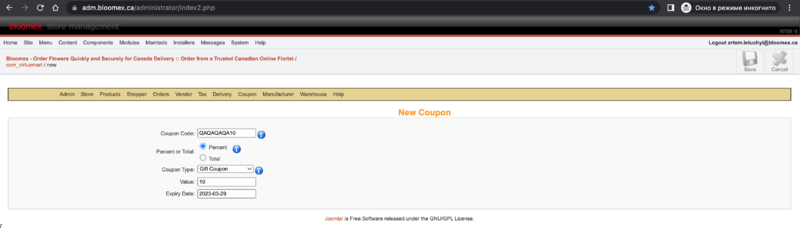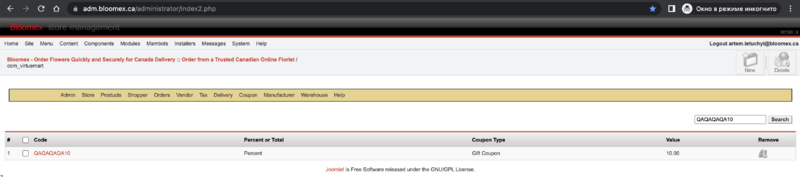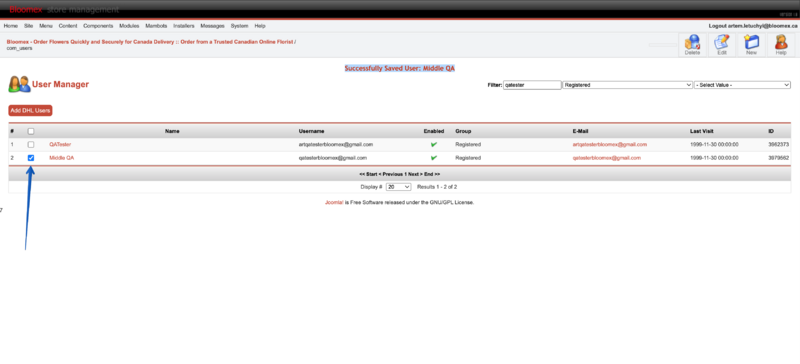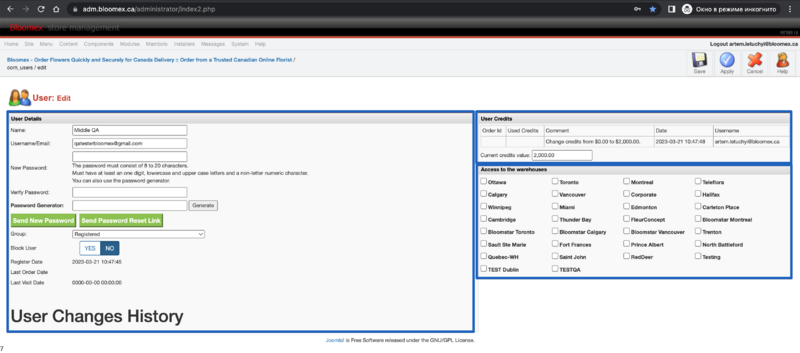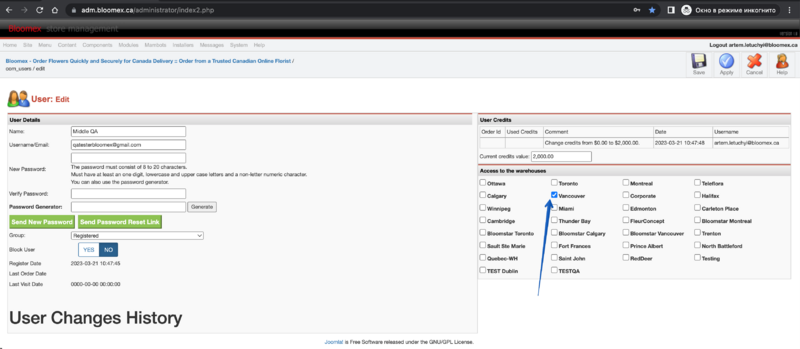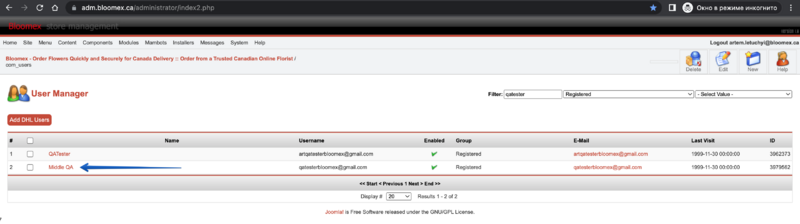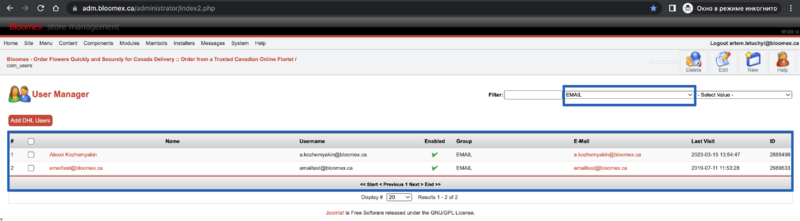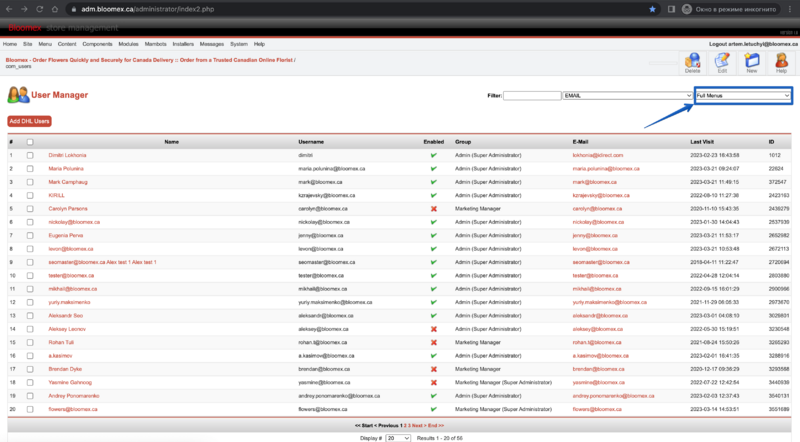Test-case (Admin): Difference between revisions
Jump to navigation
Jump to search
No edit summary |
No edit summary |
||
| Line 12: | Line 12: | ||
| Go to the Homepage | | Go to the Homepage | ||
| All sections of the Control Panel are displayed correctly. | | All sections of the Control Panel are displayed correctly. | ||
[[Image:All sections of the Control Panel are displayed correctly..png| | [[Image:All sections of the Control Panel are displayed correctly..png|800px]] | ||
|- | |- | ||
| style="background-color:#ffffed;" |Manage orders | | style="background-color:#ffffed;" |Manage orders | ||
| Line 27: | Line 27: | ||
| All necessary information is filled (addresses, delivery date, instructions, signature, card message, occasion, order calculation is correct) | | All necessary information is filled (addresses, delivery date, instructions, signature, card message, occasion, order calculation is correct) | ||
[[Image:All necessary information is filled (addresses, delivery date, instruction.png| | [[Image:All necessary information is filled (addresses, delivery date, instruction.png|800px]] | ||
|- | |- | ||
| 3 | | 3 | ||
| Line 40: | Line 40: | ||
| 1. Billing information was updated and a record about updating is shown in history of order (shown after refreshing) | | 1. Billing information was updated and a record about updating is shown in history of order (shown after refreshing) | ||
[[Image:Billing information was updated and a record about updating is shown in history of order.png| | [[Image:Billing information was updated and a record about updating is shown in history of order.png|800px]] | ||
2. Shipping information was updated and a record about updating is shown in history of order (shown after refreshing) | 2. Shipping information was updated and a record about updating is shown in history of order (shown after refreshing) | ||
[[Image:Shipping information was updated and a record about updating is shown in history of order.png| | [[Image:Shipping information was updated and a record about updating is shown in history of order.png|800px]] | ||
|- | |- | ||
| 4 | | 4 | ||
| Line 55: | Line 55: | ||
| Delivery date was updated and a record about updating is shown in history of order (shown after refreshing) | | Delivery date was updated and a record about updating is shown in history of order (shown after refreshing) | ||
[[Image:Delivery date was updated and a record about updating is shown in history of order.png| | [[Image:Delivery date was updated and a record about updating is shown in history of order.png|800px]] | ||
|- | |- | ||
| 5 | | 5 | ||
| Line 70: | Line 70: | ||
| Card message, signature, special instructions were updated and a record about updating is shown in the history of order (shown after refreshing) | | Card message, signature, special instructions were updated and a record about updating is shown in the history of order (shown after refreshing) | ||
[[Image:Card message, signature, special instructions were updated and a record about updating is shown in the history of order .png| | [[Image:Card message, signature, special instructions were updated and a record about updating is shown in the history of order .png|800px]] | ||
|- | |- | ||
| 6 | | 6 | ||
| Line 91: | Line 91: | ||
| 1. "View" window with information about the order is opened | | 1. "View" window with information about the order is opened | ||
[[Image:1. "View" window with information about the order is opened .png| | [[Image:1. "View" window with information about the order is opened .png|800px]] | ||
2. "View" in print preview displayed correctly | 2. "View" in print preview displayed correctly | ||
[[Image:2. "View" in print preview displayed correctly.png| | [[Image:2. "View" in print preview displayed correctly.png|800px]] | ||
3. "NEW FORM" window with information about the order and QR-code is opened | 3. "NEW FORM" window with information about the order and QR-code is opened | ||
[[Image:3. "NEW FORM" window with information about the order and QR-code is opened.png| | [[Image:3. "NEW FORM" window with information about the order and QR-code is opened.png|800px]] | ||
4. "NEW FORM" in print preview displayed correctly | 4. "NEW FORM" in print preview displayed correctly | ||
[[Image:4. "NEW FORM" in print preview displayed correctly .png| | [[Image:4. "NEW FORM" in print preview displayed correctly .png|800px]] | ||
5. "GIFT" window with information about the order is opened | 5. "GIFT" window with information about the order is opened | ||
[[Image:5. "GIFT" window with information about the order is opened.png| | [[Image:5. "GIFT" window with information about the order is opened.png|800px]] | ||
6. "Gift" in print preview displayed correctly | 6. "Gift" in print preview displayed correctly | ||
[[Image:6. "Gift" in print preview displayed correctly.png| | [[Image:6. "Gift" in print preview displayed correctly.png|800px]] | ||
|- | |- | ||
| 7 | | 7 | ||
| Line 197: | Line 197: | ||
| 1. Product added | | 1. Product added | ||
[[Image:1. Product added.jpg| | [[Image:1. Product added.jpg|800px]] | ||
2. The information is filled in and displayed correctly | 2. The information is filled in and displayed correctly | ||
[[Image:2. The information is filled in and displayed correctly.jpg| | [[Image:2. The information is filled in and displayed correctly.jpg|800px]] | ||
3. The date was successfully selected and confirmed | 3. The date was successfully selected and confirmed | ||
[[Image:3. The date was successfully selected and confirmed calendar.jpg| | [[Image:3. The date was successfully selected and confirmed calendar.jpg|800px]] | ||
4. Message: "Save Phone Order Successfully and Payment Approved" | 4. Message: "Save Phone Order Successfully and Payment Approved" | ||
[[Image:4. Message- "Save Phone Order Successfully and Payment Approved".jpg| | [[Image:4. Message- "Save Phone Order Successfully and Payment Approved".jpg|800px]] | ||
|- | |- | ||
| Line 231: | Line 231: | ||
| 1. Product added | | 1. Product added | ||
[[Image:1. Product added.jpg| | [[Image:1. Product added.jpg|800px]] | ||
2. Account accepted | 2. Account accepted | ||
[[Image:2. Account accepted.jpg| | [[Image:2. Account accepted.jpg|800px]] | ||
3. The information is filled in and displayed correctly | 3. The information is filled in and displayed correctly | ||
[[Image:3. The information is filled in and displayed .jpg| | [[Image:3. The information is filled in and displayed .jpg|800px]] | ||
4. The date was successfully selected and confirmed | 4. The date was successfully selected and confirmed | ||
[[Image:4. The date was successfully confirmed.jpg| | [[Image:4. The date was successfully confirmed.jpg|800px]] | ||
5. Message: "Save Phone Order Successfully and Payment Approved" | 5. Message: "Save Phone Order Successfully and Payment Approved" | ||
[[Image:4. Message- "Save Phone Order Successfully and Payment Approved".jpg| | [[Image:4. Message- "Save Phone Order Successfully and Payment Approved".jpg|800px]] | ||
| Line 266: | Line 266: | ||
| 1. Found all products with similar names | | 1. Found all products with similar names | ||
[[Image:1. Found all products with similar names.jpg| | [[Image:1. Found all products with similar names.jpg|800px]] | ||
2. The selected product was displayed in the search field | 2. The selected product was displayed in the search field | ||
[[Image:2. The selected product was displayed in the search field.jpg| | [[Image:2. The selected product was displayed in the search field.jpg|800px]] | ||
3. Product added to "Phone Order Information Detail" | 3. Product added to "Phone Order Information Detail" | ||
[[Image:3. Product added to "Phone Order Information Detail".jpg| | [[Image:3. Product added to "Phone Order Information Detail".jpg|800px]] | ||
|- | |- | ||
| Line 294: | Line 294: | ||
| 1. Found all products with similar names | | 1. Found all products with similar names | ||
[[Image:1. Found all products with similar names.jpg| | [[Image:1. Found all products with similar names.jpg|800px]] | ||
2. The selected product was displayed in the search field | 2. The selected product was displayed in the search field | ||
[[Image:2. The selected product was displayed in the search field.jpg| | [[Image:2. The selected product was displayed in the search field.jpg|800px]] | ||
3. Product added to "Phone Order Information Detail" | 3. Product added to "Phone Order Information Detail" | ||
[[Image:3. Product added to "Phone Order Information Detail".jpg| | [[Image:3. Product added to "Phone Order Information Detail".jpg|800px]] | ||
4. "Quantity" of the product has changed, the "Total Price" calculated correctly | 4. "Quantity" of the product has changed, the "Total Price" calculated correctly | ||
[[Image:4. "Quantity" of the product has changed, the "Total Price" calculated correctly.jpg| | [[Image:4. "Quantity" of the product has changed, the "Total Price" calculated correctly.jpg|800px]] | ||
|- | |- | ||
| Line 322: | Line 322: | ||
| 1. The information is filled in and displayed correctly | | 1. The information is filled in and displayed correctly | ||
[[Image:1. The information in phone order manager is filled in and displayed correctly.jpg| | [[Image:1. The information in phone order manager is filled in and displayed correctly.jpg|800px]] | ||
2. Radio buttons "Receive Delivery Updates Via SMS" "No" and "Yes" is displayed | 2. Radio buttons "Receive Delivery Updates Via SMS" "No" and "Yes" is displayed | ||
[[Image:2. Radio buttons "Receive Delivery Updates Via SMS" "No" and "Yes" is displayed.jpg| | [[Image:2. Radio buttons "Receive Delivery Updates Via SMS" "No" and "Yes" is displayed.jpg|800px]] | ||
| Line 343: | Line 343: | ||
| 1. The information is filled in and displayed correctly | | 1. The information is filled in and displayed correctly | ||
[[Image:1. The information in phone order manager is filled in and displayed correctly.jpg| | [[Image:1. The information in phone order manager is filled in and displayed correctly.jpg|800px]] | ||
2. Coupon activated. Message: "This coupon code will reduce $20.00 of order total price" | 2. Coupon activated. Message: "This coupon code will reduce $20.00 of order total price" | ||
[[Image:2. Coupon activated. Message- "This coupon code will reduce $20.00 of order total price".jpg| | [[Image:2. Coupon activated. Message- "This coupon code will reduce $20.00 of order total price".jpg|800px]] | ||
|- | |- | ||
| Line 364: | Line 364: | ||
| 1. Address found successfully | | 1. Address found successfully | ||
[[Image:1. Address found successfully.jpg| | [[Image:1. Address found successfully.jpg|800px]] | ||
2. The address is displayed correctly | 2. The address is displayed correctly | ||
[[Image:2. The address is displayed correctly.jpg| | [[Image:2. The address is displayed correctly.jpg|800px]] | ||
|- | |- | ||
| Line 387: | Line 387: | ||
2. Address selected | 2. Address selected | ||
[[Image:2. Address selected.jpg| | [[Image:2. Address selected.jpg|800px]] | ||
|- | |- | ||
| Line 410: | Line 410: | ||
3. Information in the “Instructions and comments” field is displayed | 3. Information in the “Instructions and comments” field is displayed | ||
[[Image:3. Information in the Instructions and comments field is displayed.jpg| | [[Image:3. Information in the Instructions and comments field is displayed.jpg|800px]] | ||
|- | |- | ||
| Line 433: | Line 433: | ||
| 1. Order successfully created | | 1. Order successfully created | ||
[[Image:1. Order successfully created.jpg| | [[Image:1. Order successfully created.jpg|800px]] | ||
[[Image:1.1 Order successfully created.jpg| | [[Image:1.1 Order successfully created.jpg|800px]] | ||
2. The confirmation letter contains the following data: Delivery date, Address, Card message, Products (names, SKU, descriptions, quantities, and prices) | 2. The confirmation letter contains the following data: Delivery date, Address, Card message, Products (names, SKU, descriptions, quantities, and prices) | ||
[[Image:2. The confirmation letter contains the following data.jpg| | [[Image:2. The confirmation letter contains the following data.jpg|800px]] | ||
[[Image:3. The confirmation letter contains the following data.jpg| | [[Image:3. The confirmation letter contains the following data.jpg|800px]] | ||
[[Image:5. The confirmation letter contains the following data.jpg| | [[Image:5. The confirmation letter contains the following data.jpg|800px]] | ||
[[Image:4. The confirmation letter contains the following data.jpg| | [[Image:4. The confirmation letter contains the following data.jpg|800px]] | ||
|- | |- | ||
| Line 454: | Line 454: | ||
| 1. The product is displayed | | 1. The product is displayed | ||
[[Image:1. The product is displayed.jpg| | [[Image:1. The product is displayed.jpg|800px]] | ||
2. Information in all fields is displayed | 2. Information in all fields is displayed | ||
[[Image:2. Information in all fields is displayed.jpg| | [[Image:2. Information in all fields is displayed.jpg|800px]] | ||
|- | |- | ||
| Line 479: | Line 479: | ||
| | | | ||
[[Image:General info.jpg| | [[Image:General info.jpg|800px]] | ||
1. Information in all fields is displayed | 1. Information in all fields is displayed | ||
[[Image:1. Search.jpg| | [[Image:1. Search.jpg|800px]] | ||
2. The route is optimized and is displayed | 2. The route is optimized and is displayed | ||
[[Image:2.Search.jpg| | [[Image:2.Search.jpg|800px]] | ||
|- | |- | ||
| Line 506: | Line 506: | ||
| 1. Information in all fields is displayed | | 1. Information in all fields is displayed | ||
[[Image:1. Search.jpg| | [[Image:1. Search.jpg|800px]] | ||
2. Information was found using the search and is displayed | 2. Information was found using the search and is displayed | ||
[[Image:2.Search.jpg| | [[Image:2.Search.jpg|800px]] | ||
3. The route is optimized and displayed on the map | 3. The route is optimized and displayed on the map | ||
[[Image:3.Search.jpg| | [[Image:3.Search.jpg|800px]] | ||
|- | |- | ||
| Line 535: | Line 535: | ||
| 1. Information in all fields is displayed | | 1. Information in all fields is displayed | ||
[[Image:1. Search.jpg| | [[Image:1. Search.jpg|800px]] | ||
2. Information was found using the search and is displayed | 2. Information was found using the search and is displayed | ||
[[Image:2.Search.jpg| | [[Image:2.Search.jpg|800px]] | ||
3. The route is optimized and displayed on the map | 3. The route is optimized and displayed on the map | ||
[[Image:3.Search.jpg| | [[Image:3.Search.jpg|800px]] | ||
4. The route is created and displayed on the "Route Manager" section | 4. The route is created and displayed on the "Route Manager" section | ||
[[Image:4.Search.jpg| | [[Image:4.Search.jpg|800px]] | ||
|- | |- | ||
| Line 568: | Line 568: | ||
| 1. Information in all fields is displayed | | 1. Information in all fields is displayed | ||
[[Image:1. Search.jpg| | [[Image:1. Search.jpg|800px]] | ||
2. Information was found using the search and is displayed | 2. Information was found using the search and is displayed | ||
[[Image:2.Search.jpg| | [[Image:2.Search.jpg|800px]] | ||
3. The check box and the entered address are displayed correctly | 3. The check box and the entered address are displayed correctly | ||
[[Image:6.Search.jpg| | [[Image:6.Search.jpg|800px]] | ||
4. The route is created and displayed with a return point instead of a warehouse | 4. The route is created and displayed with a return point instead of a warehouse | ||
[[Image:5.Search.jpg| | [[Image:5.Search.jpg|800px]] | ||
|- | |- | ||
| Line 603: | Line 603: | ||
|The selected warehouse is sorted | |The selected warehouse is sorted | ||
[[Image:Route manager.jpg| | [[Image:Route manager.jpg|800px]] | ||
[[Image:Route manager drop down list.jpg| | [[Image:Route manager drop down list.jpg|800px]] | ||
[[Image:Route manager result.jpg| | [[Image:Route manager result.jpg|800px]] | ||
|- | |- | ||
| 37 | | 37 | ||
| Line 623: | Line 623: | ||
| 1. The selected warehouse is sorted | | 1. The selected warehouse is sorted | ||
[[Image:1. The selected warehouse is sorted.jpg| | [[Image:1. The selected warehouse is sorted.jpg|800px]] | ||
2. The selected Driver is sorted | 2. The selected Driver is sorted | ||
[[Image:2. The selected Driver is sorted.jpg| | [[Image:2. The selected Driver is sorted.jpg|800px]] | ||
[[Image:2. The selected Driver is sorted 1.jpg| | [[Image:2. The selected Driver is sorted 1.jpg|800px]] | ||
|- | |- | ||
| 38 | | 38 | ||
| Line 641: | Line 641: | ||
| Search by order id or route id is displayed | | Search by order id or route id is displayed | ||
[[Image:Search by order id or route id is displayed.jpg| | [[Image:Search by order id or route id is displayed.jpg|800px]] | ||
[[Image:Search by order id or route id is displayed1.jpg| | [[Image:Search by order id or route id is displayed1.jpg|800px]] | ||
|- | |- | ||
| 39 | | 39 | ||
| Line 657: | Line 657: | ||
| Search by date is displayed | | Search by date is displayed | ||
[[Image:Search by date is displayed.jpg| | [[Image:Search by date is displayed.jpg|800px]] | ||
[[Image:Search by date is displayed1.jpg| | [[Image:Search by date is displayed1.jpg|800px]] | ||
|- | |- | ||
| 40 | | 40 | ||
| Line 675: | Line 675: | ||
| 1. "PDF" file is downloaded | | 1. "PDF" file is downloaded | ||
[[Image:1. "PDF" file is downloaded.jpg| | [[Image:1. "PDF" file is downloaded.jpg|800px]] | ||
2. The information in the "PDF" file is displayed correctly | 2. The information in the "PDF" file is displayed correctly | ||
[[Image:2. The information in the "PDF" file is displayed correctly.jpg| | [[Image:2. The information in the "PDF" file is displayed correctly.jpg|800px]] | ||
|- | |- | ||
| 41 | | 41 | ||
| Line 694: | Line 694: | ||
| 1. The route is selected | | 1. The route is selected | ||
[[Image:Unpublish route function step 1.jpg| | [[Image:Unpublish route function step 1.jpg|800px]] | ||
2. The publication of the route canceled | 2. The publication of the route canceled | ||
[[Image:Unpublish route function step 2.jpg| | [[Image:Unpublish route function step 2.jpg|800px]] | ||
|- | |- | ||
| 42 | | 42 | ||
| Line 713: | Line 713: | ||
| 1. The route is selected | | 1. The route is selected | ||
[[Image:Publish route function step 1.jpg| | [[Image:Publish route function step 1.jpg|800px]] | ||
2. Selected route - published | 2. Selected route - published | ||
[[Image:Publish route function step 2.jpg| | [[Image:Publish route function step 2.jpg|800px]] | ||
|- | |- | ||
| 43 | | 43 | ||
| Line 731: | Line 731: | ||
| 1. The route is selected | | 1. The route is selected | ||
[[Image:Check Status step 1.jpg| | [[Image:Check Status step 1.jpg|800px]] | ||
2. The status is displayed | 2. The status is displayed | ||
[[Image:Check Status step 2.jpg| | [[Image:Check Status step 2.jpg|800px]] | ||
|- | |- | ||
| 44 | | 44 | ||
| Line 749: | Line 749: | ||
| 1. The route is selected | | 1. The route is selected | ||
[[Image:Check billable step 1.jpg| | [[Image:Check billable step 1.jpg|800px]] | ||
2. The "Billable" is displayed | 2. The "Billable" is displayed | ||
[[Image:Check billable step 2. | [[Image:Check billable step 2.jpg800px]] | ||
|- | |- | ||
| 45 | | 45 | ||
| Line 767: | Line 767: | ||
| 1. The route is selected | | 1. The route is selected | ||
[[Image:Rates step 1.jpg| | [[Image:Rates step 1.jpg|800px]] | ||
2. The "Rate and Driver Rate" is displayed | 2. The "Rate and Driver Rate" is displayed | ||
[[Image:Rates step 2.jpg| | [[Image:Rates step 2.jpg|800px]] | ||
|- | |- | ||
| 46 | | 46 | ||
| Line 785: | Line 785: | ||
| 1. The route is selected | | 1. The route is selected | ||
[[Image:History step 1.jpg| | [[Image:History step 1.jpg|800px]] | ||
2. The change history is displayed | 2. The change history is displayed | ||
[[Image:History step 2.jpg| | [[Image:History step 2.jpg|800px]] | ||
|- | |- | ||
| 47 | | 47 | ||
| Line 803: | Line 803: | ||
| 1. The "Remake" button is displayed | | 1. The "Remake" button is displayed | ||
[[Image:Remake function step 1.jpg| | [[Image:Remake function step 1.jpg|800px]] | ||
2. Route returned to the driver app. | 2. Route returned to the driver app. | ||
[[Image:Remake function step 2.jpg| | [[Image:Remake function step 2.jpg|800px]] | ||
|- | |- | ||
| Line 820: | Line 820: | ||
| The "employee's" page opened | | The "employee's" page opened | ||
[[Image:Transition to ORCA.jpg| | [[Image:Transition to ORCA.jpg|800px]] | ||
|- | |- | ||
| Line 835: | Line 835: | ||
3. Fill in the information and click the "Save" button | 3. Fill in the information and click the "Save" button | ||
| [[Image:Add new user and log in with a new credentials on frontend step 0.jpg| | | [[Image:Add new user and log in with a new credentials on frontend step 0.jpg|800px]] | ||
1. The "Manage Frontend Users" page opened | 1. The "Manage Frontend Users" page opened | ||
[[Image:Add new user and log in with a new credentials on frontend step 1.jpg| | [[Image:Add new user and log in with a new credentials on frontend step 1.jpg|800px]] | ||
2. The "Add/Update User Information" page opened | 2. The "Add/Update User Information" page opened | ||
[[Image:Add new user and log in with a new credentials on frontend step 2.jpg| | [[Image:Add new user and log in with a new credentials on frontend step 2.jpg|800px]] | ||
3. Received Message: "New User was added successfully" | 3. Received Message: "New User was added successfully" | ||
[[Image:Add new user and log in with a new credentials on frontend step 3.jpg| | [[Image:Add new user and log in with a new credentials on frontend step 3.jpg|800px]] | ||
[[Image:Add new user and log in with a new credentials on frontend step 3.1.jpg| | [[Image:Add new user and log in with a new credentials on frontend step 3.1.jpg|800px]] | ||
|- | |- | ||
| 50 | | 50 | ||
| Line 868: | Line 868: | ||
| 1. The entered user was found | | 1. The entered user was found | ||
[[Image:Delete frontend user step 1.jpg| | [[Image:Delete frontend user step 1.jpg|800px]] | ||
2. A check box is displayed in front of the user | 2. A check box is displayed in front of the user | ||
[[Image:Delete frontend user step 2.jpg| | [[Image:Delete frontend user step 2.jpg|800px]] | ||
3. Received Message: "User(s) was deleted successfully" | 3. Received Message: "User(s) was deleted successfully" | ||
[[Image:Delete frontend user step 3.jpg| | [[Image:Delete frontend user step 3.jpg|800px]] | ||
[[Image:Delete frontend user step 3.1.jpg| | [[Image:Delete frontend user step 3.1.jpg|800px]] | ||
| Line 896: | Line 896: | ||
| 1. The "General User information" tab is displayed | | 1. The "General User information" tab is displayed | ||
[[Image:1. The General User information tab is displayed.jpg| | [[Image:1. The General User information tab is displayed.jpg|800px]] | ||
2. Received Message: "User was updated successfully" | 2. Received Message: "User was updated successfully" | ||
[[Image:2. Received Message User was updated successfully.jpg| | [[Image:2. Received Message User was updated successfully.jpg|800px]] | ||
[[Image:3. Received Message User was updated successfully.jpg| | [[Image:3. Received Message User was updated successfully.jpg|800px]] | ||
|- | |- | ||
| Line 919: | Line 919: | ||
| 1. The "Bill To Information" tab is displayed | | 1. The "Bill To Information" tab is displayed | ||
[[Image:1. The Bill To Information tab is displayed.jpg| | [[Image:1. The Bill To Information tab is displayed.jpg|800px]] | ||
2. Received Message: "User was updated successfully" | 2. Received Message: "User was updated successfully" | ||
[[Image:2. Received Message User was updated successfully.jpg| | [[Image:2. Received Message User was updated successfully.jpg|800px]] | ||
[[Image:3. Received Message User was updated successfully.jpg| | [[Image:3. Received Message User was updated successfully.jpg|800px]] | ||
|- | |- | ||
| Line 942: | Line 942: | ||
| 1. The "Bill To Information" tab is displayed | | 1. The "Bill To Information" tab is displayed | ||
[[Image:53(1).jpg| | [[Image:53(1).jpg|800px]] | ||
2. Received Message: "User was updated successfully" | 2. Received Message: "User was updated successfully" | ||
[[Image:53(2).jpg| | [[Image:53(2).jpg|800px]] | ||
|- | |- | ||
| 54 | | 54 | ||
| Line 960: | Line 960: | ||
| 1. The "Order ID" field is filled | | 1. The "Order ID" field is filled | ||
[[Image:54(1).png| | [[Image:54(1).png|800px]] | ||
2. The order is shown | 2. The order is shown | ||
[[Image:54(2).png| | [[Image:54(2).png|800px]] | ||
|- | |- | ||
| 55 | | 55 | ||
| Line 982: | Line 982: | ||
| 1. The "Order ID" field is filled | | 1. The "Order ID" field is filled | ||
[[Image:55(1).png| | [[Image:55(1).png|800px]] | ||
2. The order is shown | 2. The order is shown | ||
[[Image:55(2).png| | [[Image:55(2).png|800px]] | ||
3. The "The Driver Option of 4016415 is 'in transit'" message is displayed and the order moves to the "In Transit" status | 3. The "The Driver Option of 4016415 is 'in transit'" message is displayed and the order moves to the "In Transit" status | ||
[[Image:55(3).png| | [[Image:55(3).png|800px]] | ||
|- | |- | ||
| 56 | | 56 | ||
| Line 1,009: | Line 1,009: | ||
| 1. The "Order ID" field is filled | | 1. The "Order ID" field is filled | ||
[[Image:55(1).png| | [[Image:55(1).png|800px]] | ||
2. The order is shown | 2. The order is shown | ||
[[Image:55(2).png| | [[Image:55(2).png|800px]] | ||
3. The new page is opened | 3. The new page is opened | ||
[[Image:56(3).png| | [[Image:56(3).png|800px]] | ||
|- | |- | ||
| 57 | | 57 | ||
| Line 1,031: | Line 1,031: | ||
| 1. The appropriate page is opened | | 1. The appropriate page is opened | ||
[[Image:57(1).png| | [[Image:57(1).png|800px]] | ||
2. The page is opened and contain ("Driver Option Detail" tamplate , Zone, Rate, Rate Driver, Rate this Driver titles) | 2. The page is opened and contain ("Driver Option Detail" tamplate , Zone, Rate, Rate Driver, Rate this Driver titles) | ||
[[Image:57(2).png| | [[Image:57(2).png|800px]] | ||
3. The "Save Driver Option Successfully" message is displayed | 3. The "Save Driver Option Successfully" message is displayed | ||
[[Image:57(3).png| | [[Image:57(3).png|800px]] | ||
|- | |- | ||
| 58 | | 58 | ||
| Line 1,059: | Line 1,059: | ||
| 1. The "Name" checkbox is selected | | 1. The "Name" checkbox is selected | ||
[[Image:58(1).png| | [[Image:58(1).png|800px]] | ||
2. The page is opened and contain ("Driver Option Detail" tamplate , Zone, Rate, Rate Driver, Rate this Driver titles) | 2. The page is opened and contain ("Driver Option Detail" tamplate , Zone, Rate, Rate Driver, Rate this Driver titles) | ||
[[Image:58(2).png| | [[Image:58(2).png|800px]] | ||
3. The "Service Name" field is chenged | 3. The "Service Name" field is chenged | ||
[[Image:58(3).png| | [[Image:58(3).png|800px]] | ||
4. The "Save Driver Option Successfully" message is displayed | 4. The "Save Driver Option Successfully" message is displayed | ||
[[Image:58(4).png| | [[Image:58(4).png|800px]] | ||
|- | |- | ||
| 59 | | 59 | ||
| Line 1,091: | Line 1,091: | ||
| 1. The "Name" checkbox is selected | | 1. The "Name" checkbox is selected | ||
[[Image:59(1).png| | [[Image:59(1).png|800px]] | ||
2. The "Are you sure you want to delete selected items? " message is displayed | 2. The "Are you sure you want to delete selected items? " message is displayed | ||
[[Image:59(2).png| | [[Image:59(2).png|800px]] | ||
3. The driver is deleted | 3. The driver is deleted | ||
[[Image:59(3).png| | [[Image:59(3).png|800px]] | ||
|- | |- | ||
| Line 1,118: | Line 1,118: | ||
| 1. The drop-down list is shown | | 1. The drop-down list is shown | ||
[[Image:60(1).png| | [[Image:60(1).png|800px]] | ||
2. All drivers attached to this warehouse are displayed | 2. All drivers attached to this warehouse are displayed | ||
[[Image:60(2).png| | [[Image:60(2).png|800px]] | ||
|- | |- | ||
| Line 1,142: | Line 1,142: | ||
| 1. The appropriate page is opened | | 1. The appropriate page is opened | ||
[[Image:62(1).png| | [[Image:62(1).png|800px]] | ||
2. The page is opened and contain atributes "New Coupon" tamplate | 2. The page is opened and contain atributes "New Coupon" tamplate | ||
[[Image:62(2).png| | [[Image:62(2).png|800px]] | ||
3. The Coupon is added | 3. The Coupon is added | ||
[[Image:62(3).png| | [[Image:62(3).png|800px]] | ||
|- | |- | ||
| Line 1,255: | Line 1,255: | ||
| 1. The your "User" checkbox is selected | | 1. The your "User" checkbox is selected | ||
[[Image:The your User checkbox is selected.png| | [[Image:The your User checkbox is selected.png|800px]] | ||
2. The page is opened and contain atributes (user details tamplate , User credits tamplate, Access to the warehouses tamplate) | 2. The page is opened and contain atributes (user details tamplate , User credits tamplate, Access to the warehouses tamplate) | ||
[[Image: The page is opened and contain atributes (user details tamplate , User credits tamplate, Access to the warehouses tamplate).png| | [[Image: The page is opened and contain atributes (user details tamplate , User credits tamplate, Access to the warehouses tamplate).png|800px]] | ||
3. The "Vancouver" checkbox is selected | 3. The "Vancouver" checkbox is selected | ||
[[Image: The Vancouver checkbox is selected.png| | [[Image: The Vancouver checkbox is selected.png|800px]] | ||
4. The "Successfully Saved User: Middle QA" message is displayed and user is edited | 4. The "Successfully Saved User: Middle QA" message is displayed and user is edited | ||
| Line 1,297: | Line 1,297: | ||
| The "Filter" field is filled in and your user is displayed | | The "Filter" field is filled in and your user is displayed | ||
[[Image:The Filter field is filled in and your user is displayed.png| | [[Image:The Filter field is filled in and your user is displayed.png|800px]] | ||
|- | |- | ||
| Line 1,309: | Line 1,309: | ||
(example "Email group") | (example "Email group") | ||
| The Email group is selected and filtered users are displayed | | The Email group is selected and filtered users are displayed | ||
[[Image:The Email group is selected and filtered users are displayed.png| | [[Image:The Email group is selected and filtered users are displayed.png|800px]] | ||
|- | |- | ||
| Line 1,322: | Line 1,322: | ||
| The Full Menus is selected and filtered users are displayed | | The Full Menus is selected and filtered users are displayed | ||
[[Image:The Full Menus is selected and filtered users are displayed.png| | [[Image:The Full Menus is selected and filtered users are displayed.png|800px]] | ||
|- | |- | ||
| Line 1,339: | Line 1,339: | ||
| 1. The new page is opened | | 1. The new page is opened | ||
[[Image:The new page is opened.png| | [[Image:The new page is opened.png|800px]] | ||
2. The window is opened and file is selected | 2. The window is opened and file is selected | ||
[[Image:The window is opened and file is selected.png| | [[Image:The window is opened and file is selected.png|800px]] | ||
|- | |- | ||
| Line 1,357: | Line 1,357: | ||
| 1. The new page is opened | | 1. The new page is opened | ||
[[Image:The new page is opened.png| | [[Image:The new page is opened.png|800px]] | ||
2. The window is opened and file is saved | 2. The window is opened and file is saved | ||