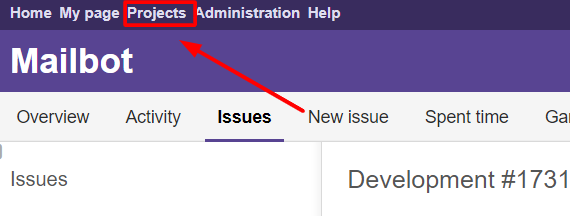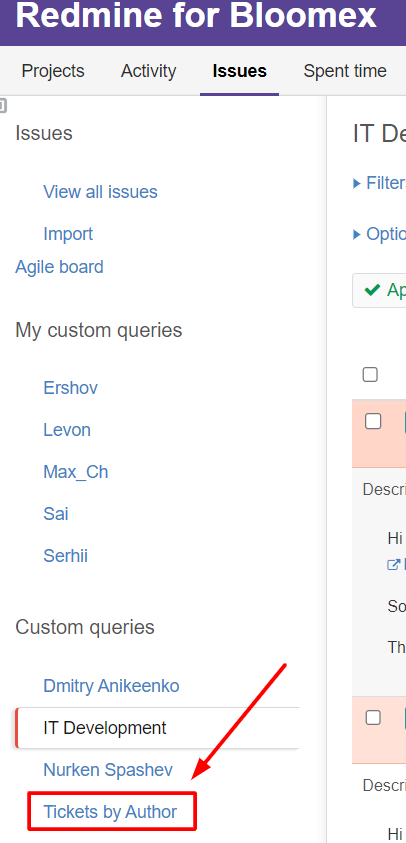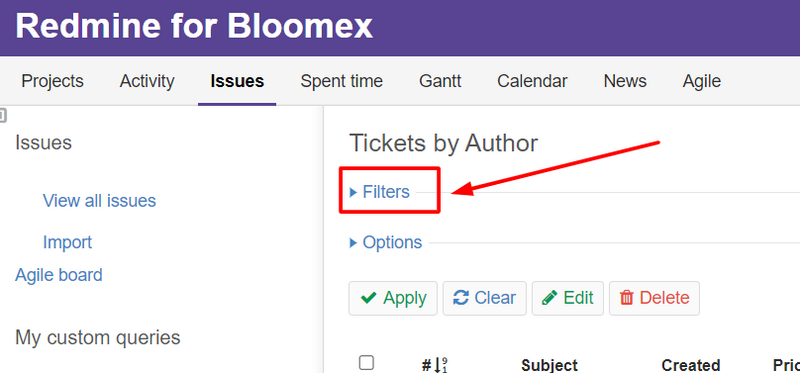How to check and work with your tickets: Difference between revisions
Jump to navigation
Jump to search
No edit summary |
No edit summary |
||
| Line 1: | Line 1: | ||
Tickets should be checked at least once a day. | |||
Here are the steps on how to find assigned tickets in Redmine: | |||
1. Open Redmine and click on the "Projects" section | |||
[[Image:RedmineProject.png|800px]] | [[Image:RedmineProject.png|800px]] | ||
2. Click on the "Issues" button | |||
[[Image:RedmineIssues.png|800px]] | [[Image:RedmineIssues.png|800px]] | ||
3. Click on the "Tickets by Author" button | |||
[[Image:RedmineTicketByAuthor.png|800px]] | [[Image:RedmineTicketByAuthor.png|800px]] | ||
4. Click on the "Filters" button | |||
[[Image:RedmineFilters.png|800px]] | [[Image:RedmineFilters.png|800px]] | ||
5. Check the "me" dropdown field under the "Author" filter. | |||
[[Image:RedmineTicketMe.png|800px]] | |||
Revision as of 18:43, 3 May 2024
Tickets should be checked at least once a day.
Here are the steps on how to find assigned tickets in Redmine:
1. Open Redmine and click on the "Projects" section
2. Click on the "Issues" button
3. Click on the "Tickets by Author" button
4. Click on the "Filters" button
5. Check the "me" dropdown field under the "Author" filter.