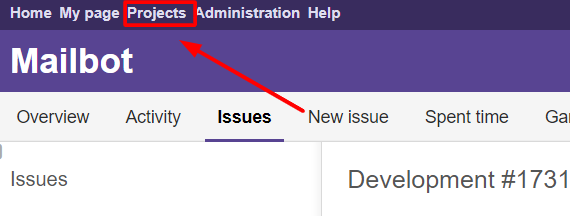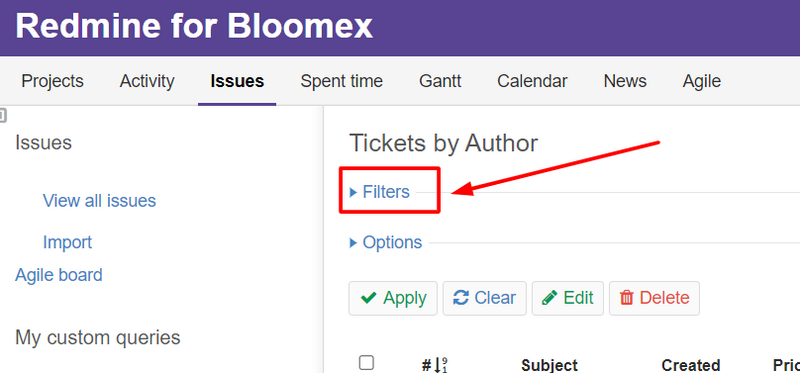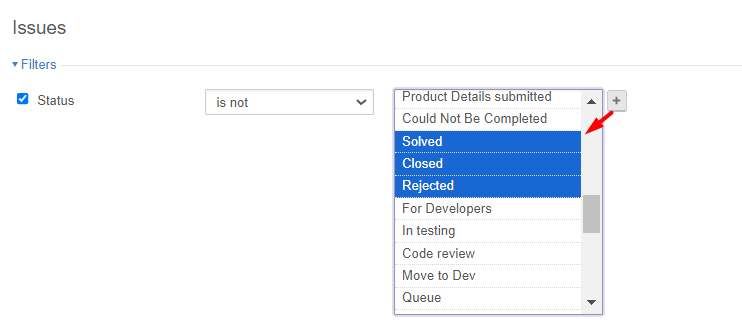How to check and work with your tickets: Difference between revisions
Jump to navigation
Jump to search
No edit summary |
No edit summary |
||
| Line 33: | Line 33: | ||
[[Image:RedmineStatus.png|800px]] | [[Image:RedmineStatus.png|800px]] | ||
7. You can choose several | 7. You can choose several statuses to display. Click on the '+' symbol, and while pressing Ctrl, select multiple statuses | ||
[[Image:RedmineStatusPlus2.png|800px]] | [[Image:RedmineStatusPlus2.png|800px]] | ||
Revision as of 19:55, 3 May 2024
Tickets should be checked at least once a day.
You can find assigned tickets here http://tasks.bloomex.ca/redmine/my/page
Here are another steps on how to find assigned tickets in Redmine:
1. Open Redmine and click on the "Projects" section
2. Click on the "Issues" button
3. Click on the "Filters" button
4. Add the "Assignee" filter
5. Check the "me" dropdown field under the "Assignee" filter.
6. You can add other filters, for example as "Satus" to filter actual tickets.
7. You can choose several statuses to display. Click on the '+' symbol, and while pressing Ctrl, select multiple statuses