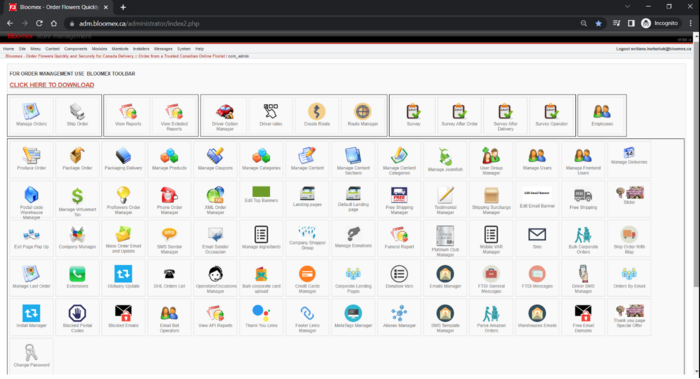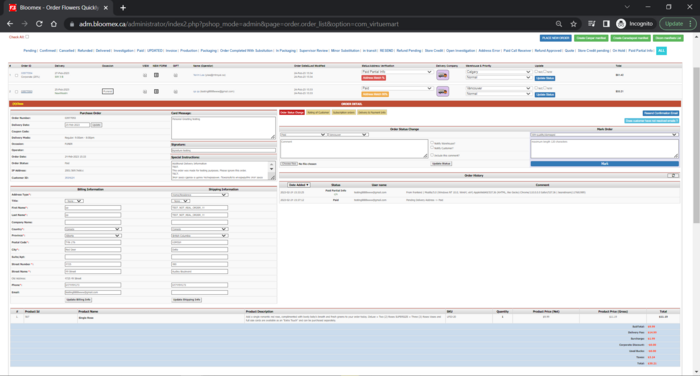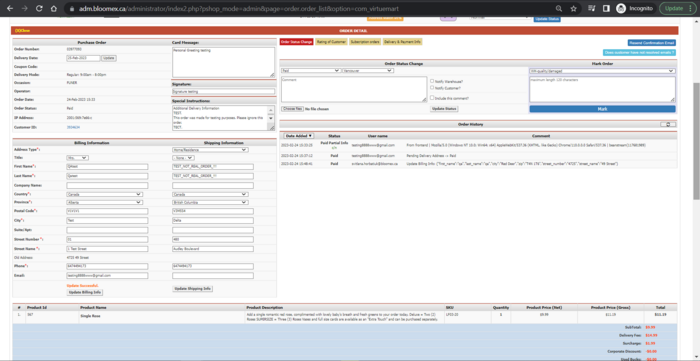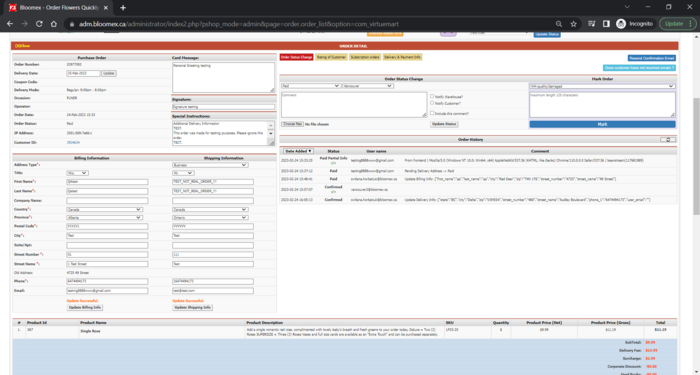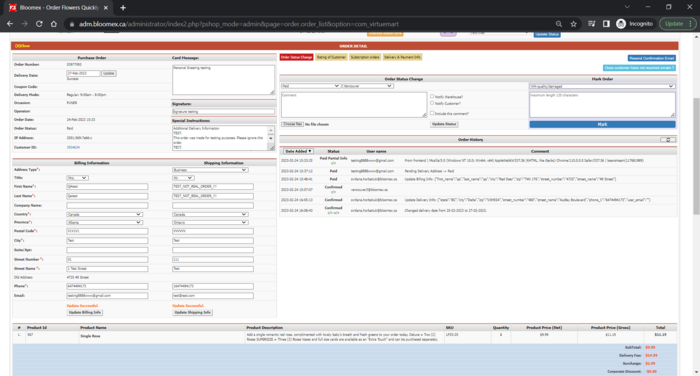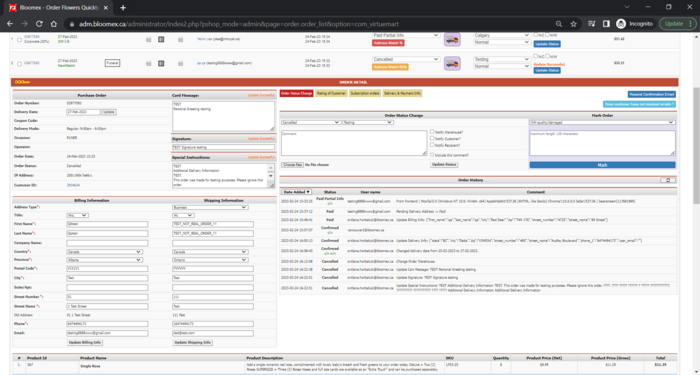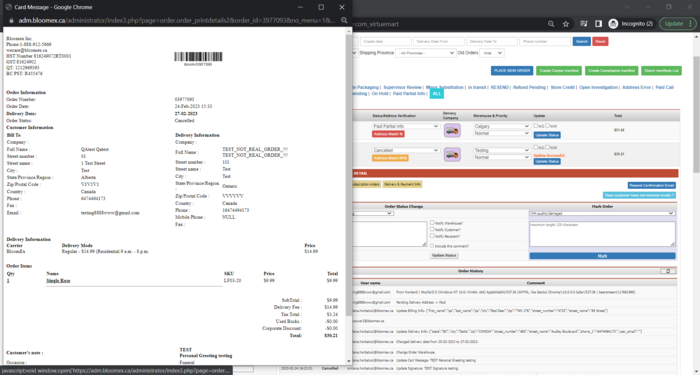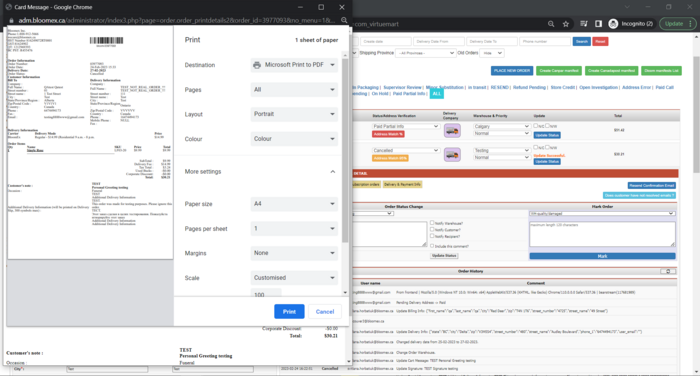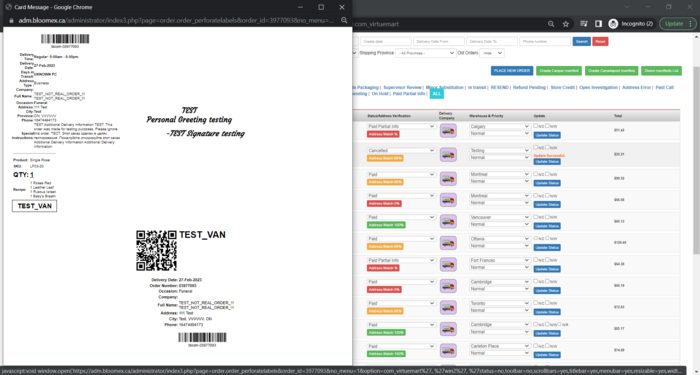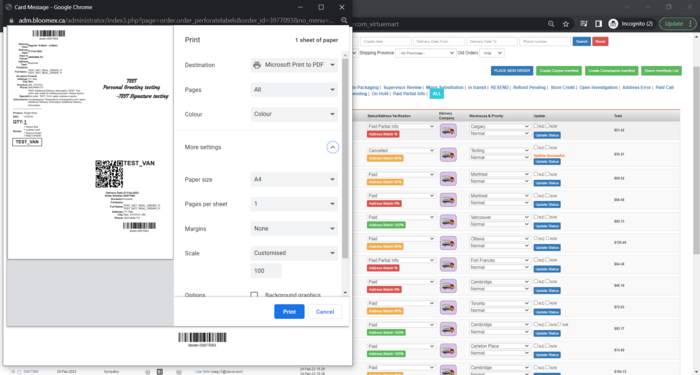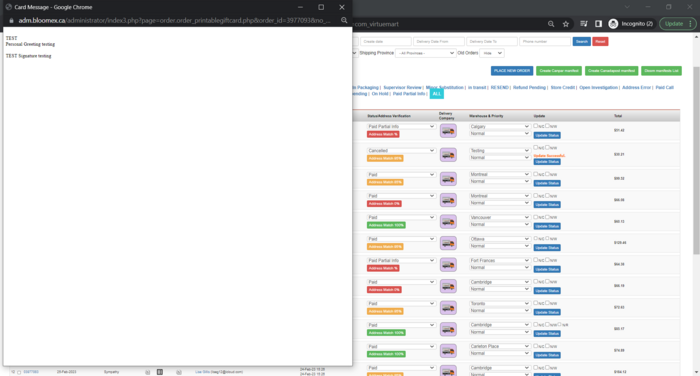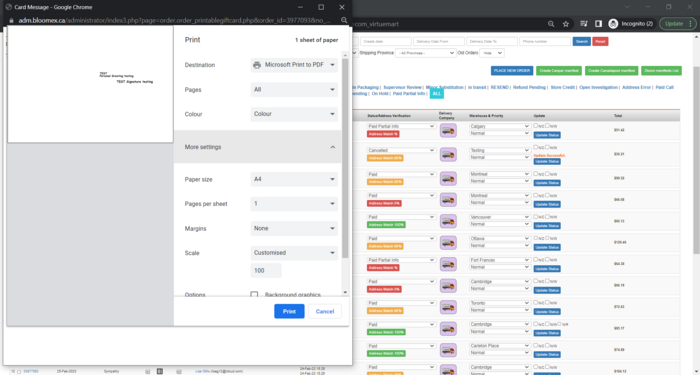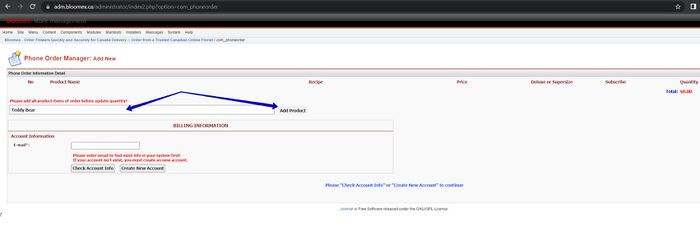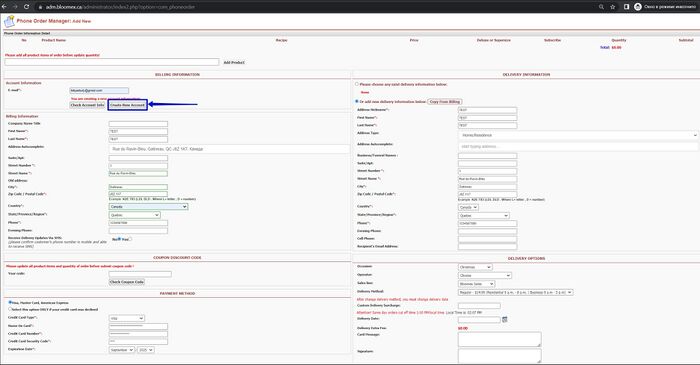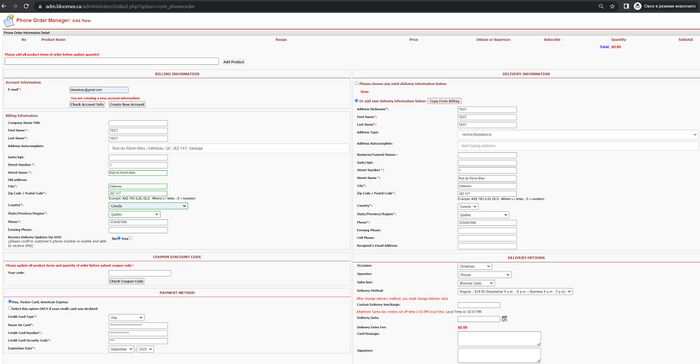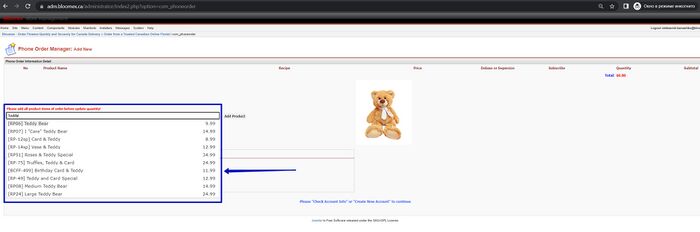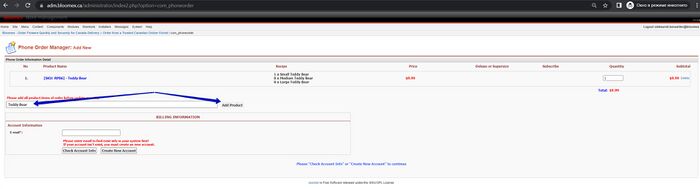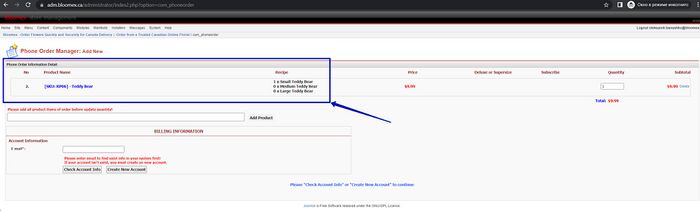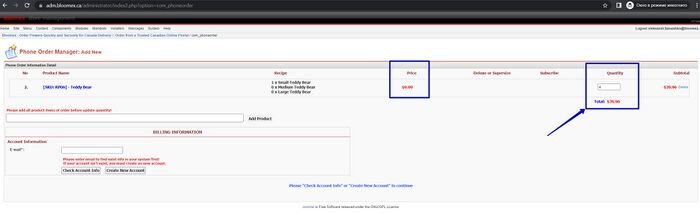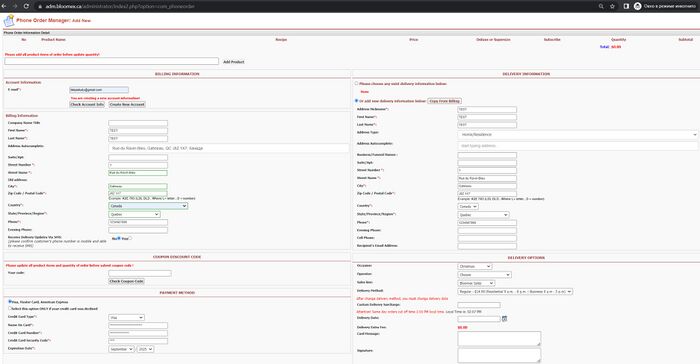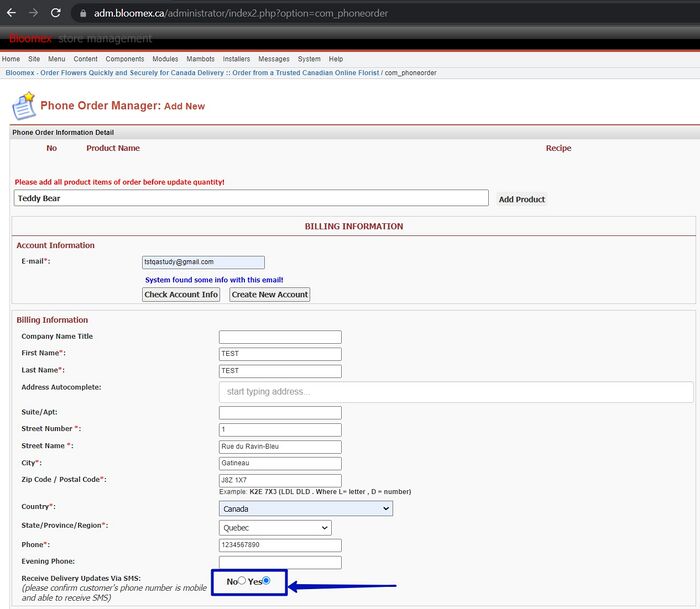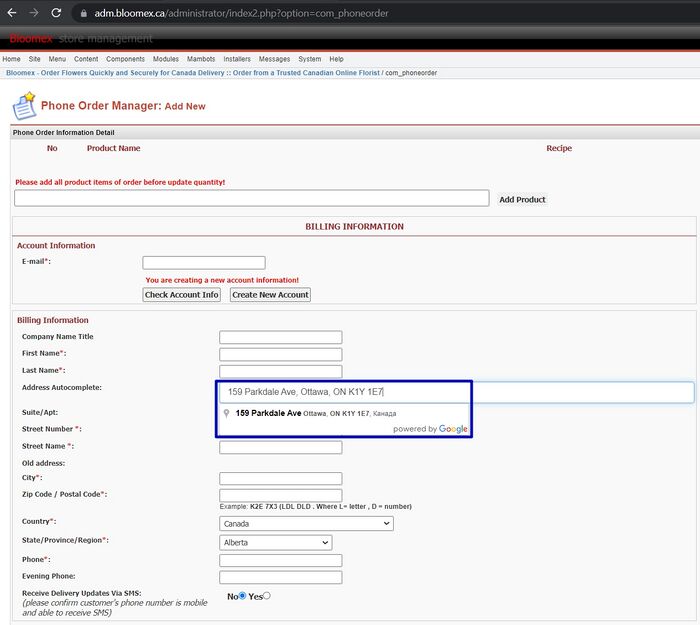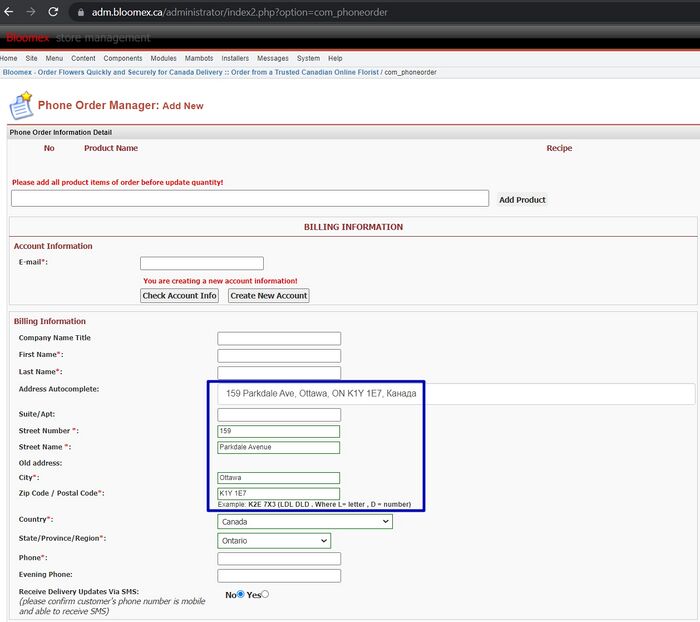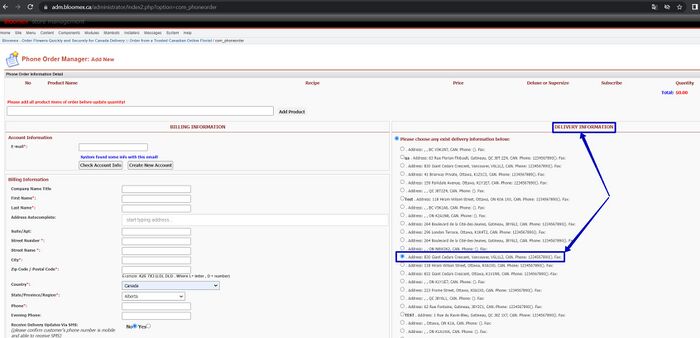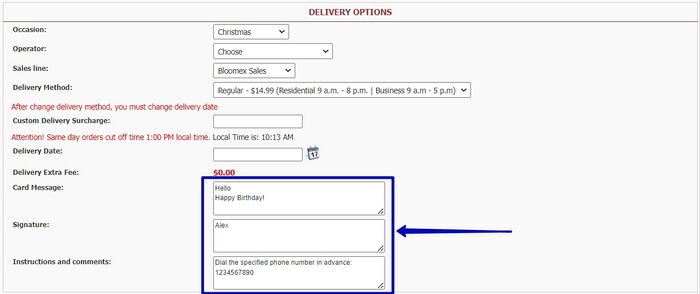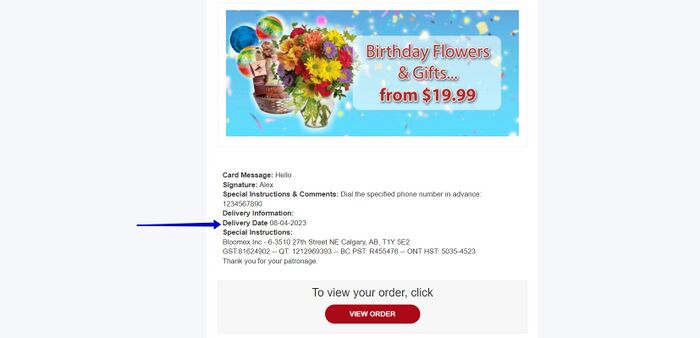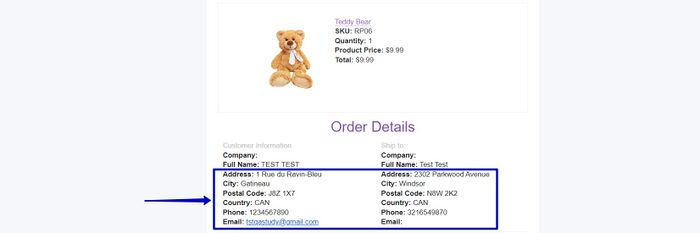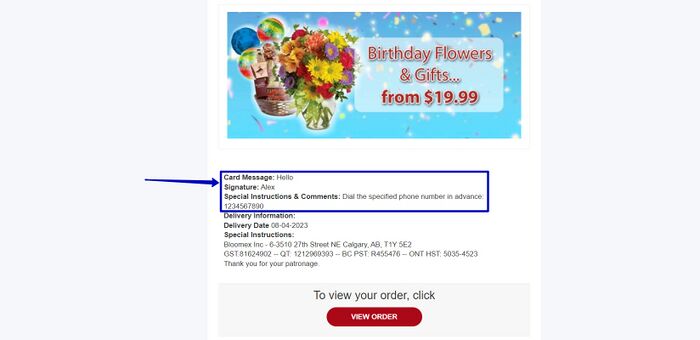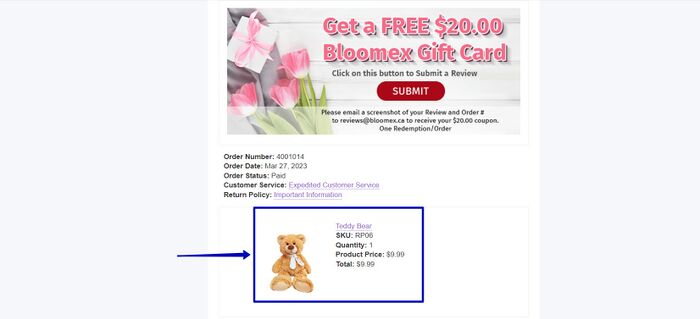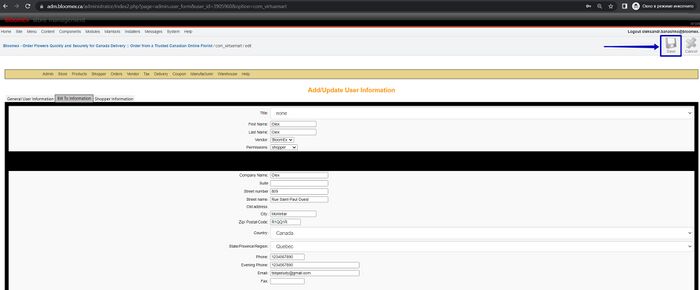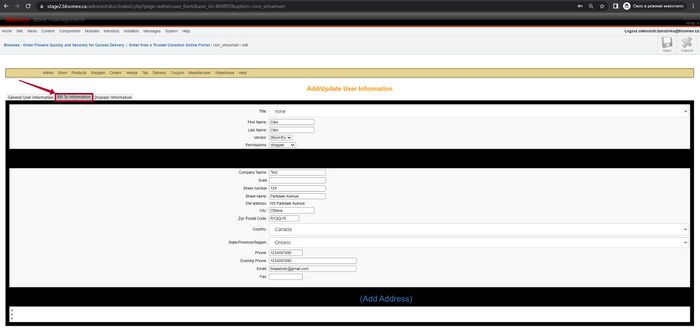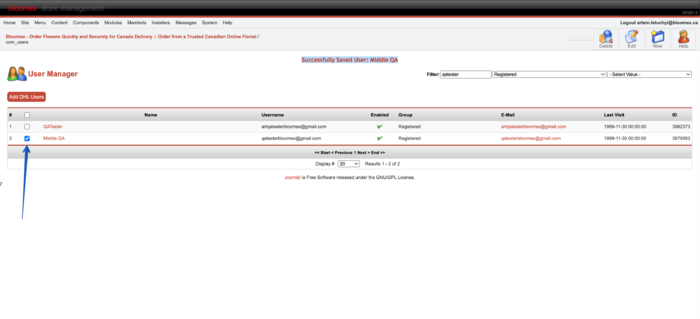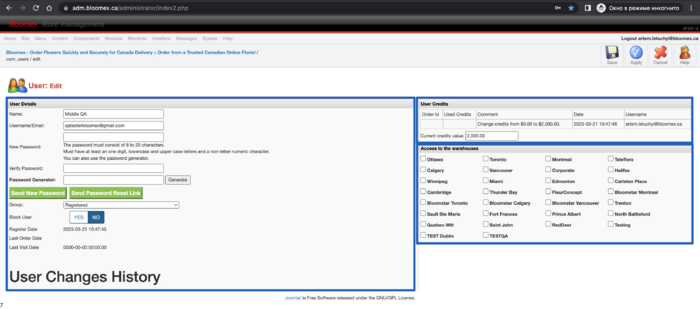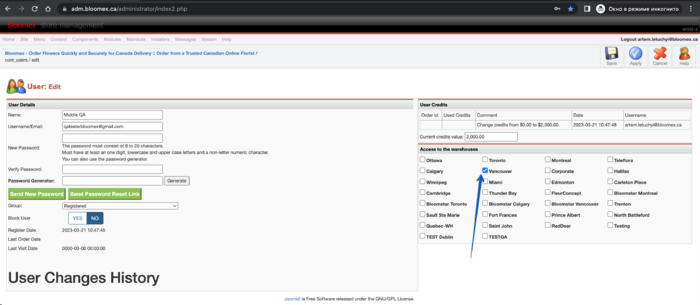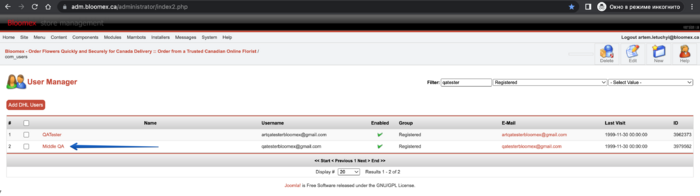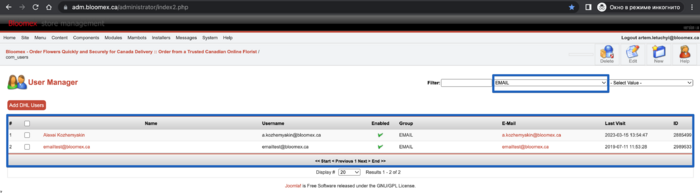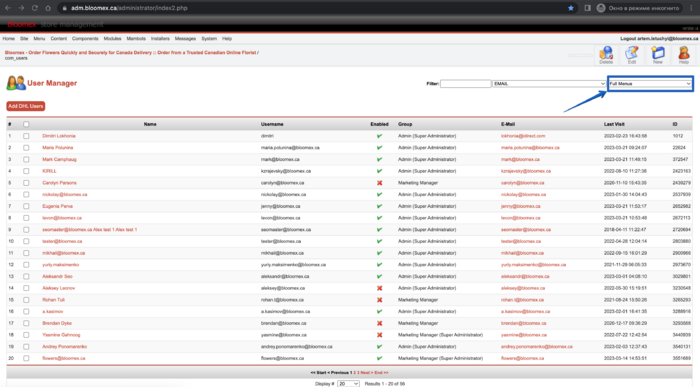| Number
|
Name
|
Steps
|
Expected result
|
| Homepage
|
| 1
|
Check correct displaying all sections of the Control Panel
|
Go to the Homepage
|
All sections of the Control Panel are displayed correctly.
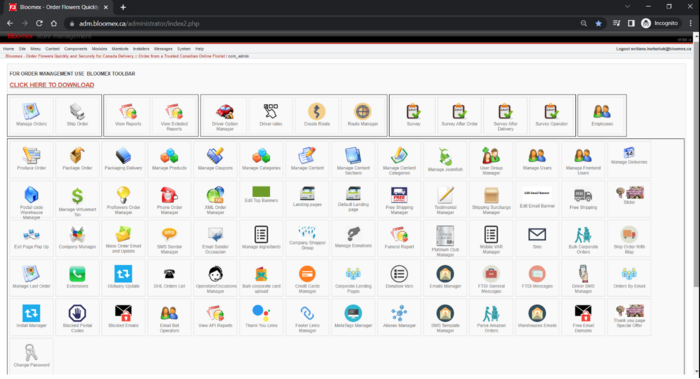
|
| Manage orders
|
| 2
|
Check your placed orders for missing data or incorrect in addresses, delivery date, instructions, signature, card message, occasion (funeral), order calculation is correct
|
Precondition:
order was placed
1. Go to the Manage Orders module
2. Click to view order details
|
All necessary information is filled (addresses, delivery date, instructions, signature, card message, occasion, order calculation is correct)
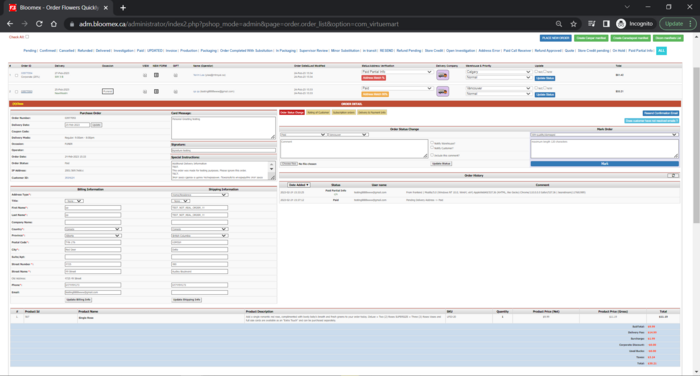
|
| 3
|
Update billing and shipping information
|
Precondition:
order was placed, order details page is opened in Manage Orders module
1. Update fields in billing
2. Update shipping information
|
1. Billing information was updated and a record about updating is shown in history of order (shown after refreshing)
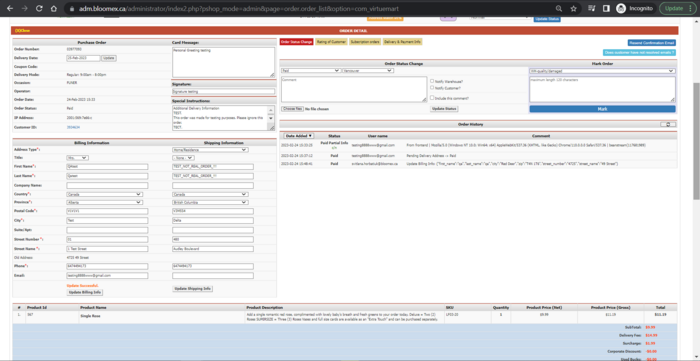
2. Shipping information was updated and a record about updating is shown in history of order (shown after refreshing)
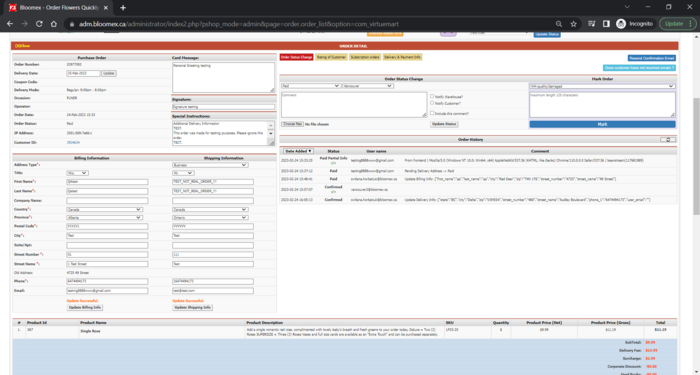
|
| 4
|
Update
|
Precondition:
order was placed, order details page is opened in Manage Orders module
1. Update delivery date
|
Delivery date was updated and a record about updating is shown in history of order (shown after refreshing)
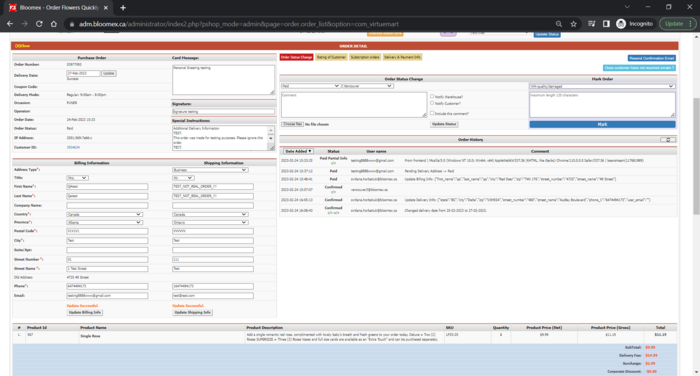
|
| 5
|
Update card message, signature, special instructions
|
Precondition:
order was placed, order details page is opened in Manage Orders module
1. Update card message
2. Update signature
3. Update special instructions
|
Card message, signature, special instructions were updated and a record about updating is shown in the history of order (shown after refreshing)
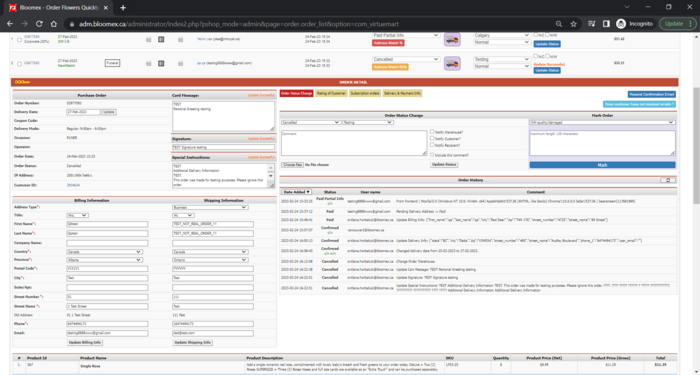
|
| 6
|
Check View/NEWFORM/GIFT prints preview (Ctrl+P)
|
Precondition:
order was placed, order details page is opened in Manage Orders module
1. Click on the View button
2. View in print preview (Ctrl+P)
3. Click on the NEW FORM button
4. View in print preview (Ctrl+P)
5. Click on the GIFT button
6. View in print preview (Ctrl+P)
|
1. "View" window with information about the order is opened
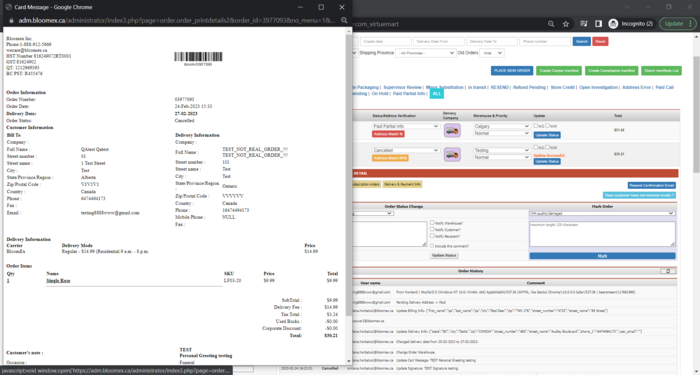
2. "View" in print preview displayed correctly
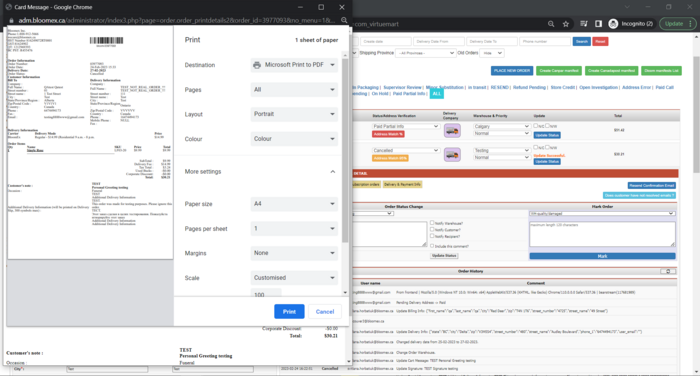
3. "NEW FORM" window with information about the order and QR-code is opened
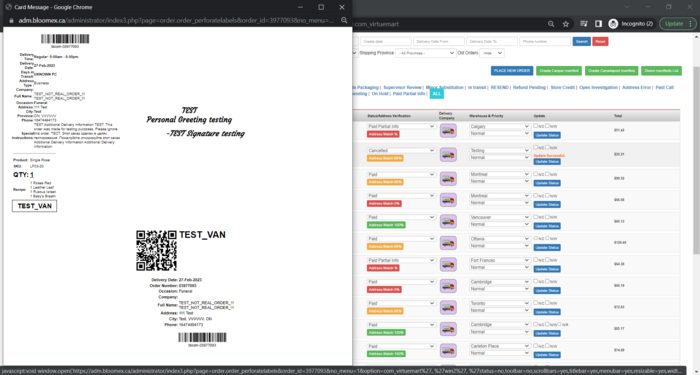
4. "NEW FORM" in print preview displayed correctly
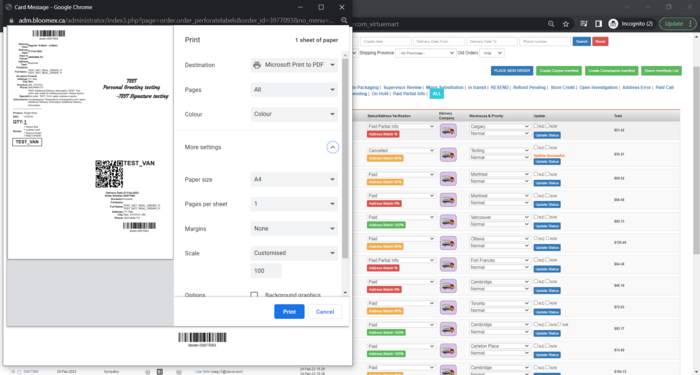
5. "GIFT" window with information about the order is opened
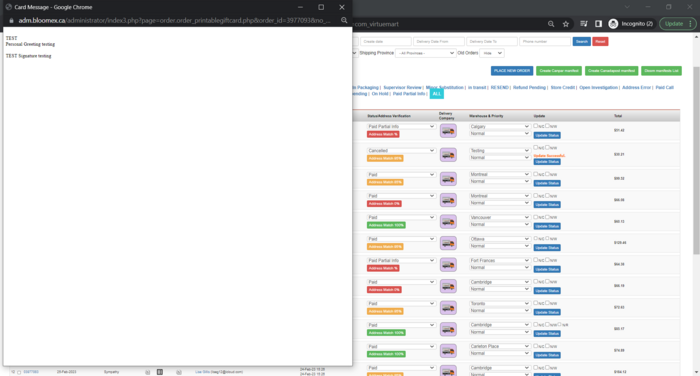
6. "Gift" in print preview displayed correctly
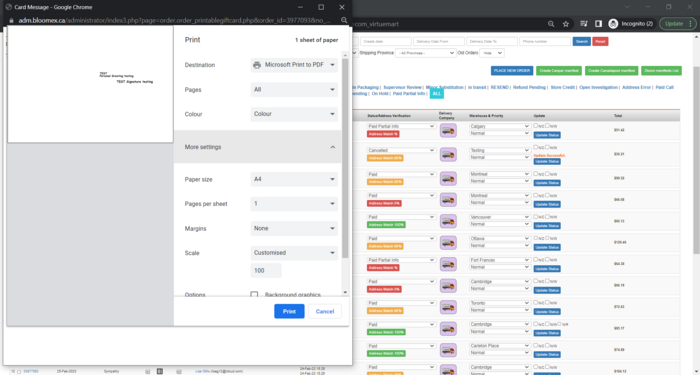
|
| 7
|
Check QR-code scaninng via mobile drive app
|
|
|
| 8
|
Changing statuses and information from driver app
|
|
|
| 9
|
Order history
|
|
|
| 10
|
Update order status is working and update message is saved
|
|
|
| 11
|
Sending letter to warehouse (about created order and changing status)
|
|
|
| 12
|
"Resend confirmation email" function
|
|
|
| 13
|
"Does customer have not resolved emails?" function
|
|
|
| 14
|
"Mark Order" function
|
|
|
| 15
|
"Rating of Customer" displaying
|
|
|
| 16
|
"Subscription orders" displaying
|
|
|
| 17
|
Searching order by filters
|
|
|
| 18
|
Status filters
|
|
|
| 19
|
Check menu
|
|
|
| Phone order manager
|
| 20
|
Place order with creating a new account
|
Precondition:
The user hasn't an existing account
Steps:
1. Enter the name of the product and click the "Add Product" button
2. Click the "Create New Account" button and Fill in the recommended fields
3. Choose a delivery date
4. Click the "Save Order" button
|
1. Product added
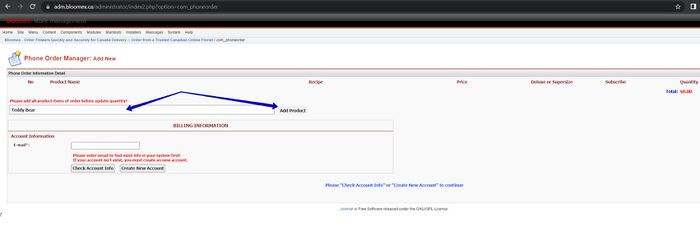
2. The information is filled in and displayed correctly
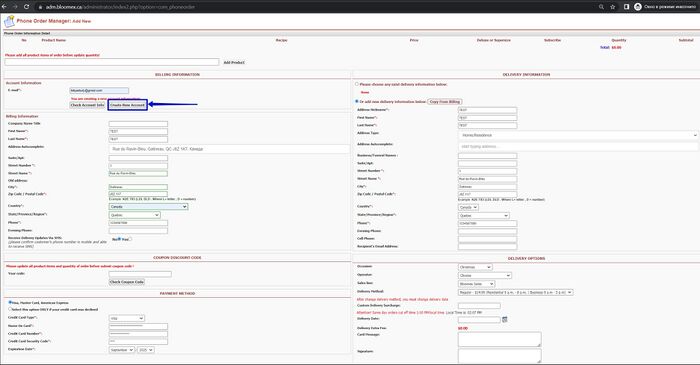
3. The date was successfully selected and confirmed

4. Message: "Save Phone Order Successfully and Payment Approved"

|
| 21
|
Place order with existing user
|
Precondition:
The user has an existing account
Steps:
1. Enter the name of the product and click the "Add Product" button
2. Enter your email address to verify information in the "E-mail" field and Click the “Check Account Info” button
3. Fill in the recommended fields
4. Choose a delivery date
5. Click the "Save Order" button
|
1. Product added
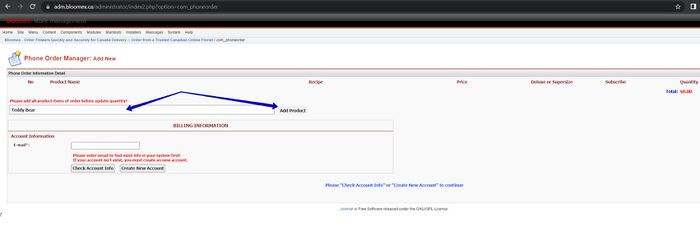
2. Account accepted

3. The information is filled in and displayed correctly
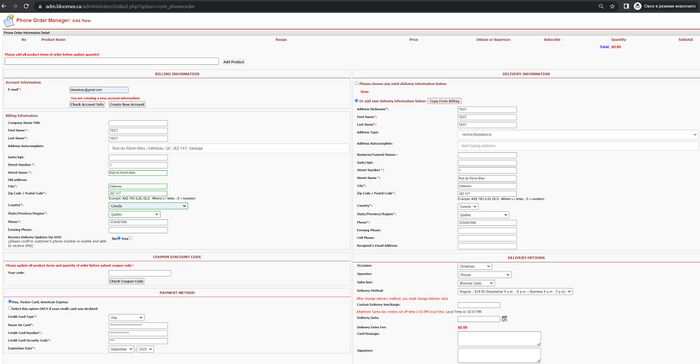
4. The date was successfully selected and confirmed

5. Message: "Save Phone Order Successfully and Payment Approved"

|
| 22
|
Several products adding
|
Precondition:
The order was created through the "Phone Order manager"
Steps:
1. Enter the name of the product in the search field
2. Select a product from the drop-down list
3. Click the “Add Product” button
|
1. Found all products with similar names
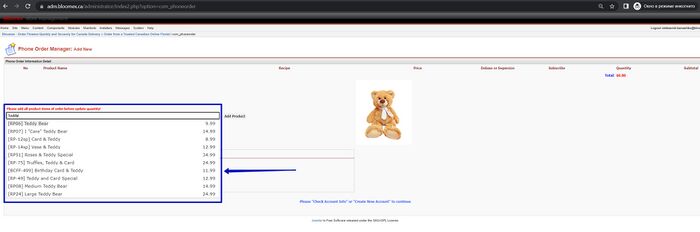
2. The selected product was displayed in the search field
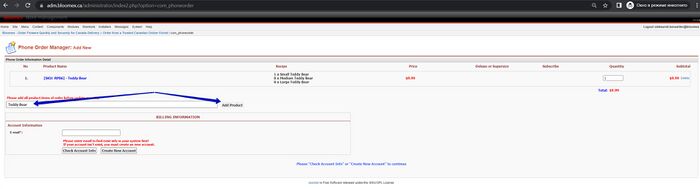
3. Product added to "Phone Order Information Detail"
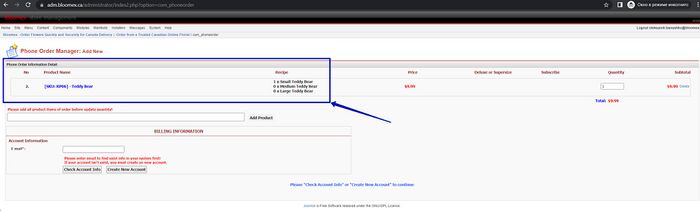
|
| 23
|
Several quantity calculations
|
Precondition:
The order was created through the "Phone Order manager"
Steps:
1. Enter the name of the product in the search field
2. Select a product from the drop-down list
3. Click the “Add Product” button
4. Change the "Quantity" of the product and check the "Total price"
|
1. Found all products with similar names
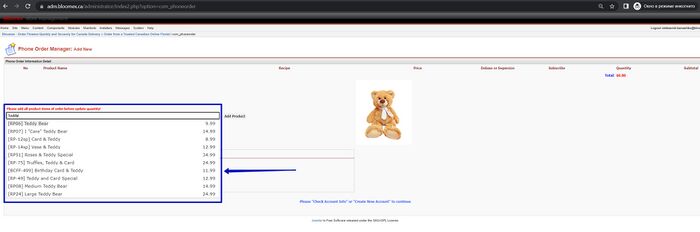
2. The selected product was displayed in the search field
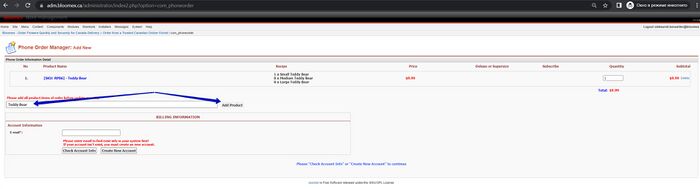
3. Product added to "Phone Order Information Detail"
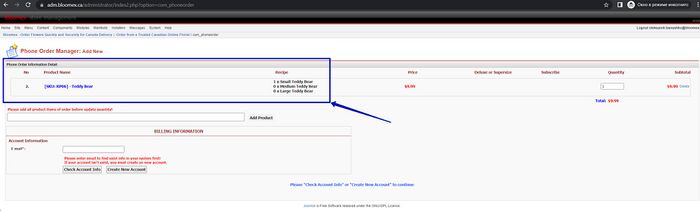
4. "Quantity" of the product has changed, the "Total Price" calculated correctly
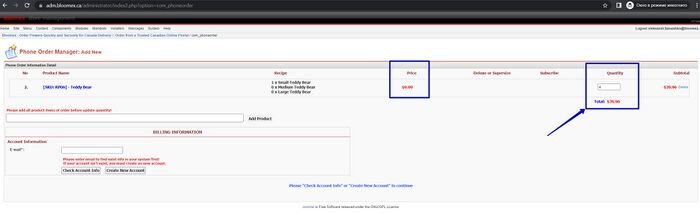
|
| 24
|
Receive delivery updates via SMS
|
Precondition:
Proceed to the step of "Billing Information"
Steps:
1. Fill in the recommended fields
2. In the "Receive Delivery Updates Via SMS", check the "Yes"
|
1. The information is filled in and displayed correctly
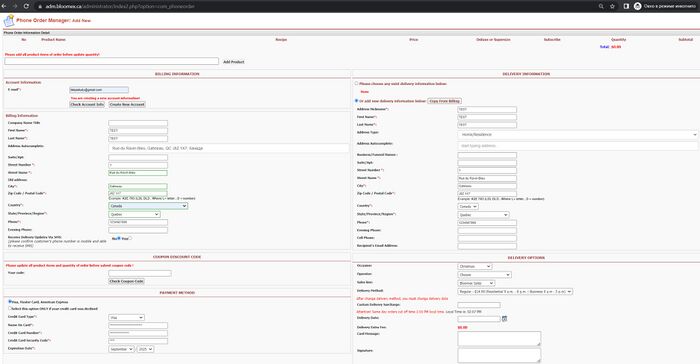
2. Radio buttons "Receive Delivery Updates Via SMS" "No" and "Yes" is displayed
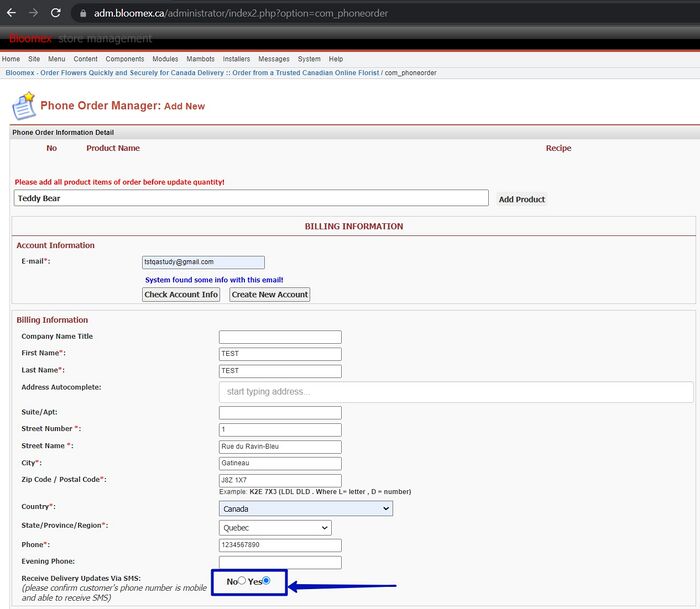
|
| 25
|
Submit coupon code
|
Precondition:
Proceed to the step of "COUPON DISCOUNT CODE"
Steps:
1. Fill in the recommended fields
2. Enter the coupon code "Your code" field and Click "Check Coupon Code"
|
1. The information is filled in and displayed correctly
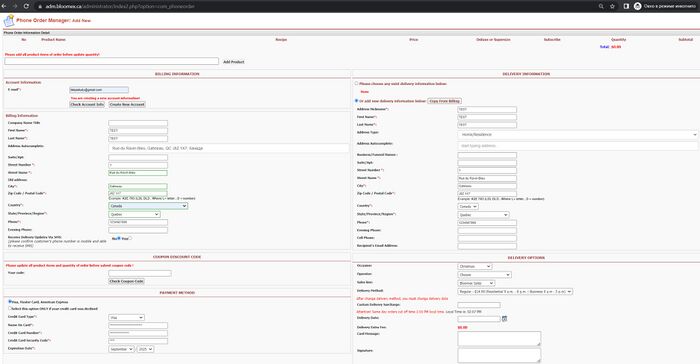
2. Coupon activated. Message: "This coupon code will reduce $20.00 of order total price"

|
| 26
|
The system pulls correct and full user autocomplete address
|
Precondition:
Proceed to the step of "Billing Information"
Steps:
1. Enter an existing address in the “Address Autocomplete” field
2. Select an address from the drop-down list
|
1. Address found successfully
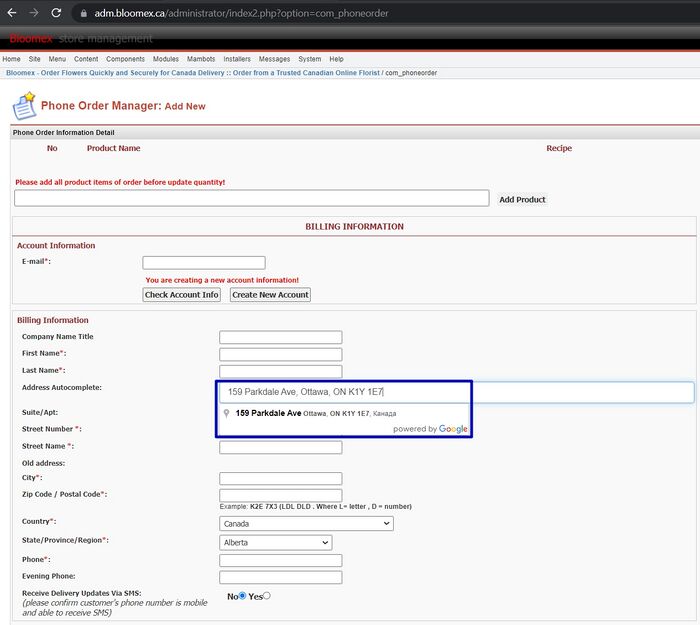
2. The address is displayed correctly
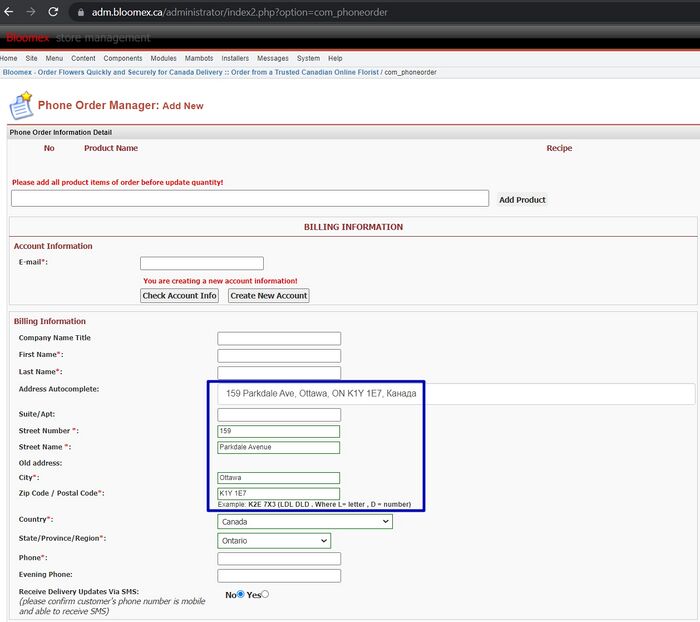
|
| 27
|
Choose any existing delivery information
|
Precondition:
Proceed to the step of "Delivery Information"
Steps:
1. Sign in with an existing account
2. Place the radio button opposite the address
|
1. The list of addresses is displayed
2. Address selected
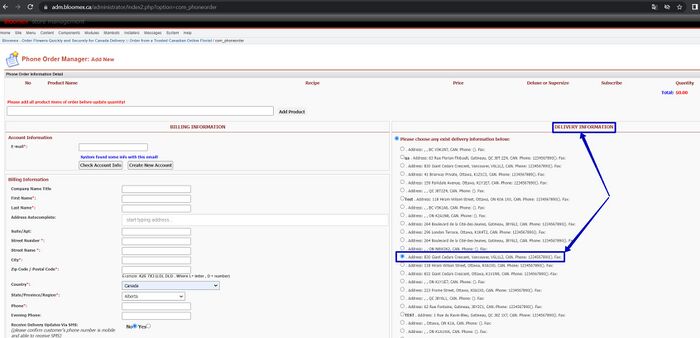
|
| 28
|
Fill card message and special instructions
|
Precondition:
Proceed to the step of "Delivery Options"
Steps:
1. Enter information in the “Card Message” field
2. Enter information in the “Signature” field
3. Enter information in the “Instructions and comments” field
|
1. Information in the “Card Message” field is displayed
2. Information in the “Signature” field is displayed
3. Information in the “Instructions and comments” field is displayed
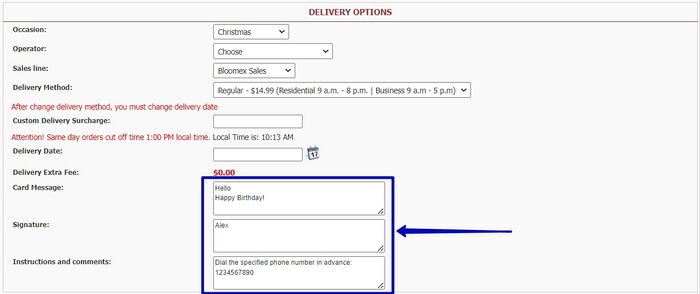
|
| 29
|
Finish order and check order confirmation email:
i. Delivery date
ii. Address
iii. Card Message
iv. Products (names, SKU, descriptions, quantities, and prices)
|
Precondition:
Finish the order and check the order confirmation email
Steps:
1. Click the “Save Order” button
2. Check email: Delivery date, Address, Card message, Products (names, SKU, descriptions, quantities, and prices)
|
1. Order successfully created


2. The confirmation letter contains the following data: Delivery date, Address, Card message, Products (names, SKU, descriptions, quantities, and prices)
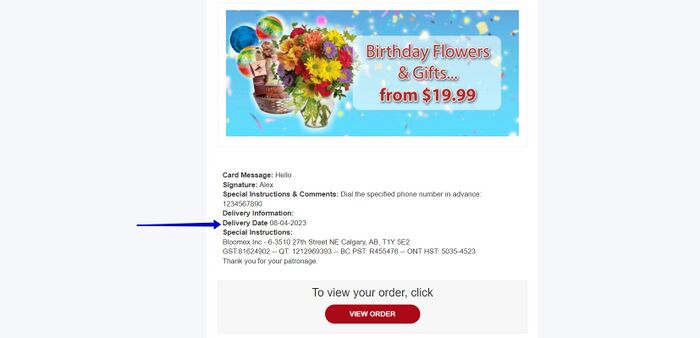
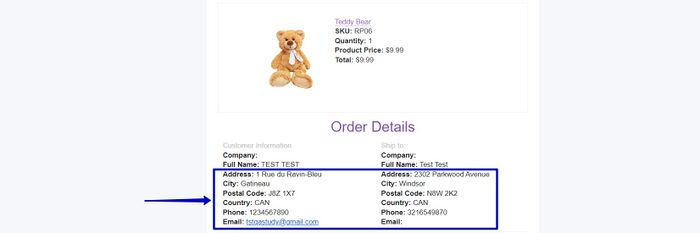
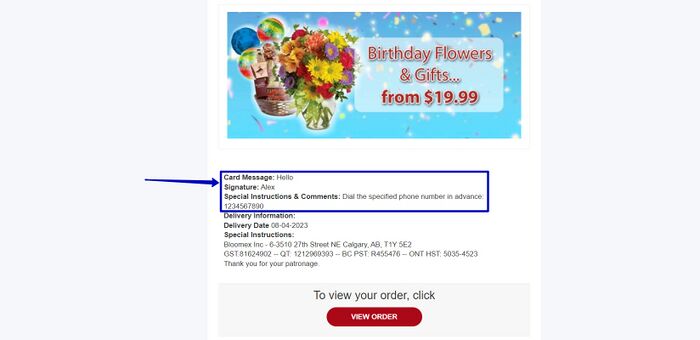
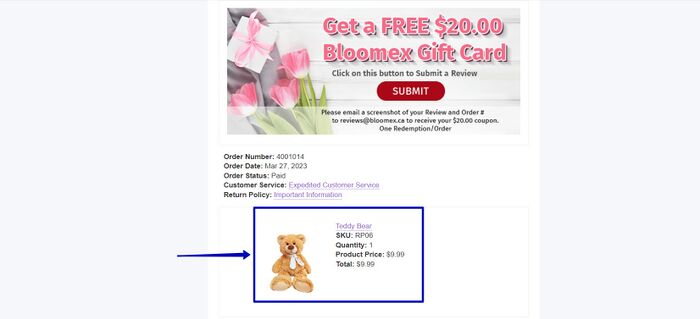
|
| 30
|
|
|
|
| 31
|
|
|
|
| 32
|
|
|
|
| 33
|
|
|
|
| 34
|
|
|
|
| 35
|
|
|
|
| 36
|
|
|
|
| 37
|
|
|
|
| 38
|
|
|
|
| 39
|
|
|
|
| 40
|
|
|
|
| 41
|
|
|
|
| 42
|
|
|
|
| 43
|
|
|
|
| 44
|
|
|
|
| 45
|
|
|
|
| 46
|
|
|
|
| 47
|
|
|
|
| 48
|
|
|
|
| 49
|
|
|
|
| 50
|
|
|
|
| 51
|
Change general user information
|
Precondition:
Click on the "Manage Frontend Users" section and select the user
Steps:
1. Select the "General User information" tab and change the required information
2. Click on the "Save" button
|
1. The "General User information" tab is displayed

2. Received Message: "User was updated successfully"
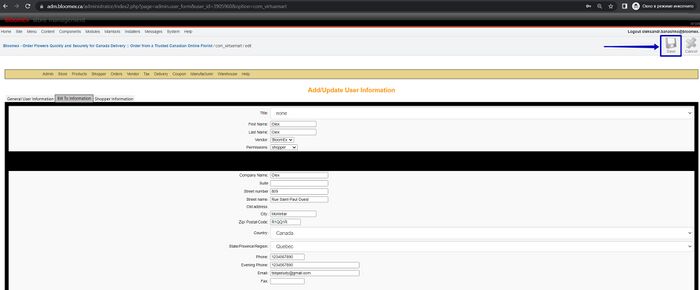

|
| 52
|
Change bill to information
|
Precondition:
Click on the "Manage Frontend Users" section and select the user
Steps:
1. Select the "Bill To Information" tab and change the required information
2. Click on the "Save" button
|
1. The "Bill To Information" tab is displayed
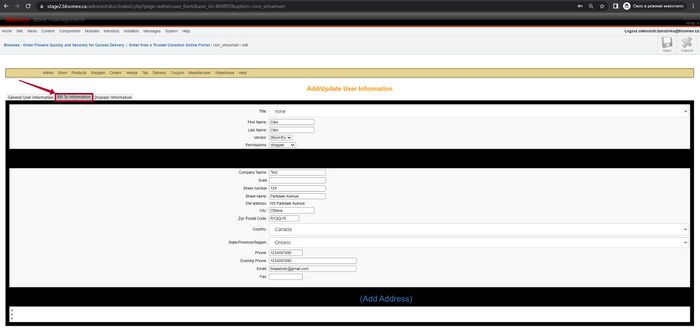
2. Received Message: "User was updated successfully"
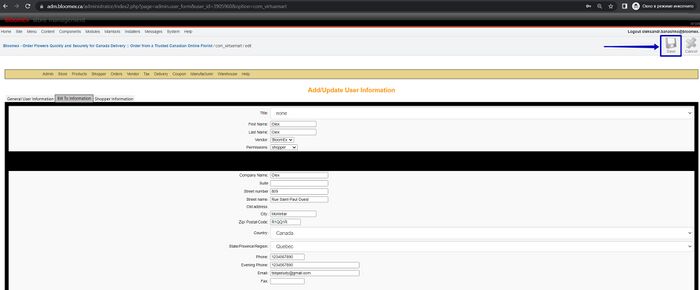

|
| 53
|
Change shopper information
|
Precondition:
Click on the "Manage Frontend Users" section and select the user
Steps:
1. Select the "Shopper Information" tab and change the required information
2. Click on the "Save" button
|
1. The "Bill To Information" tab is displayed
[[]]
2. Received Message: "User was updated successfully"
[[]]
|
| 54
|
|
|
|
| 55
|
|
|
|
| 56
|
|
|
|
| 57
|
|
|
|
| 58
|
|
|
|
| 59
|
|
|
|
| 60
|
|
|
|
| 61
|
|
|
|
| 62
|
|
|
|
| 63
|
|
|
|
| 64
|
|
|
|
| 65
|
|
|
|
| 66
|
|
|
|
| 67
|
|
|
|
| 68
|
|
|
|
| 69
|
|
|
|
| 70
|
|
|
|
| 71
|
|
|
|
| 72
|
|
|
|
| 73
|
|
|
|
| 74
|
|
|
|
| 75
|
|
|
|
| 75
|
|
|
|
| 77
|
|
|
|
| 78
|
|
|
|
| 79
|
|
|
|
| 80
|
Edit user
|
Precondition:
Go to "Manage Users" section
Steps:
1. Select your "User Group" checkbox
2. Click on the "Edit" button
3. Select "Vancouver" checkbox
4. Click on the "Save" button
|
1. The your "User" checkbox is selected
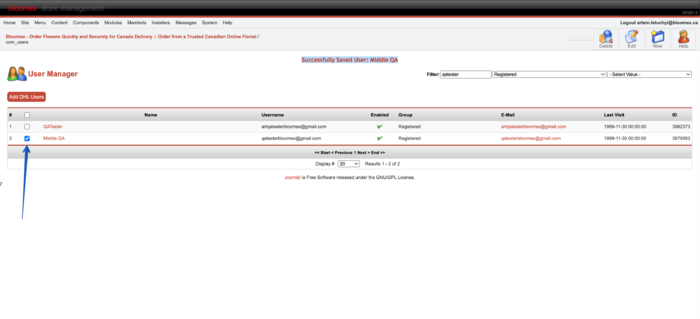
2. The page is opened and contain atributes (user details tamplate , User credits tamplate, Access to the warehouses tamplate)
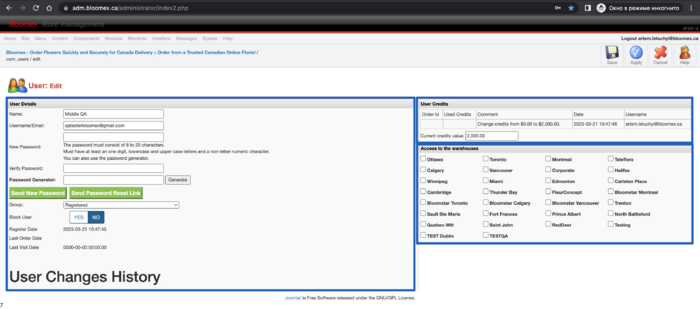
3. The "Vancouver" checkbox is selected
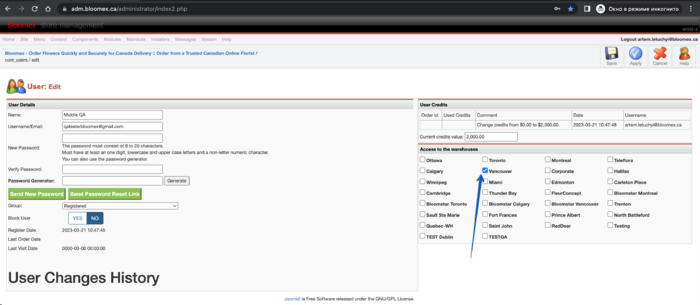
4. The "Successfully Saved User: Middle QA" message is displayed and user is edited
|
| 81
|
Delete user
|
Precondition:
Go to "Manage Users" section
Steps:
1. Select your "User" checkbox
2. Click on the "Delete" button
3. Click on the "OK" button
|
1. The your "User" checkbox is selected
2. The "Are you sure you want to delete selected items? " message is displayed
3. The User Group is deleted
|
| 82
|
Filters
|
Preconditions
Go to "Manage Users" section
Steps:
Fill in User name in "Filter" field and click on the enter
|
The "Filter" field is filled in and your user is displayed
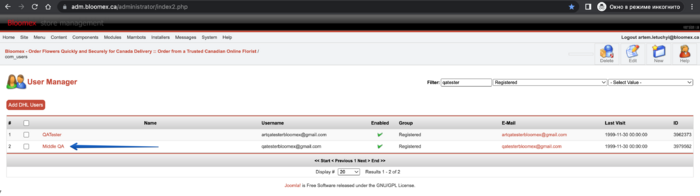
|
| Precondition:
Go to "Manage Users" section
Steps:
Select any option in first dropdown list
(example "Email group")
|
The Email group is selected and filtered users are displayed
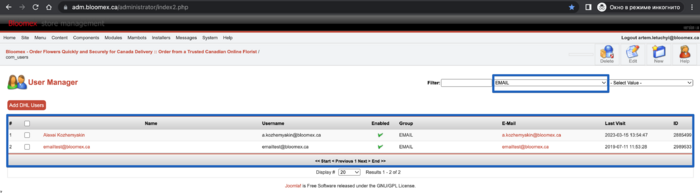
|
| Precondition:
Go to "Manage Users" section
Steps:
Select any option in second dropdown list
(example "Full Menus")
|
The Full Menus is selected and filtered users are displayed
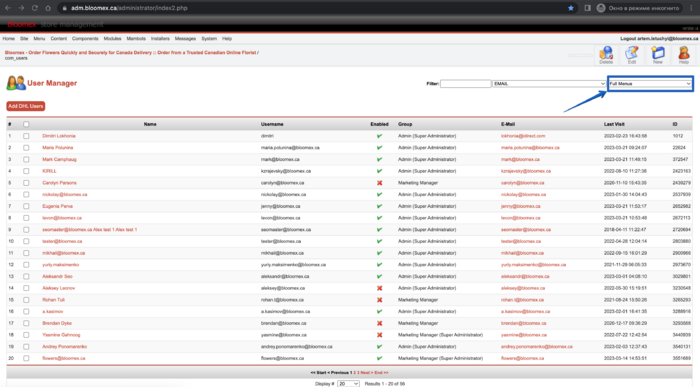
|
| 83
|
Add DHL user
|
Precondition:
Go to "Manage Users" section
Steps:
1.Click on the "Add DHL" button
2. Click on the "Choose file" button and select file
|
1. The new page is opened

2. The window is opened and file is selected

|
| Precondition:
Go to "Manage Users" section
Steps:
1.Click on the "Add DHL" button
2. Click on the "Upload" button and click "save" button
|
1. The new page is opened

2. The window is opened and file is saved
|
| 85
|
|
|
|
| 86
|
|
|
|
| 87
|
|
|
|
| 88
|
|
|
|
| 89
|
|
|
|
| 90
|
|
|
|
| 91
|
|
|
|
| 92
|
|
|
|
| 93
|
|
|
|
| 94
|
|
|
|
| 95
|
|
|
|
| 96
|
|
|
|
| 97
|
|
|
|
| 98
|
|
|
|
| 99
|
|
|
|
| 100
|
|
|
|
| 101
|
|
|
|
| 102
|
|
|
|