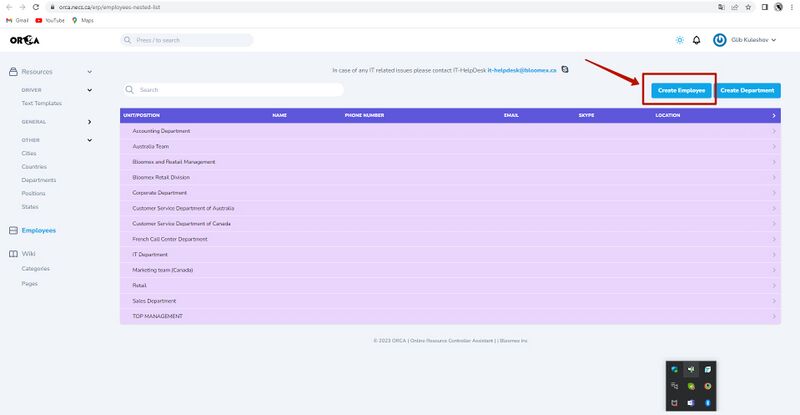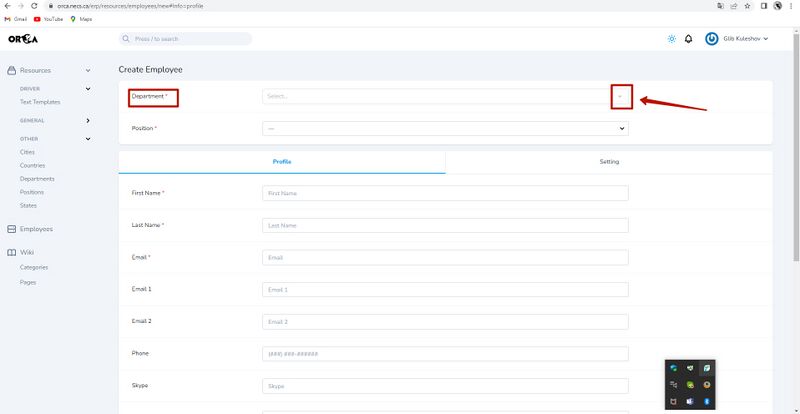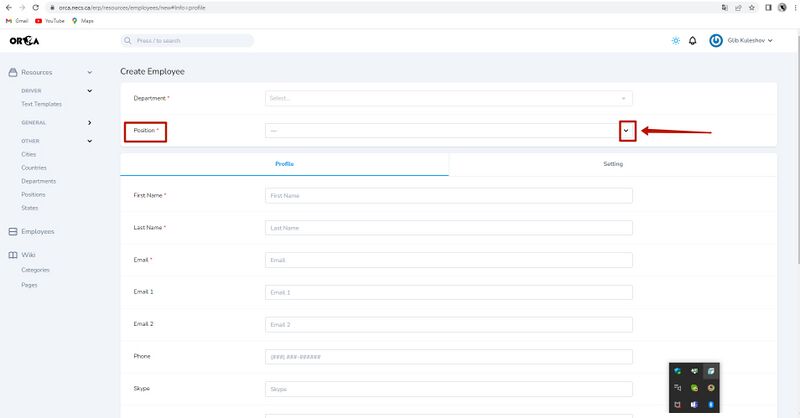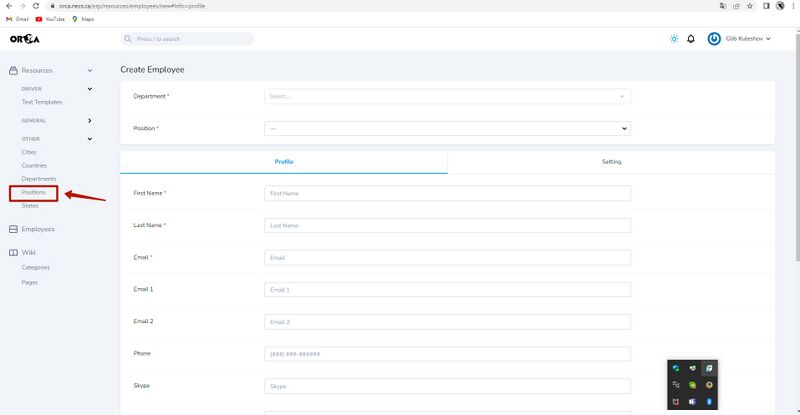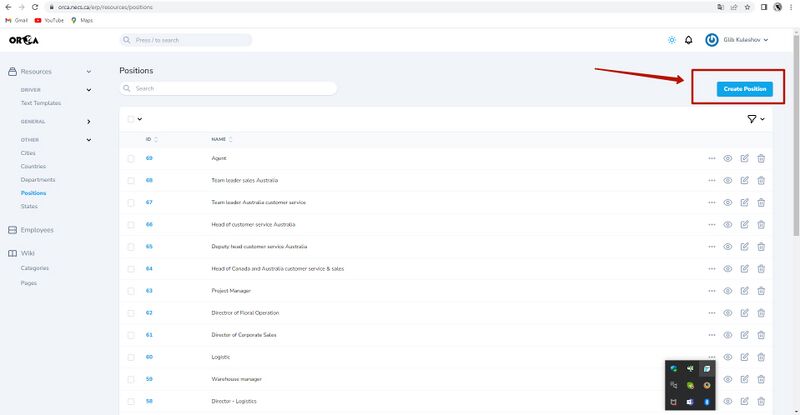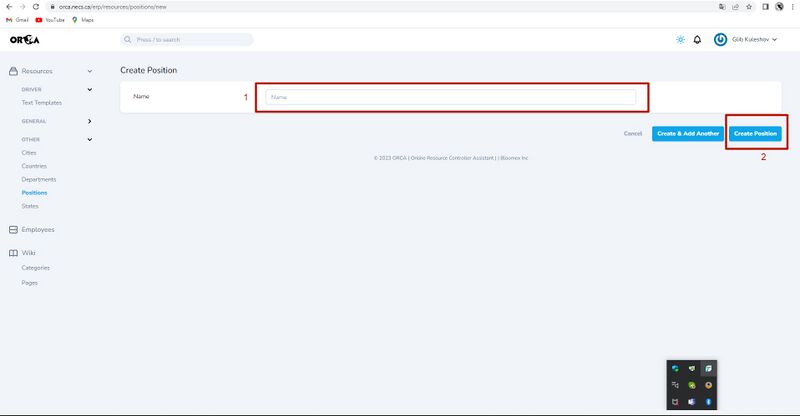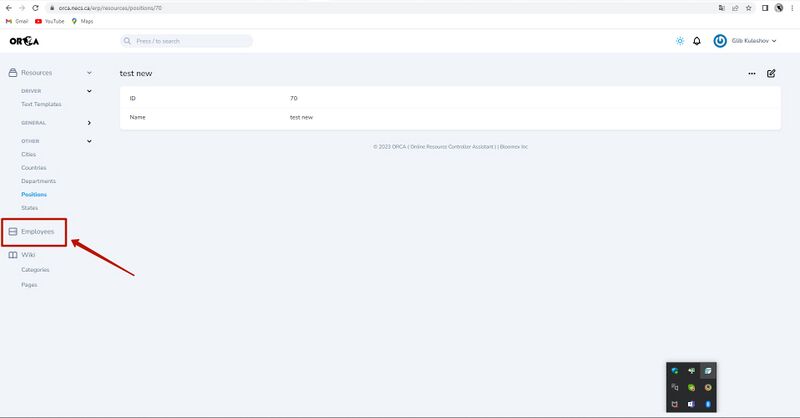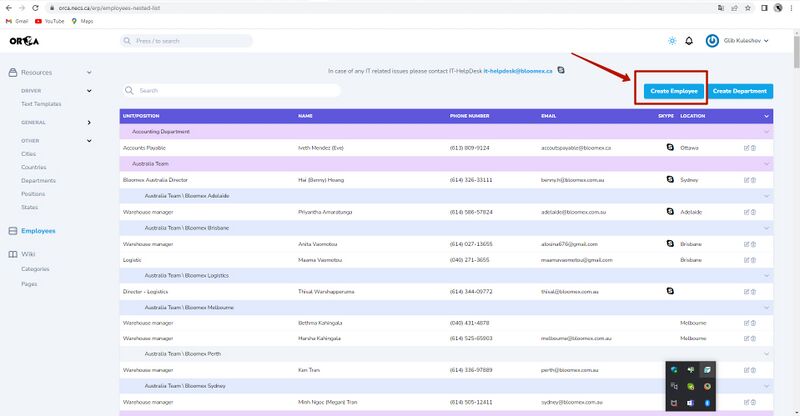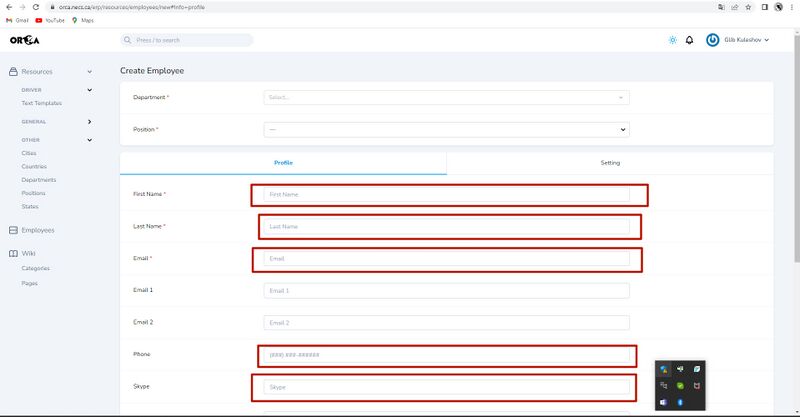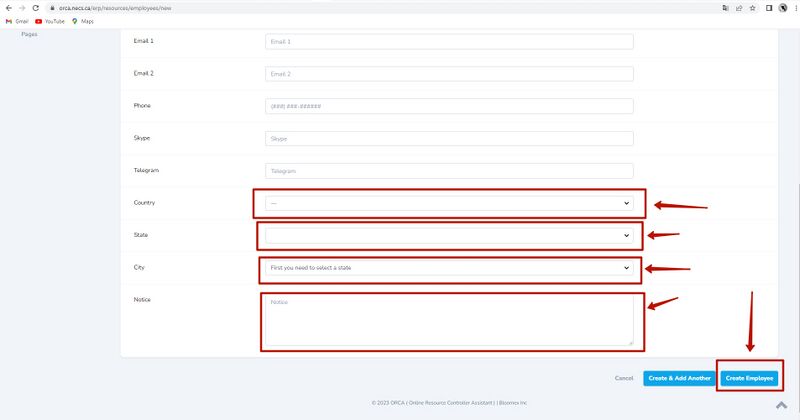Orca: Difference between revisions
(Created page with "Здесь должна быть информация по ORCA") |
No edit summary |
||
| Line 1: | Line 1: | ||
Access and registration the new emploee | |||
If a new employee has appeared in the team, you need to take a few simple steps, such as entering employee data into ORCA and creating a ticket to set up work mail and gain access to the systems. | |||
How to enter information about an employee in ORCA: | |||
1. Go to https://orca.necs.ca/erp/employees-nested-list | |||
[[image:o1.jpeg||800px]] | |||
2. Select a department name from the list | |||
[[image:o2.jpeg||800px]] | |||
3. Select a position name from the list | |||
[[image:o3.jpeg||800px]] | |||
If there is no position name in the list, you need to create it: | |||
3.1 Select "Positions" from the menu | |||
[[image:o4.jpeg||800px]] | |||
3.2. Press the blue button "Create position" | |||
[[image:o5.jpeg||800px]] | |||
3.3. Type in the "Name" field the name of the new position for the employee (1), then click the blue button "Create Position" (2) | |||
[[image:o6.jpeg||800px]] | |||
3.4. Select "Enployees" from the menu | |||
[[image:o7.jpeg||800px]] | |||
3.5.Press the blue button "Create emploee" | |||
[[image:o8.jpeg||800px]] | |||
4. Repeat 2nd and 3rd steps | |||
5. Fill in the fields with correct information about the new employee (first name (required), last name (required), work email (required), phone number (optional), skype (optional), country (optional), province (state) (optional) and city (optional). If there are clarifications, then this can be added to the Notice. | |||
After filling in the fields, click the blue button "Create Employee" | |||
[[image:o9.jpeg||800px]] | |||
[[image:o10.jpeg||800px]] | |||
Revision as of 10:04, 24 July 2023
Access and registration the new emploee
If a new employee has appeared in the team, you need to take a few simple steps, such as entering employee data into ORCA and creating a ticket to set up work mail and gain access to the systems.
How to enter information about an employee in ORCA:
1. Go to https://orca.necs.ca/erp/employees-nested-list
2. Select a department name from the list
3. Select a position name from the list
If there is no position name in the list, you need to create it:
3.1 Select "Positions" from the menu
3.2. Press the blue button "Create position"
3.3. Type in the "Name" field the name of the new position for the employee (1), then click the blue button "Create Position" (2)
3.4. Select "Enployees" from the menu
3.5.Press the blue button "Create emploee"
4. Repeat 2nd and 3rd steps
5. Fill in the fields with correct information about the new employee (first name (required), last name (required), work email (required), phone number (optional), skype (optional), country (optional), province (state) (optional) and city (optional). If there are clarifications, then this can be added to the Notice.
After filling in the fields, click the blue button "Create Employee"