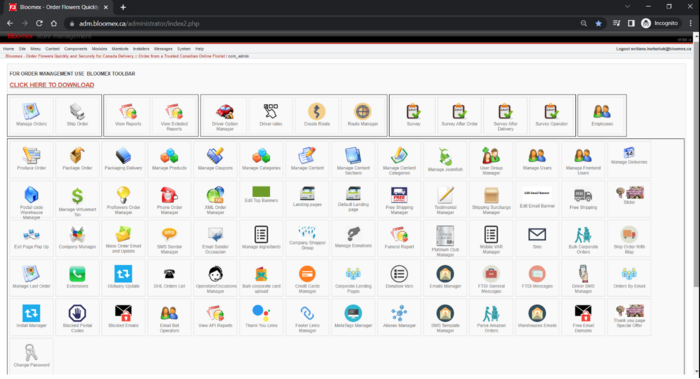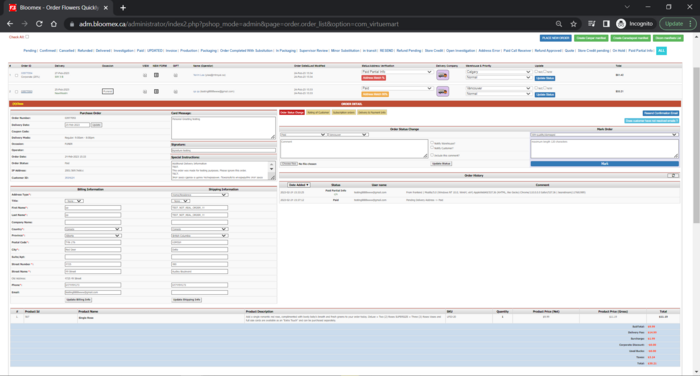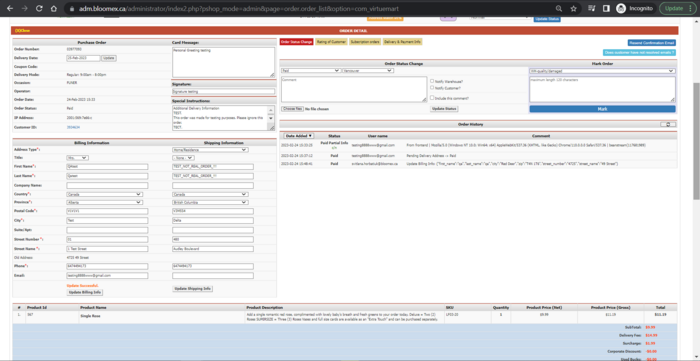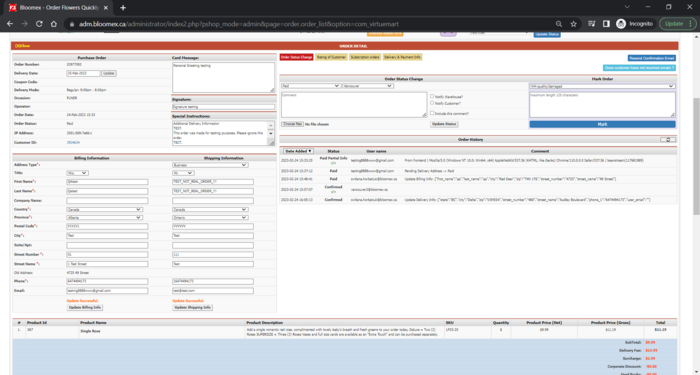Test-case (Admin): Difference between revisions
Jump to navigation
Jump to search
No edit summary |
No edit summary |
||
| Line 13: | Line 13: | ||
| All sections of the Control Panel are displayed correctly. | | All sections of the Control Panel are displayed correctly. | ||
[[Image:All sections of the Control Panel are displayed correctly..png|700px]] | [[Image:All sections of the Control Panel are displayed correctly..png|700px]] | ||
|- | |||
| style="background-color:#ffffed;" |Manage orders | |||
|- | |||
| 2 | |||
| Check your placed orders for missing data or incorrect in addresses, delivery date, instructions, signature, card message, occasion (funeral), order calculation is correct | |||
| Precondition: | |||
order was placed | |||
1. Go to Manage Orders module | |||
2. Click to view order details | |||
| All necessary information is filled (addresses, delivery date, instructions, signature, card message, occasion, order calculation is correct) | |||
[[Image:All necessary information is filled (addresses, delivery date, instruction.png|700px]] | |||
|- | |- | ||
| 3 | | 3 | ||
| | | Update billing and shipping information | ||
| | | Precondition: | ||
| | |||
order was placed, order details page is opened in Manage Orders module | |||
1. Update fields in billing | |||
2. Update shipping information | |||
| 1. Billing information was updated and a record about updating is shown in history of order (shown after refreshing) | |||
[[Image:Billing information was updated and a record about updating is shown in history of order.png|700px]] | |||
2. Shipping information was updated and a record about updating is shown in history of order (shown after refreshing) | |||
[[Image:Shipping information was updated and a record about updating is shown in history of order.png|700px]] | |||
|- | |- | ||
| 4 | | 4 | ||
Revision as of 12:55, 19 June 2023
| Number | Name | Steps | Expected result |
|---|---|---|---|
| Homepage | |||
| 1 | Check correct displaying all sections of the Control Panel | Go to the Homepage | All sections of the Control Panel are displayed correctly. |
| Manage orders | |||
| 2 | Check your placed orders for missing data or incorrect in addresses, delivery date, instructions, signature, card message, occasion (funeral), order calculation is correct | Precondition:
order was placed 1. Go to Manage Orders module 2. Click to view order details |
All necessary information is filled (addresses, delivery date, instructions, signature, card message, occasion, order calculation is correct) |
| 3 | Update billing and shipping information | Precondition:
order was placed, order details page is opened in Manage Orders module 1. Update fields in billing 2. Update shipping information |
1. Billing information was updated and a record about updating is shown in history of order (shown after refreshing)
2. Shipping information was updated and a record about updating is shown in history of order (shown after refreshing) |
| 4 | |||
| 5 | |||
| 6 | |||
| 7 | |||
| 8 | |||
| 9 | |||
| 10 | |||
| 11 | |||
| 12 | |||
| 13 | |||
| 14 | |||
| 15 | |||
| 16 | |||
| 17 | |||
| 18 | |||
| 19 | |||
| 20 | |||
| 21 | |||
| 22 | |||
| 23 | |||
| 24 | |||
| 25 | |||
| 26 | |||
| 27 | |||
| 28 | |||
| 29 | |||
| 30 | |||
| 31 | |||
| 32 | |||
| 33 | |||
| 34 | |||
| 35 | |||
| 36 | |||
| 37 | |||
| 38 | |||
| 39 | |||
| 40 | |||
| 41 | |||
| 42 | |||
| 43 | |||
| 44 | |||
| 45 | |||
| 46 | |||
| 47 | |||
| 48 | |||
| 49 | |||
| 50 | |||
| 51 | |||
| 52 | |||
| 53 | |||
| 54 | |||
| 55 | |||
| 56 | |||
| 57 | |||
| 58 | |||
| 59 | |||
| 60 | |||
| 61 | |||
| 62 | |||
| 63 | |||
| 64 | |||
| 65 |