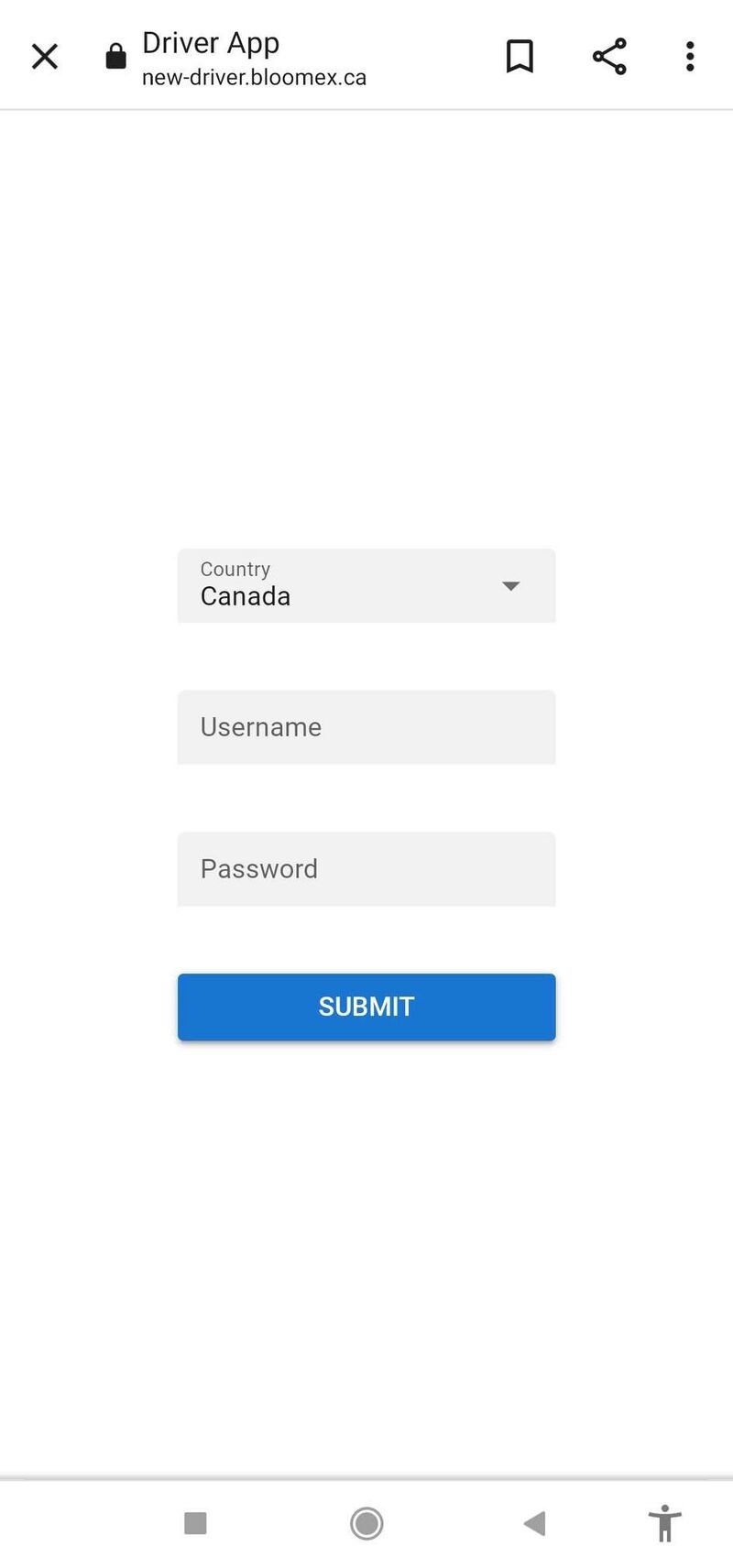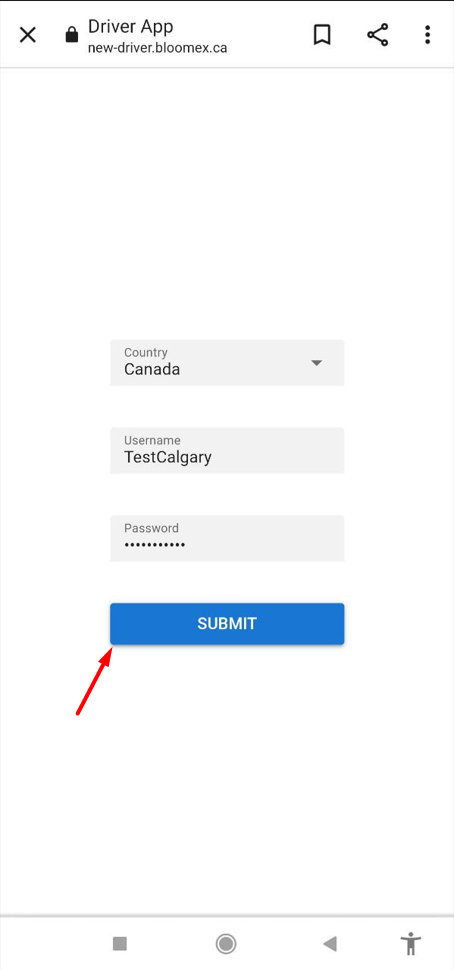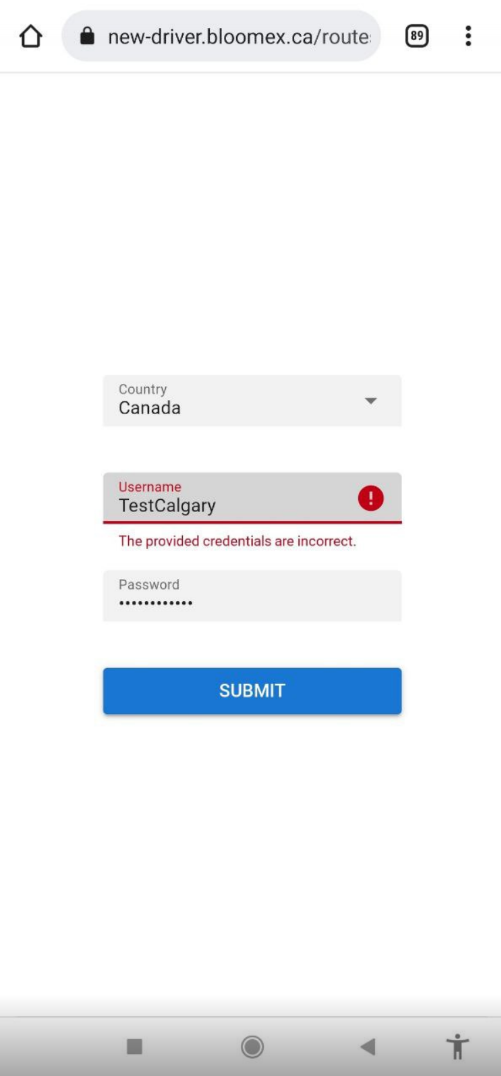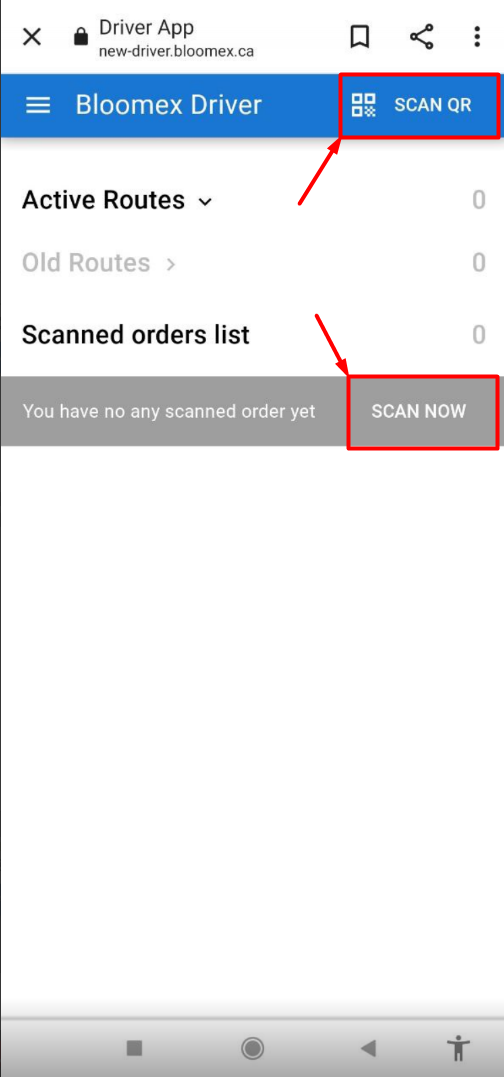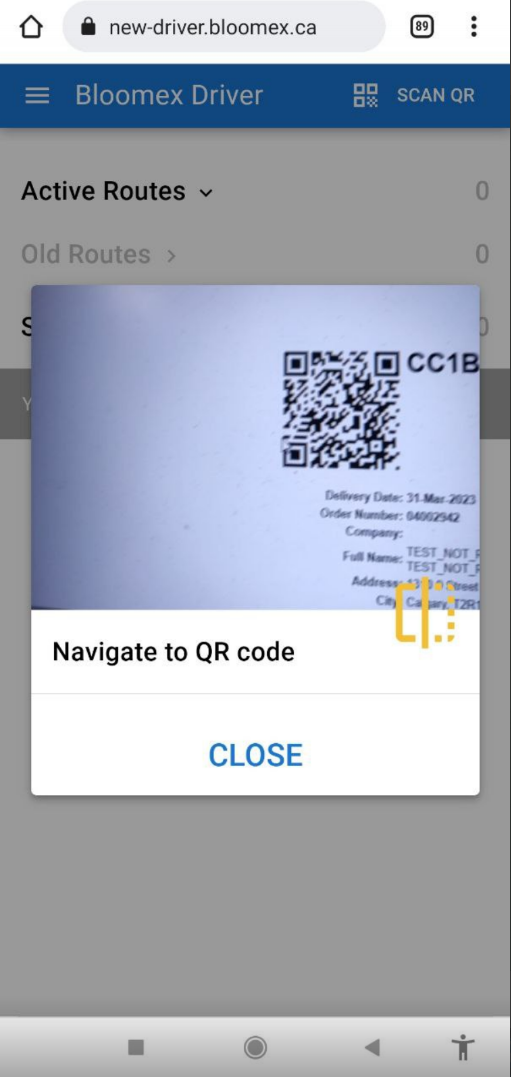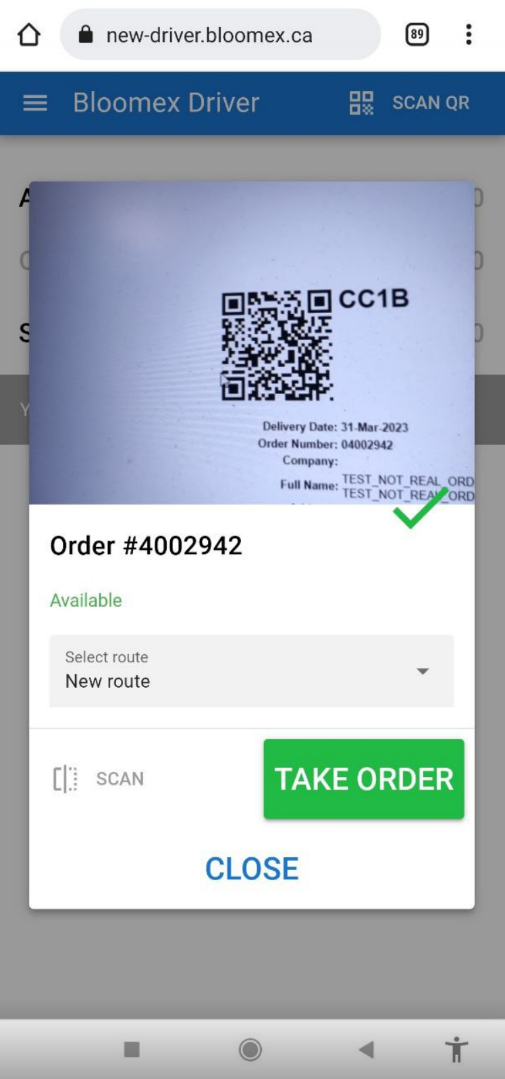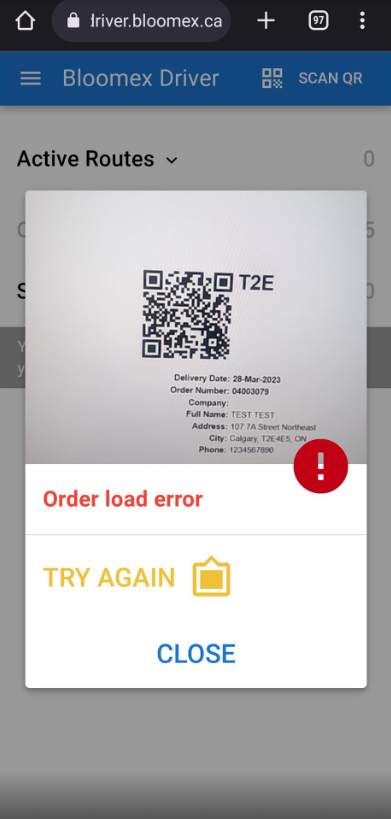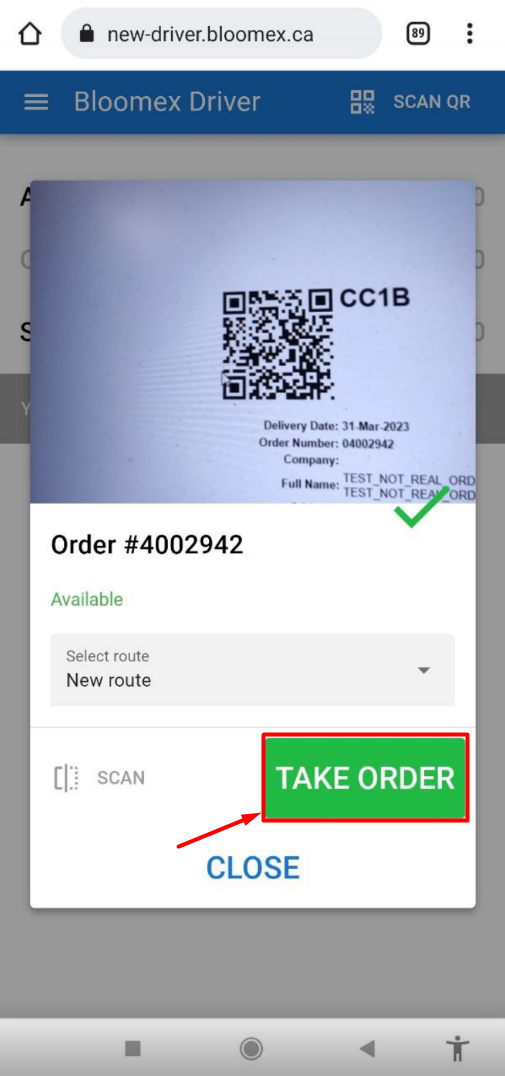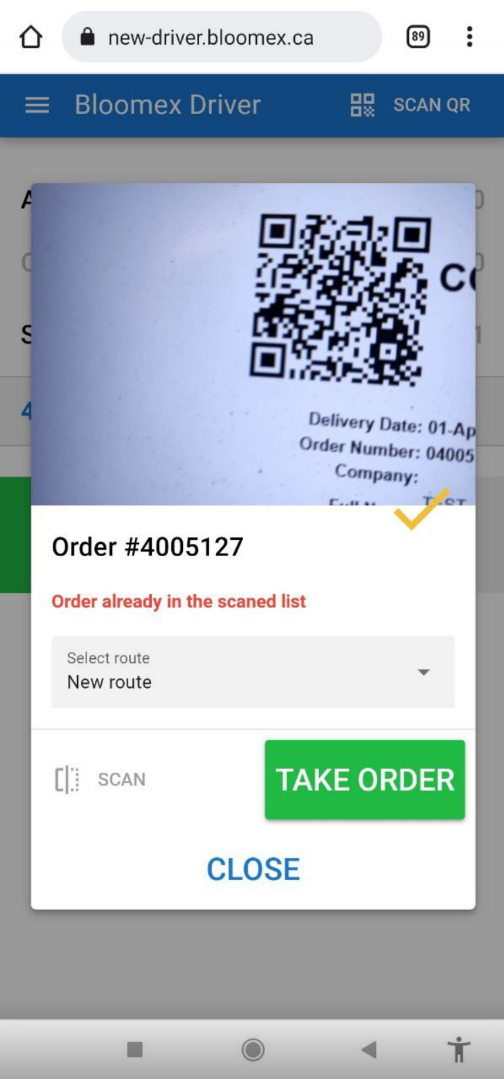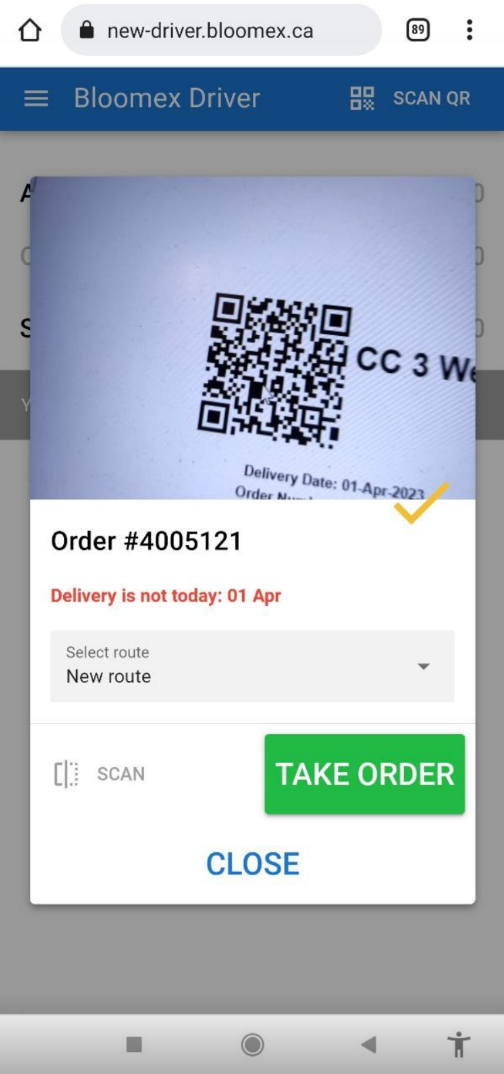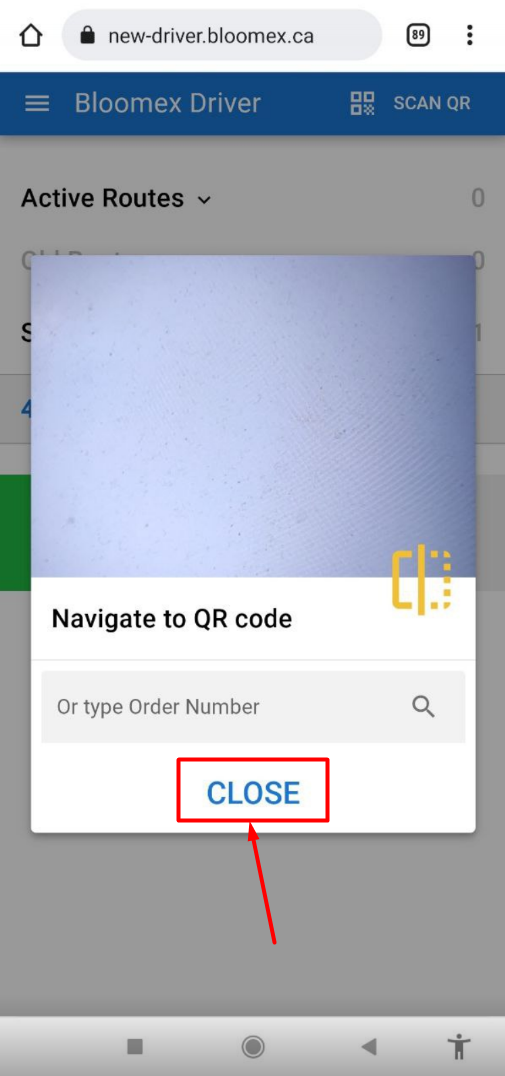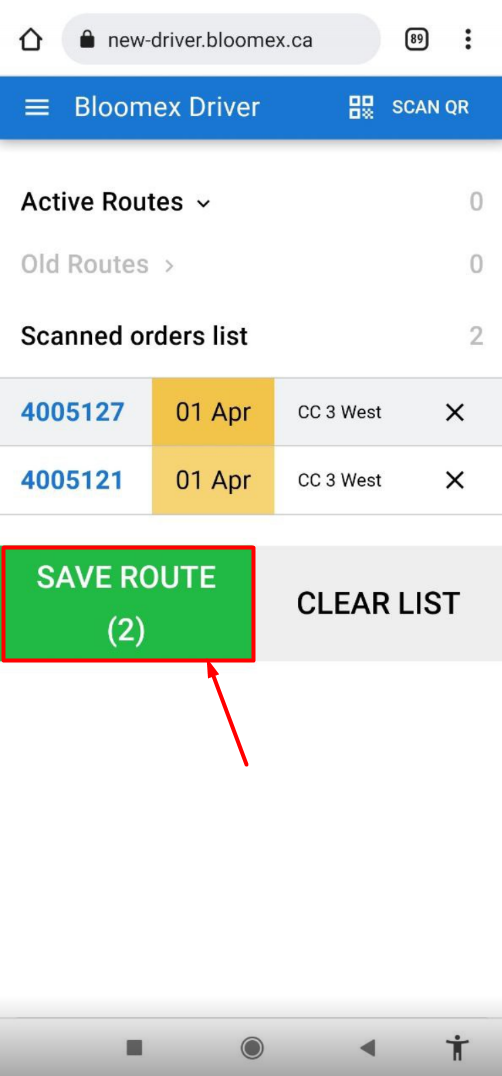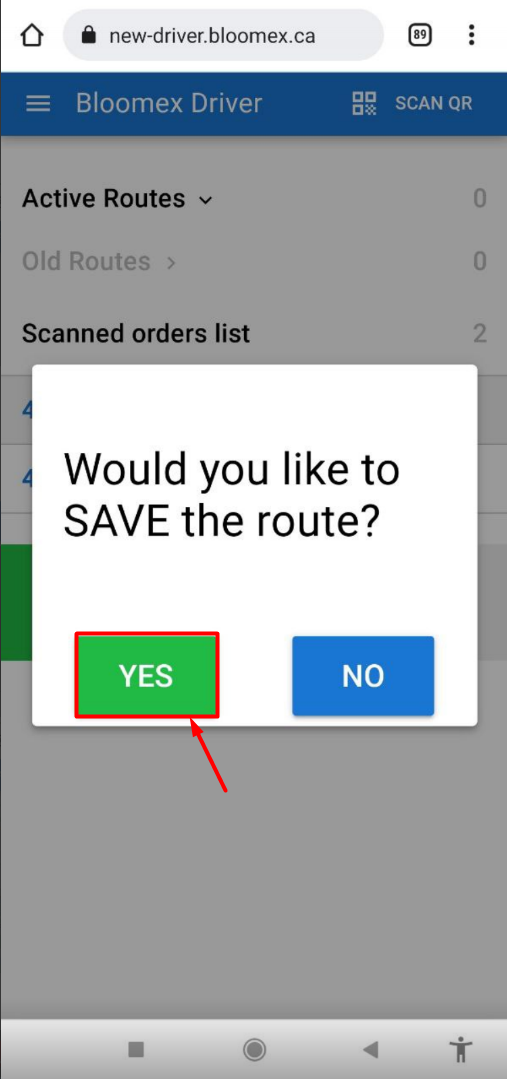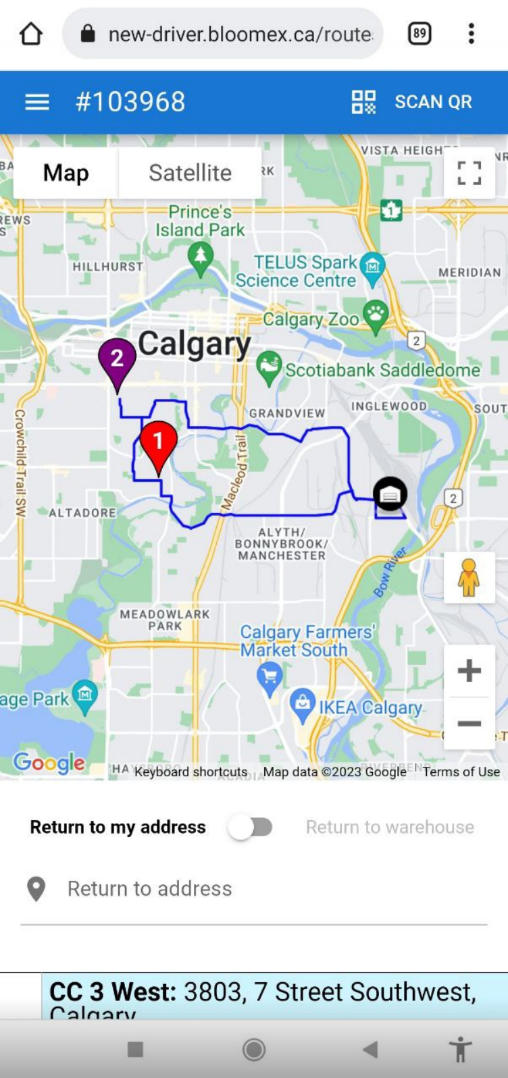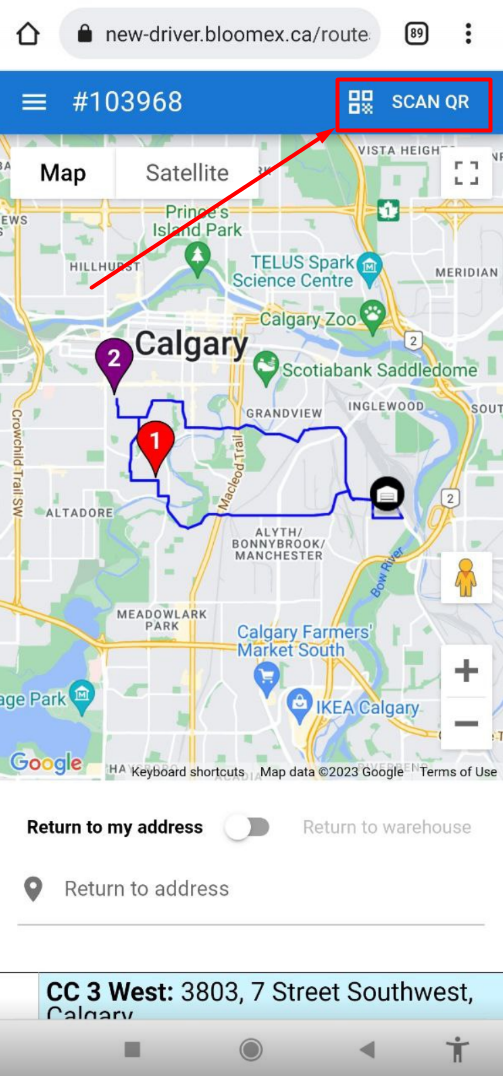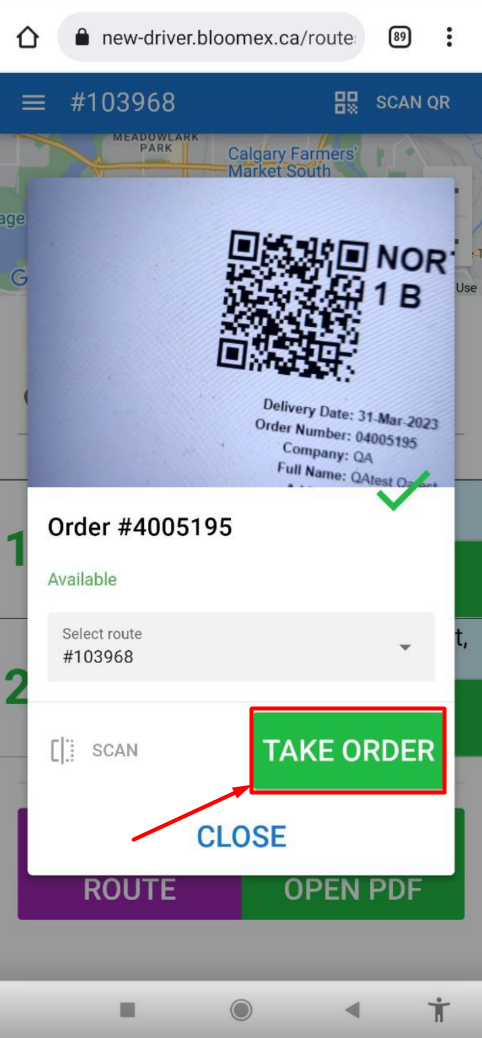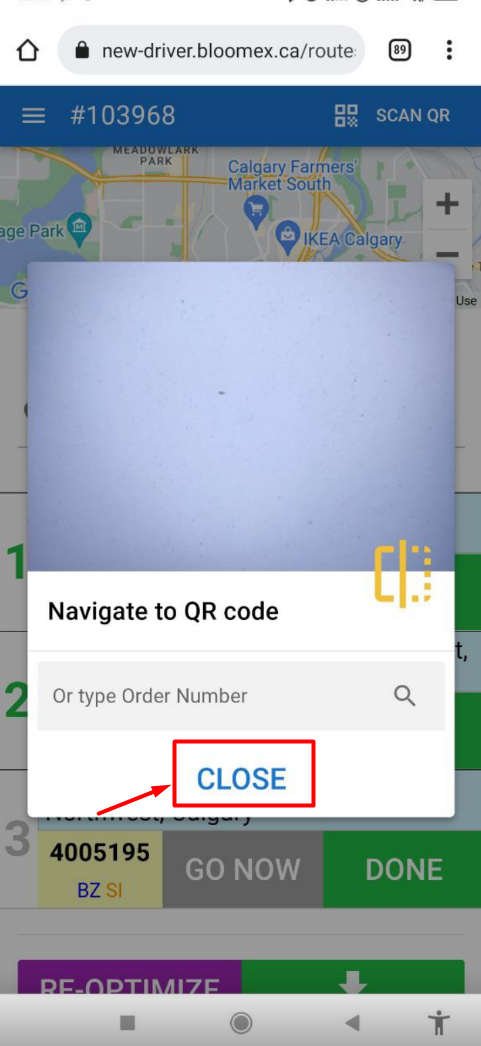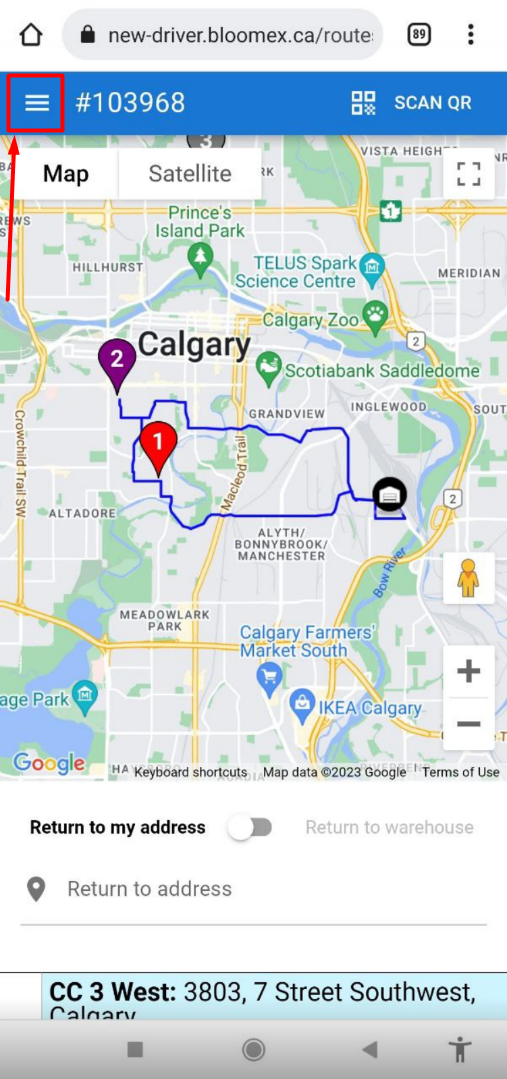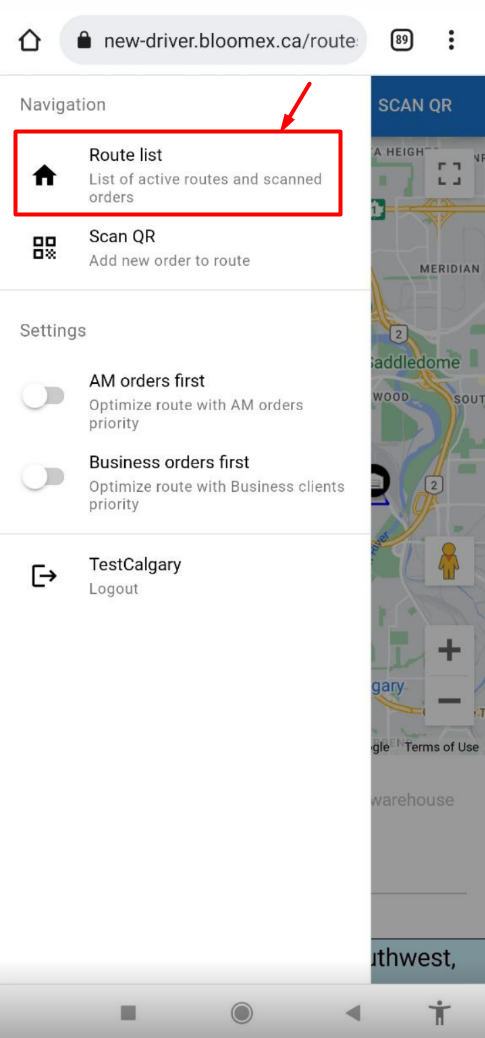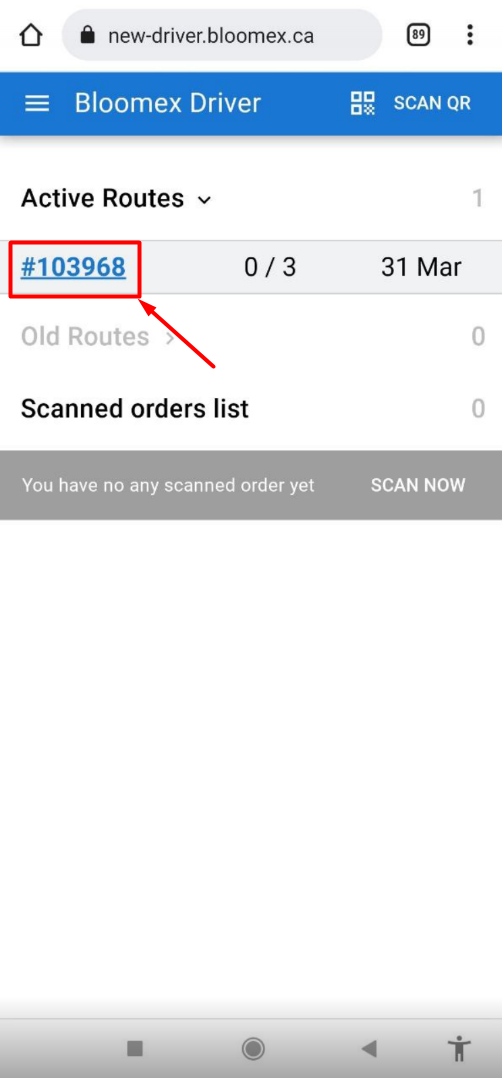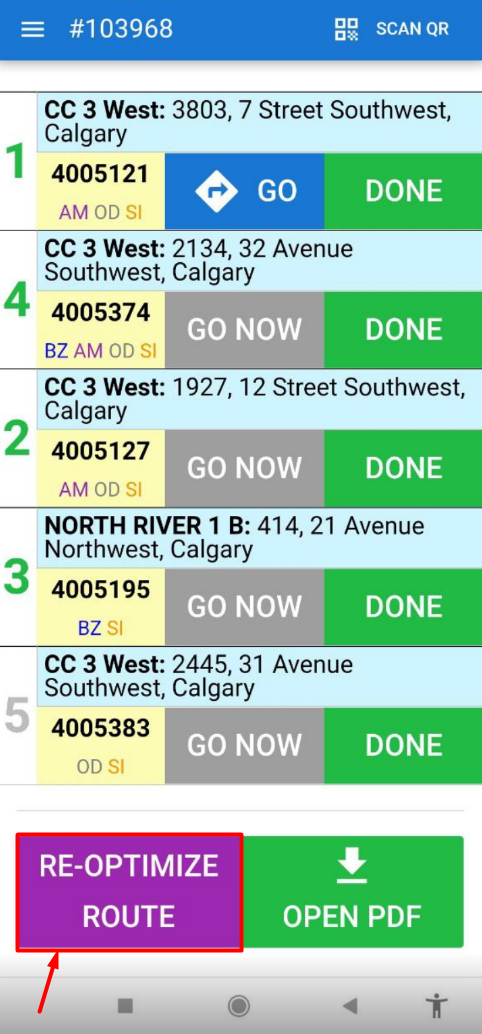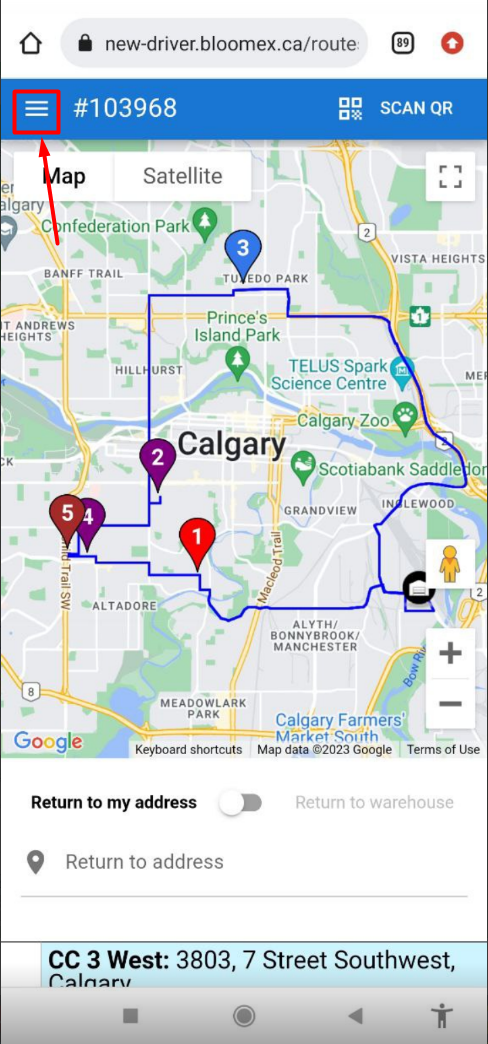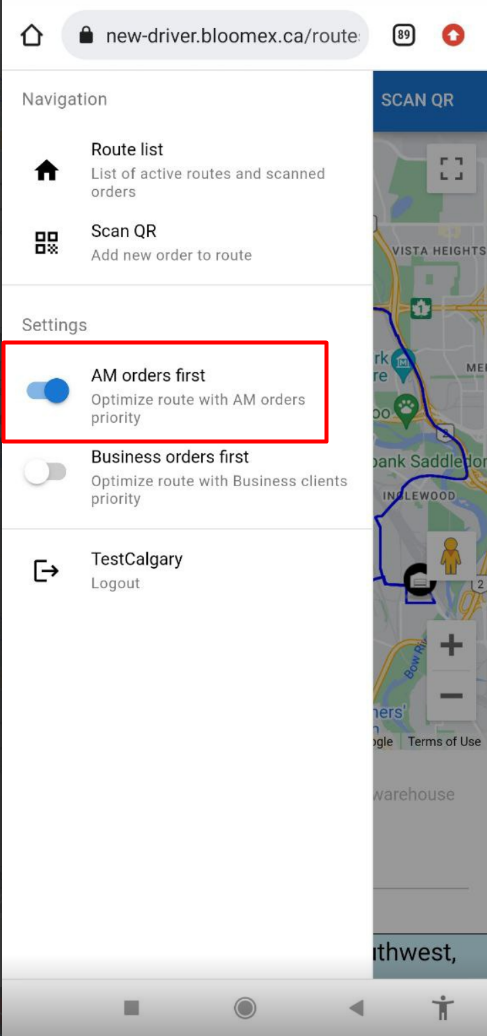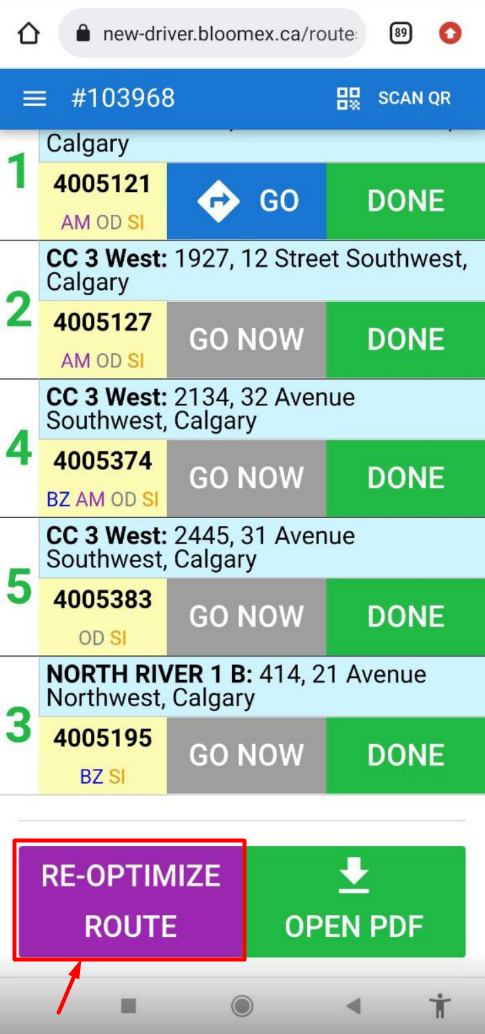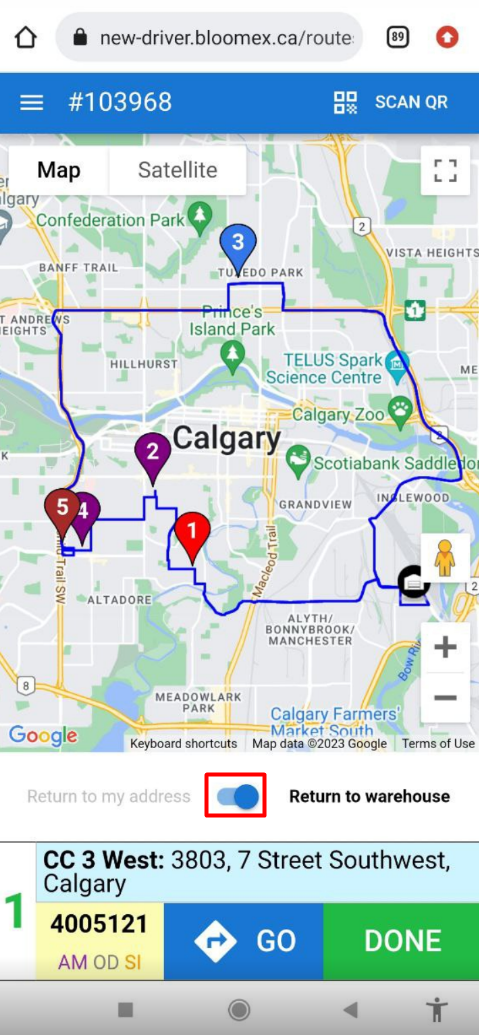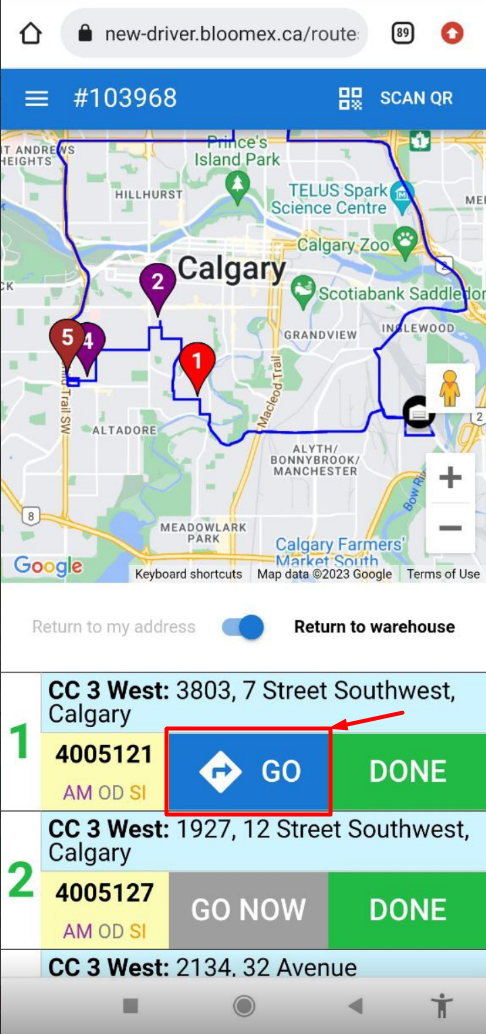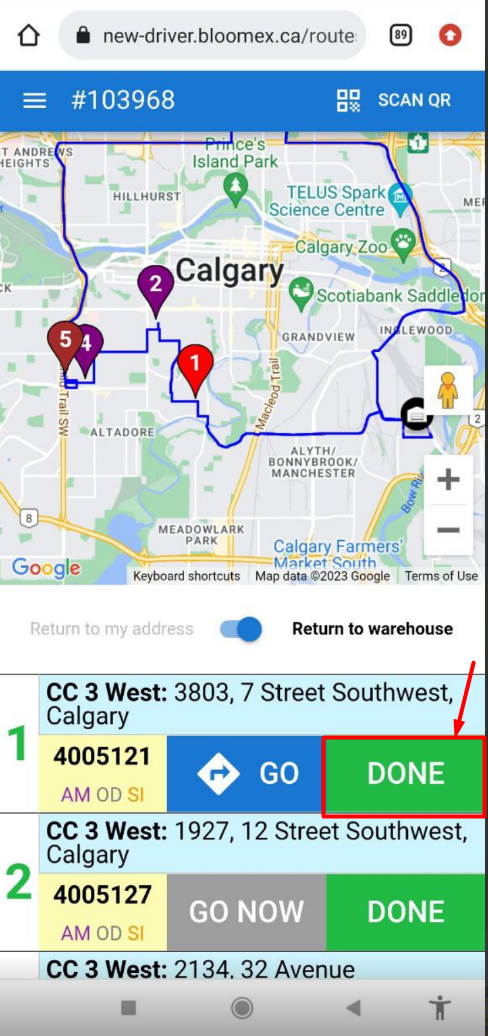DRIVER APP - instructions
Sign-up to DriverApp
1. Go to https://new-driver.bloomex.ca
2. Choose your country from the drop-down list and fill in correct credentials in the "Username" and "Password" fields
3. Press the blue “SUBMIT” button
4. If wrong credentials are entered there “The provided credentials are incorrect” error will appear
To create a new route:
1. Press the blue “SCAN QR” button in the upper right corner of the screen or click on the “SCAN NOW” button on the gray bar on the right
2. Point the phone camera at the QR code (on the NEW FORM label)
3. If the order has not yet been scanned and routed with it, a green checkmark will appear.
If the wrong country during login was chosen the Order load error may appear
4. Press the green “TAKE ORDER” button.
If the order has already been scanned an orange check mark and red text “Order already in the scaned list” will appear.
If delivery is not today an orange check mark and red text “Delivery is not today: Template:Day of order delivery” will appear.
5. Scan all orders and press the “CLOSE” button
6. Press the green “SAVE ROUTE (1)” button
7. Press the green “YES” button
App should display map with route and information about orders.
8. If you need to add an order click on the “SCAN QR” button
9. Select the number of the created new route in "Select route" on each scan
10. Press the green “TAKE ORDER” button
11. When all orders are scanned press the “CLOSE” button
12. Click on the blue button in the form of 3 bars in the upper left corner
13. Click on the "Route list" button
14. Click on the blue route number that appeared in the “Active Routes” list.
15. Click on the purple “Re-Optimize Route” button (to update the route).
Press this button ONLY after creating a full-fledged route (all orders have been scanned and added to the route)
!!! Please, don’t press this button unnecessary, as this is a paid service from www.google.com/maps for Bloomex.ca
16. Morning orders are prioritized by default. If you NEED to add business orders to the priority - click on the blue button in the form of 3 bars in the upper left corner.
17. Activate those delivery priorities (morning or business orders or both morning and business orders) that you need (check with the warehouse)
18. Click on a part of the map to open a window with a route
19. Click on the purple “Re-Optimize Route” button (to update the route)
!!! Please, don’t press this button unnecessary, as this is a paid service from www.google.com/maps for Bloomex.ca
20. Choose between two options where the driver will go after completing all orders (either the address at the discretion of the driver (optional) or the address of the warehouse)
21. Press the blue button ”GO” opposite the order the driver is ready to go to (it is desirable to choose orders in turn)
22. When the delivery is completed - click on the green button "Done" opposite the order number