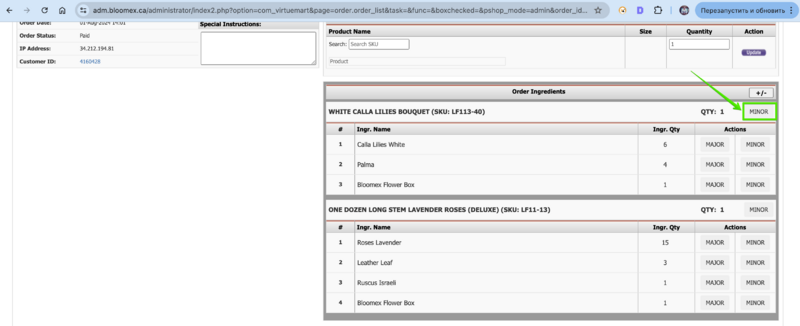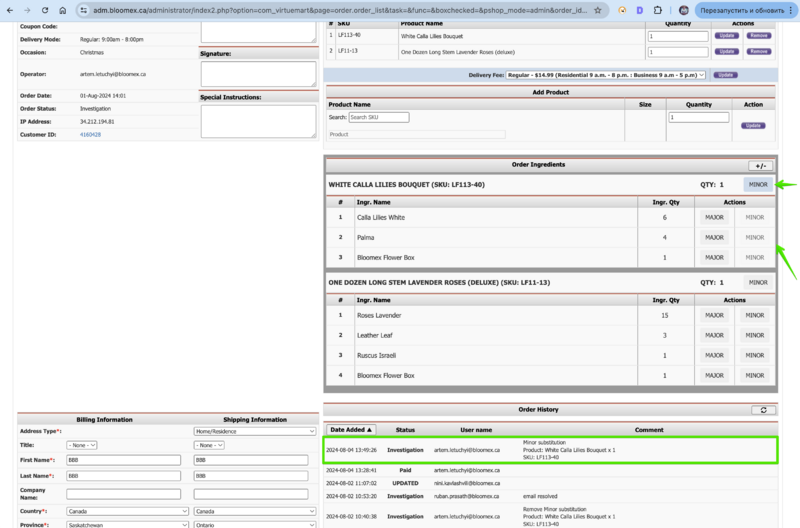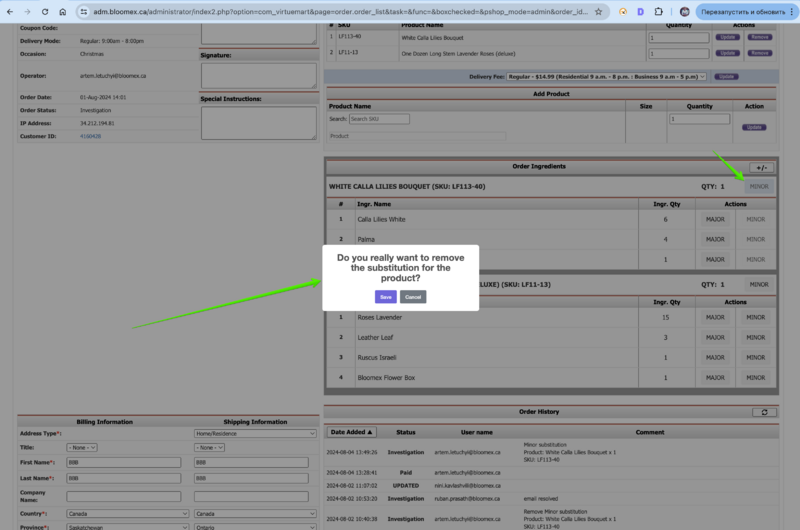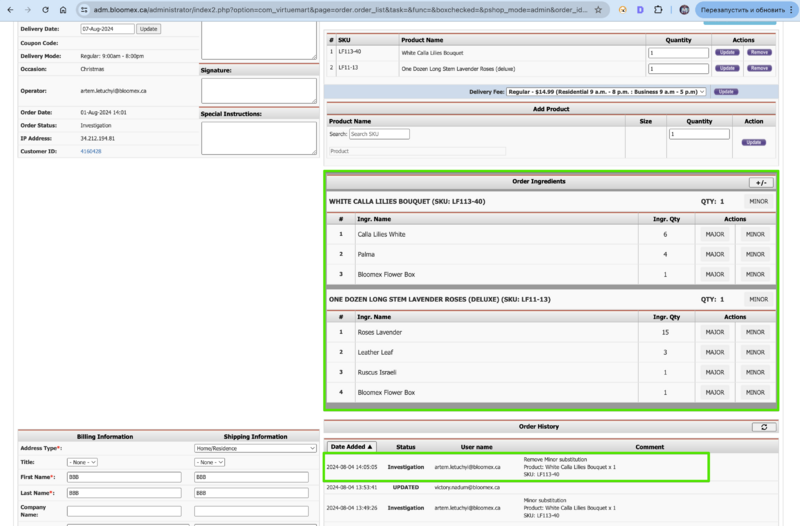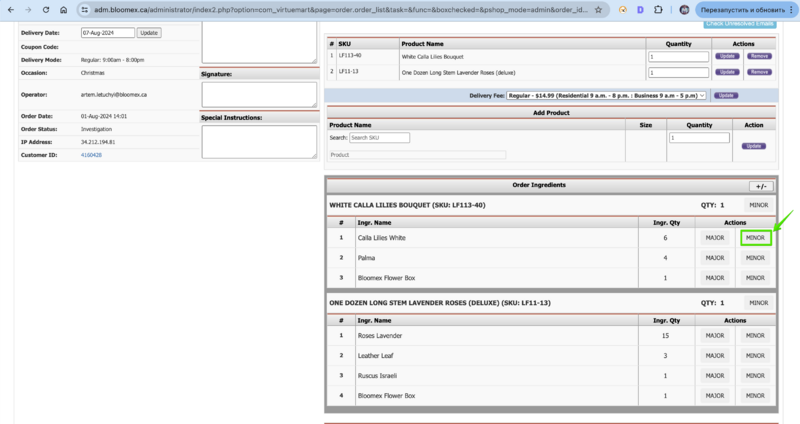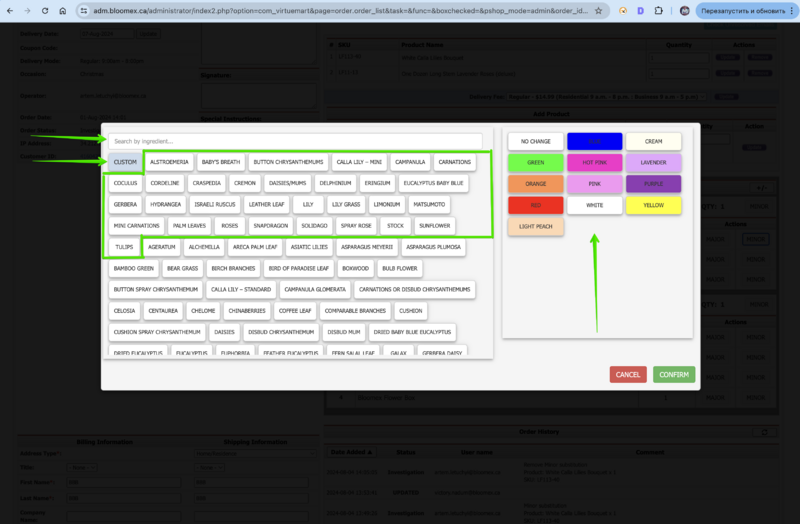Instructions for substitution
Location
1. Go to https://adm.bloomex.ca/administrator
2. Click on the "Manage Order" section
3. Open order detail info
4. Click on the "Edit order" button
Substitution for Product
1. For Minor product changes, click on the “Minor” button
2. After clicking on the “Minor” button for product, the following happens :
- Order status changes to Investigation
- A record of accepted changes is displayed in the order history
- Minor substitution buttons for ingredients of this product become inactive
Cancel Substitution for Product
1. Click on the “Minor” button for product again
2. In the opened window, confirm your actions
3. After clicking on the “Save” button for Cancel Substitution, the following happens :
- The order remains in Investigation status
- A record of accepted changes is displayed in the order history
Substitution for Ingredients
1. Minor and Major has the same functionality
2. Click on the Minor Substitution for Ingredient
In the opened window you could see:
- Search field to find the replacement flower you need
- The “Custom” button to create your own flower if it was not found in the list. ( note that a flower added via the Custom button will not be added to the general list of flowers to select).
- The total list of Flowers is divided into 2 lists in alphabetical order First most used flowers for possible replacement Second less used flowers for possible replacement
- A list of colors for the flower of your choice