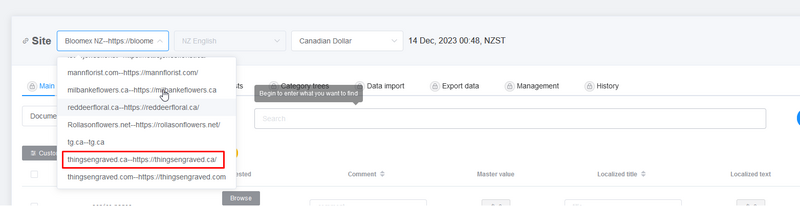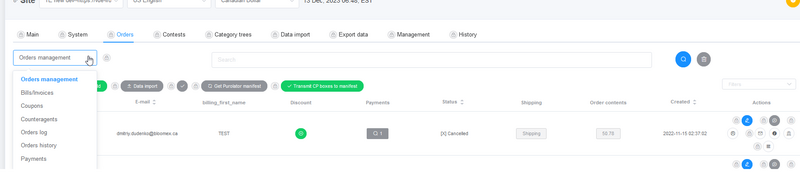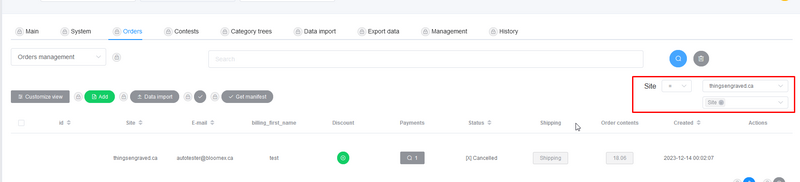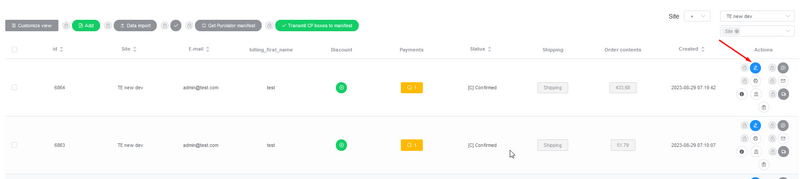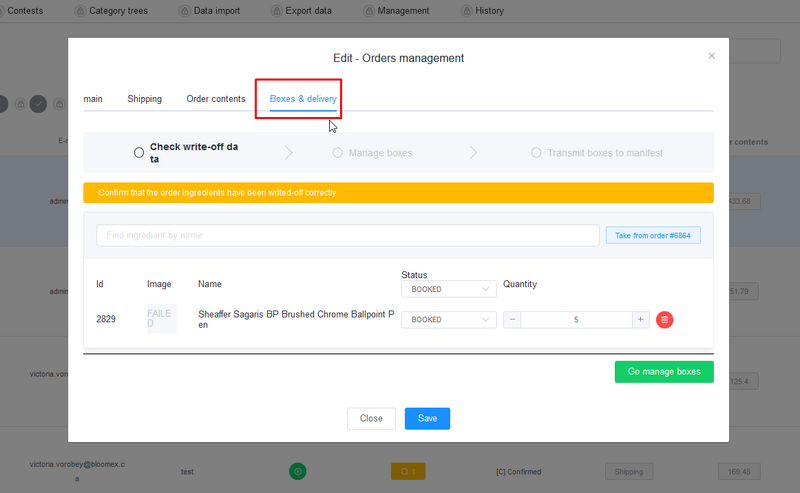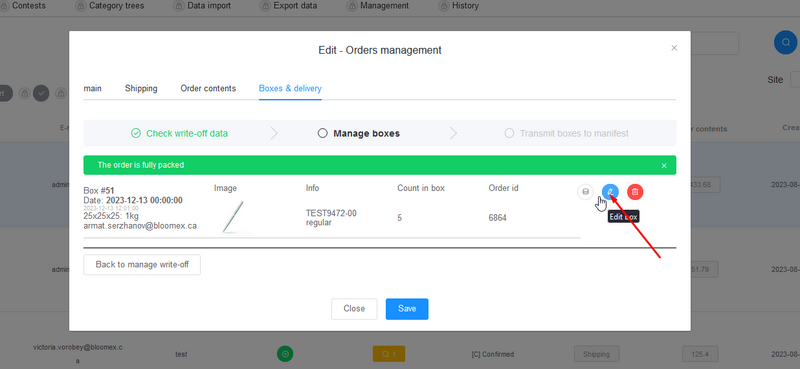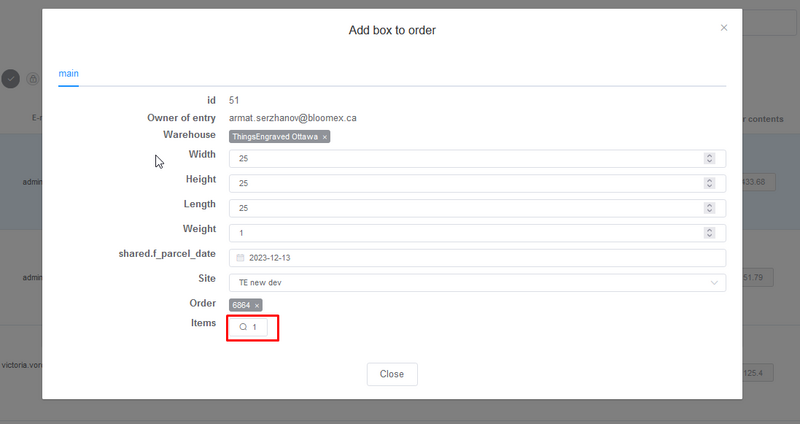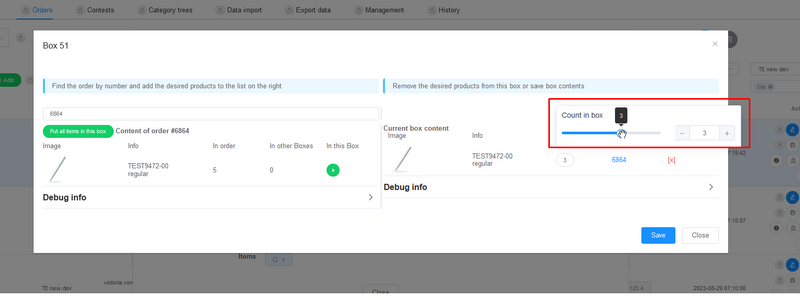Adm-eu.necs.ca: Instructions to Multiple boxes delivery&CP Manifests
Jump to navigation
Jump to search
Split one order to multiple boxes
1. Choose Thingsengraved.ca website on the top.
2. Go to Orders-> Orders management
3. Filter orders by website TE.ca
4. Click on "Edit order" blue pencil button on order.
5. Go to "Boxes&Delivery" tab on the edit window.
On this window you can edit the quantity of ingredients that will be write-off from Warehouse.
6. After write-off quantites edited correctly, press on "Go Manage boxes"
7. If you want to split 1 order to several boxes, you have click on Edit(Blue pencil logo) on this step.
8. Click on Editin near "Items" label.
9. In this step, you have to split how many products will be in 1st box by slider.