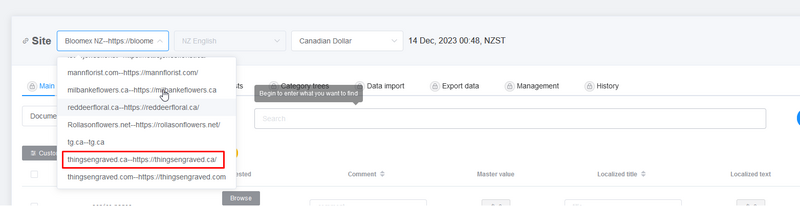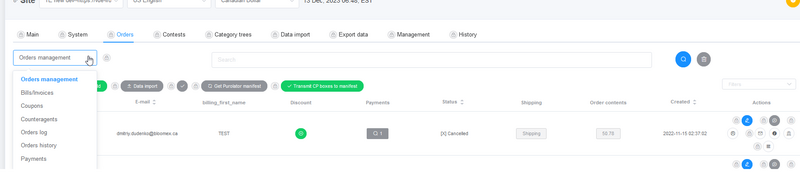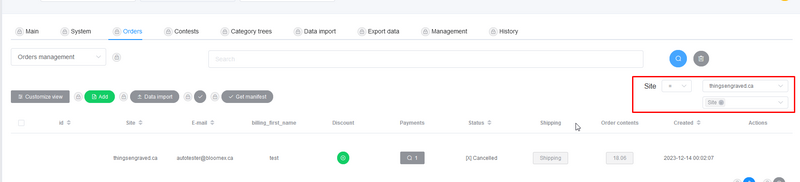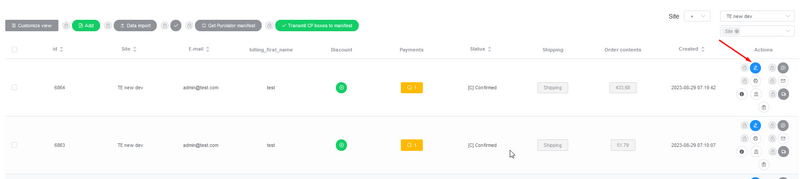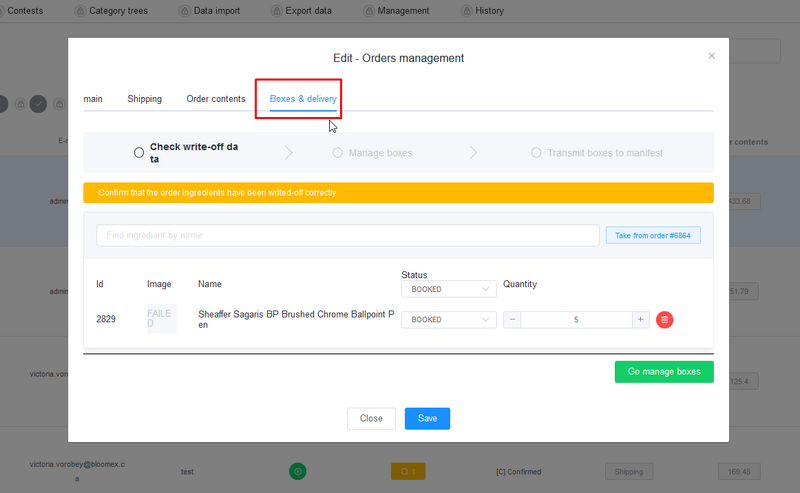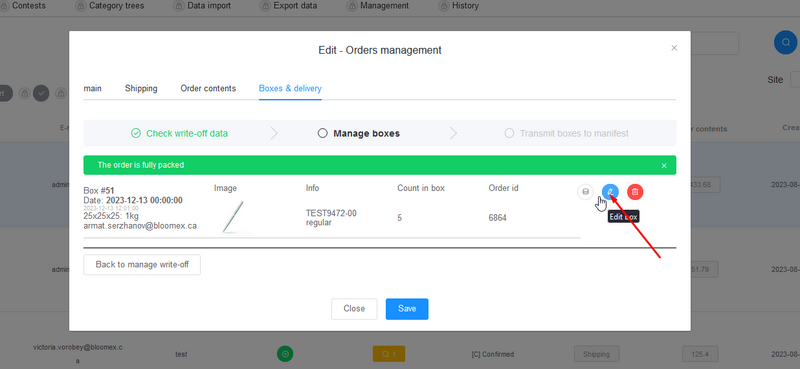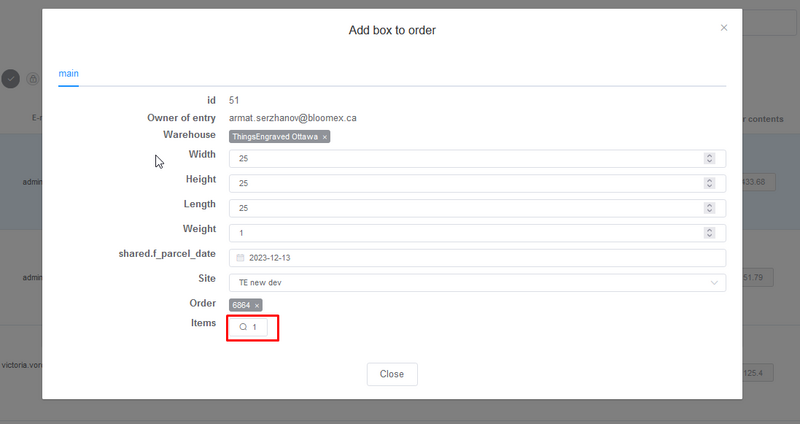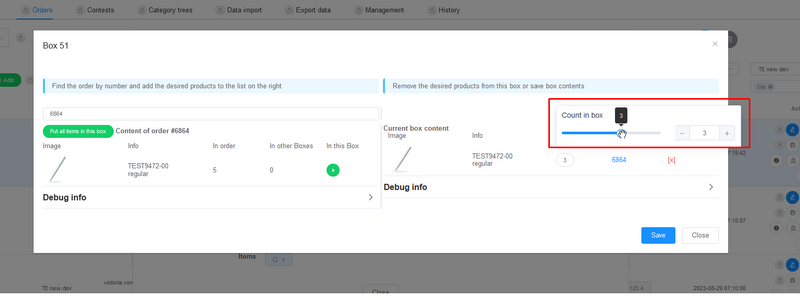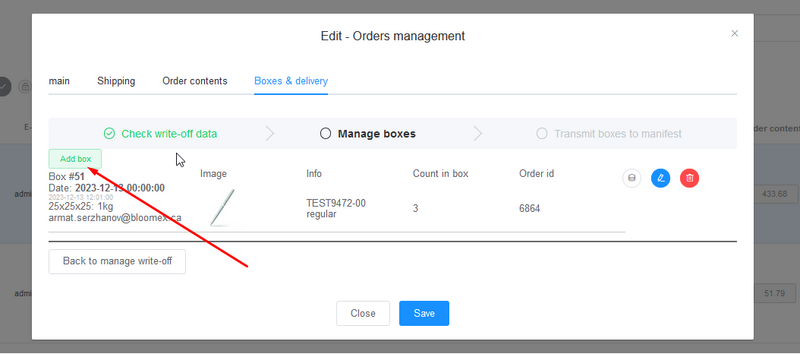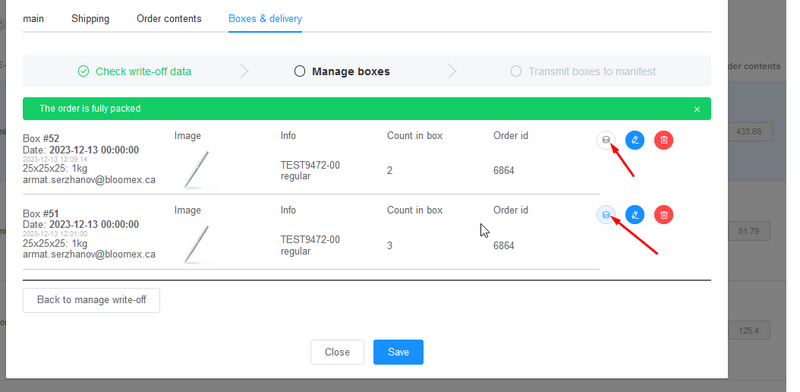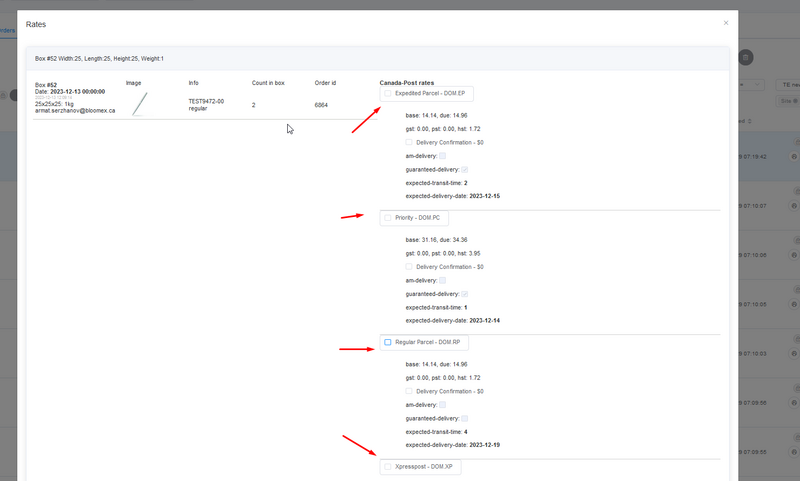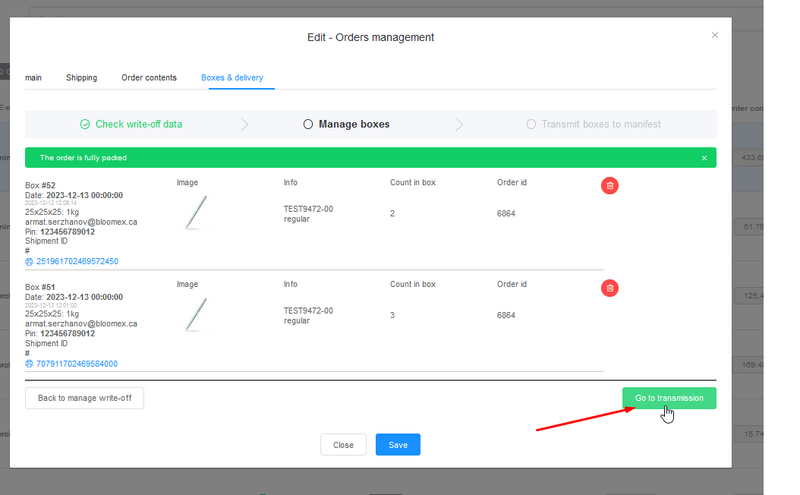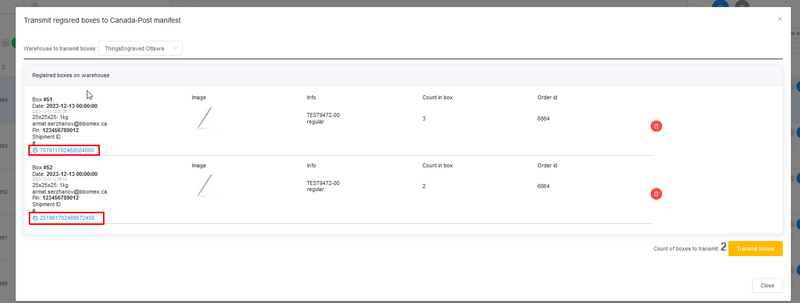Adm-eu.necs.ca: Instructions to Multiple boxes delivery&CP Manifests
Split one order to multiple boxes
1. Choose Thingsengraved.ca website on the top.
2. Go to Orders-> Orders management
3. Filter orders by website TE.ca
4. Click on "Edit order" blue pencil button on order.
5. Go to "Boxes&Delivery" tab on the edit window.
On this window you can edit the quantity of ingredients that will be write-off from Warehouse.
6. After write-off quantites edited correctly, press on "Go Manage boxes"
7. If you want to split 1 order to several boxes, you have click on Edit(Blue pencil logo) on this step.
8. Click on Editin near "Items" label. On this window, you can write the size and weight of this box.
9. In this step, you have to split how many products will be in 1st box by slider. Click Save and proceed to "Manage boxes" window again
10. On this step system will not let you go through this step, because you need to add products that are left to other boxes. To do it, you have click on "Add box" button on top of the list.
11. After you pack all your boxes, you have to click on "Coins" logo near box label. on this step, you can get the price of you box from CanadaPOst side.
On this window you can choose the delivery type on CanadaPost side. Choose 1 opetion and click on "Register paarcel"
12. After you registered all your boxes, you will see green "Go to Transmission" button
13. In order to see labels that will be glued on boxes, you have to click on these links: