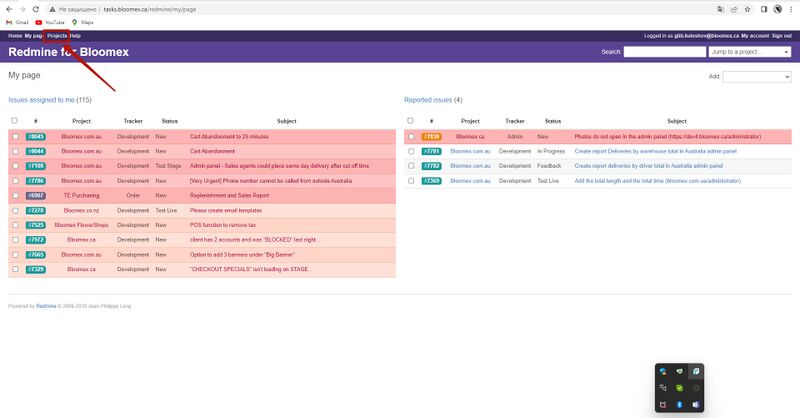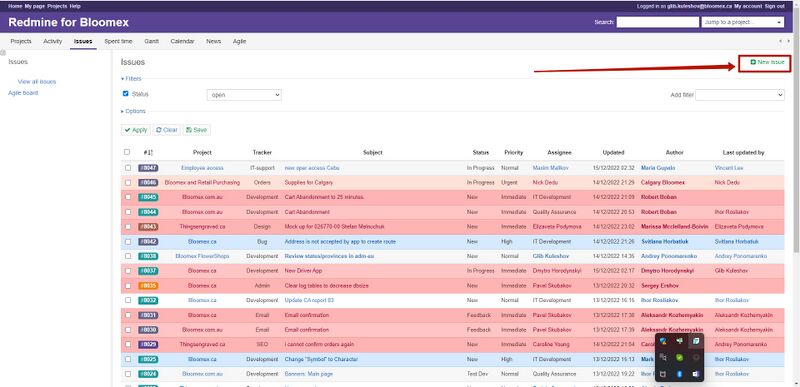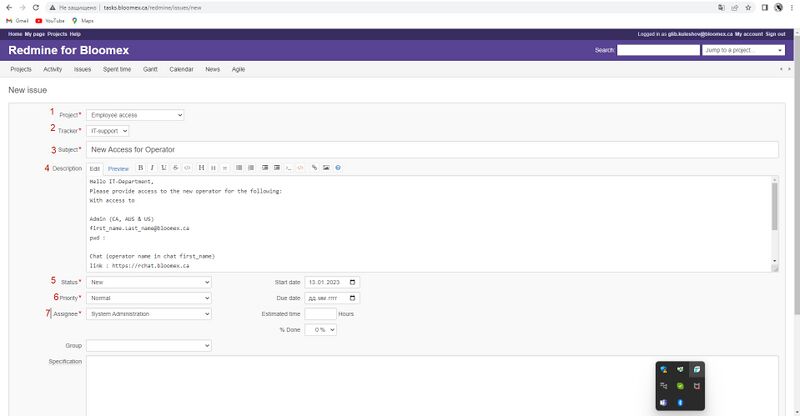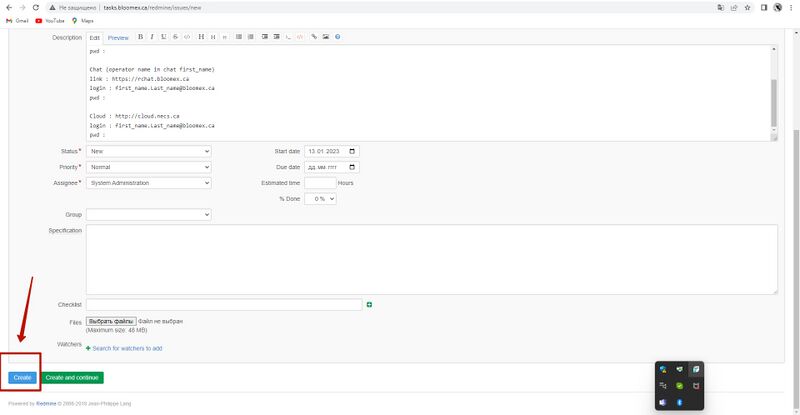How to create a ticket to receive mail and access rights to systems
Jump to navigation
Jump to search
1. Go to http://tasks.bloomex.ca/redmine
2. Select "Projects" tab
3. Select “Issues” tab
4. Click on “New issue” button
5. Fill in the fields from 1 to 7
1. in the Project field, select Employee access
2. in the Tracker field select IT support
3. in the Subject field write New Access for ____ (position of a new employee)
4. In the Description field, describe the task in more detail (for example:
Hello IT Department,
Please provide access to the ____ (position of a new emploee) for the following:
With access to ____ Mail
Admin (CA, AUS & US)
first_name.last_name@bloomex.ca
pwd :
Chat (operator name in chat first_name)
link : https://rchat.bloomex.ca
login : first_name.last_name@bloomex.ca
pwd :
Cloud: http://cloud.necs.ca
login : first_name.last_name@bloomex.ca
pwd :
5. in the Status field select New
6. in the Priority field, select Normal
7. In the field Assignee select System Administrations
6. Click on the blue Create button